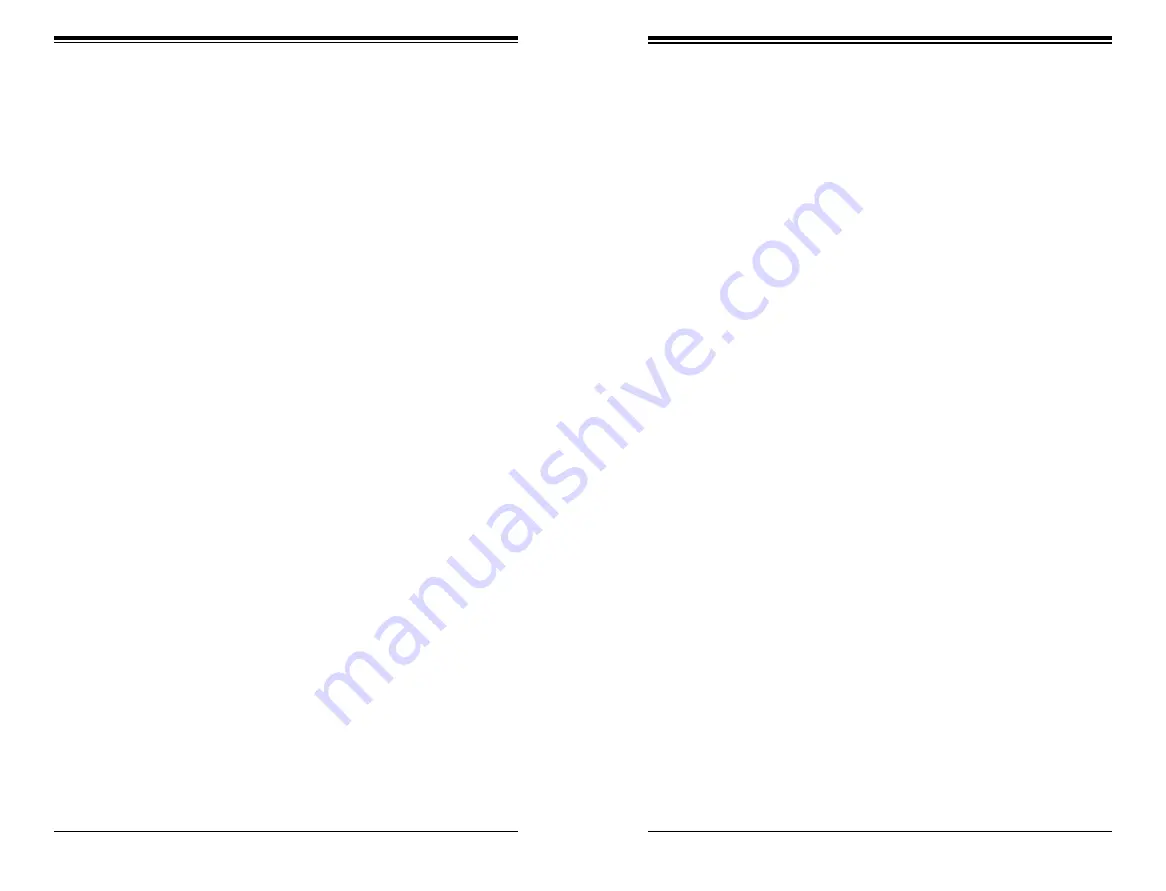
Chapter 7: AMI BIOS
7-13
7-12
SUPERSTORAGESYSTEM SSG-2028R-DN2R40L User's Manual
IOU1 (IIO1 PCIe Port 3)
This item configures the PCI-E port Bifuraction setting for a PCI-E port specified
by the user. The options are x4x4x4x4, x4x4x8, x8x4x4, x8x8, x16, and
Auto
.
IIO1 Port 3A Link Speed
This item configures the link speed of a PCI-E port specified by the user. The
options are Gen 1 (Generation 1) (2.5 GT/s), Gen 2 (Generation 2) (5 GT/s),
and
Gen 3 (Generation 3) (8 GT/s).
IIO2 Configuration
IOU2 (IIO2 PCIe Port 1)
This item configures the PCI-E port Bifuraction setting for a PCI-E port specified
by the user. The options are x4x4, x8, and
Auto
.
IIO2 Port 1A Link Speed
This item configures the link speed of a PCI-E port specified by the user. The
options are Gen 1 (Generation 1) (2.5 GT/s), Gen 2 (Generation 2) (5 GT/s),
and
Gen 3 (Generation 3) (8 GT/s).
IOU0 (IIO2 PCIe Port 2)
This item configures the PCI-E port Bifuraction setting for a PCI-E port specified
by the user. The options are x4x4x4x4, x4x4x8, x8x4x4, x8x8, x16, and
Auto
.
IIO2 Port 2A Link Speed
This item configures the link speed of a PCI-E port specified by the user. The
options are Gen 1 (Generation 1) (2.5 GT/s), Gen 2 (Generation 2) (5 GT/s),
and
Gen 3 (Generation 3) (8 GT/s).
IOU1 (IIO2 PCIe Port 3)
This item configures the PCI-E port Bifuraction setting for a PCI-E port specified
by the user. The options are x4x4x4x4, x4x4x8, x8x4x4, x8x8, x16, and
Auto
.
IIO2 Port 3A Link Speed
This item configures the link speed of a PCI-E port specified by the user. The
options are Gen 1 (Generation 1) (2.5 GT/s), Gen 2 (Generation 2) (5 GT/s),
and
Gen 3 (Generation 3) (8 GT/s).
IOAT Configuration
Enable IOAT
Select Enable to enable Intel I/OAT (I/O Acceleration Technology), which signifi
-
cantly reduces CPU overhead by leveraging CPU architectural improvements
and freeing the system resource for other tasks. The options are
Enable
and
Disable.
No Snoop
Select Enable to support no-snoop mode for each CB device. The options are
Disable
and Enable.
Relaxed Ordering
Select Enable for relaxed ordering support, which will allow certain transactions
to be processed and completed prior to other transactions that have already been
queued by overriding the strict ordering rules of PCI processing. The options
are
Disable
and Enable.
Intel VT for Directed I/O (VT-d)
Intel VT for Directed I/O (VT-d)
Select Enable to use the Intel Virtualization Technology for Direct I/O VT-d
support
by reporting the I/O device assignments to the VMM (Virtual Machine
Monitor) through the DMAR ACPI tables. This feature offers fully-protected I/O
resource sharing across Intel platforms, providing greater reliability, security and
availability in networking and data-sharing. The options are
Enable
and Disable.
Interrupt Remapping
Select Enable for Interrupt Remapping support to enhance system performance.
The options are
Enable
and Disable.
Summary of Contents for SuperStorageSystem SSG-2028R-DN2R40L
Page 1: ...User s Manual Revision 1 0 SuperStorageSystem SSG 2028R DN2R40L ...
Page 17: ...2 14 SUPERSTORAGESYSTEM SSG 2028R DN2R40L User s Manual Notes ...
Page 31: ...4 20 SUPERSTORAGESYSTEM SSG 2028R DN2R40L User s Manual Notes ...
Page 76: ...7 42 SUPERSTORAGESYSTEM SSG 2028R DN2R40L User s Manual Notes ...
Page 78: ...A 2 SUPERSERVER SSG 2028R DN2R40L User s Manual Notes ...






























