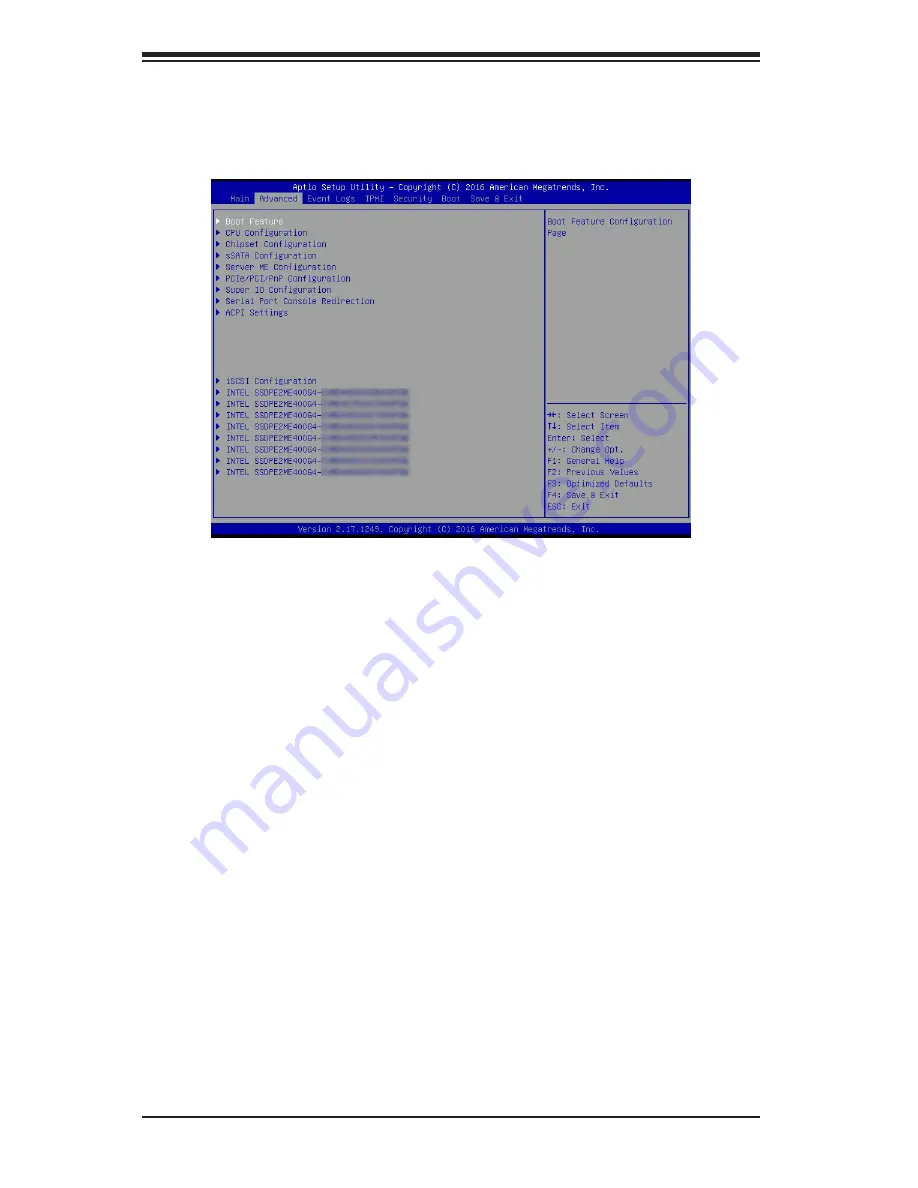
7-4
SuperStorage Server
2028R-NR48N
7-3 Advanced Setup Configurations
Use the arrow keys to select Advanced Setup and press <Enter> to access the
following submenu items.
If the NVMe SSD firmware is supported, this screen will pull status information from
the SSDs installed in the drive bays that support Option ROM (see Page 7-21 for
more details).
Caution
: Take caution when changing the Advanced settings. An incorrect value, a
very high DRAM frequency or an incorrect BIOS timing setting may cause the system
to malfunction. When this occurs, restore the setting to the manufacture default setting.
Boot Feature
Quiet Boot
Use this item to select the screen display between POST messages or the OEM
logo at bootup. Select Disabled to display the POST messages. Select Enabled
to display the OEM logo instead of the normal POST messages. The options are
Enabled
and Disabled.
AddOn ROM Display Mode
Use this item to set the display mode for the Option ROM. Select Keep Current to
use the current AddOn ROM display setting. Select Force BIOS to use the Option
ROM display mode set by the system BIOS. The options are
Force BIOS
and
Keep Current.
Summary of Contents for SuperStorage Server 2028R-NR48N
Page 1: ...USER S MANUAL Revision 1 0 SuperStorage Server 2028R NR48N...
Page 8: ...viii SuperStorage Server 2028R NR48N Notes...
Page 14: ...1 6 SuperStorage Server 2028R NR48N Notes...
Page 28: ...SuperStorage Server 2028R NR48N 2 14 Notes...
Page 34: ...SuperStorage Server 2028R NR48N 3 6 Notes...
Page 54: ...4 20 SuperStorage Server 2028R NR48N Notes...
Page 82: ...5 28 SuperStorage Server 2028R NR48N Notes...
Page 94: ...SuperStorage Server 2028R NR48N 6 12 Figure 6 14 Placing the System Fan...
















































