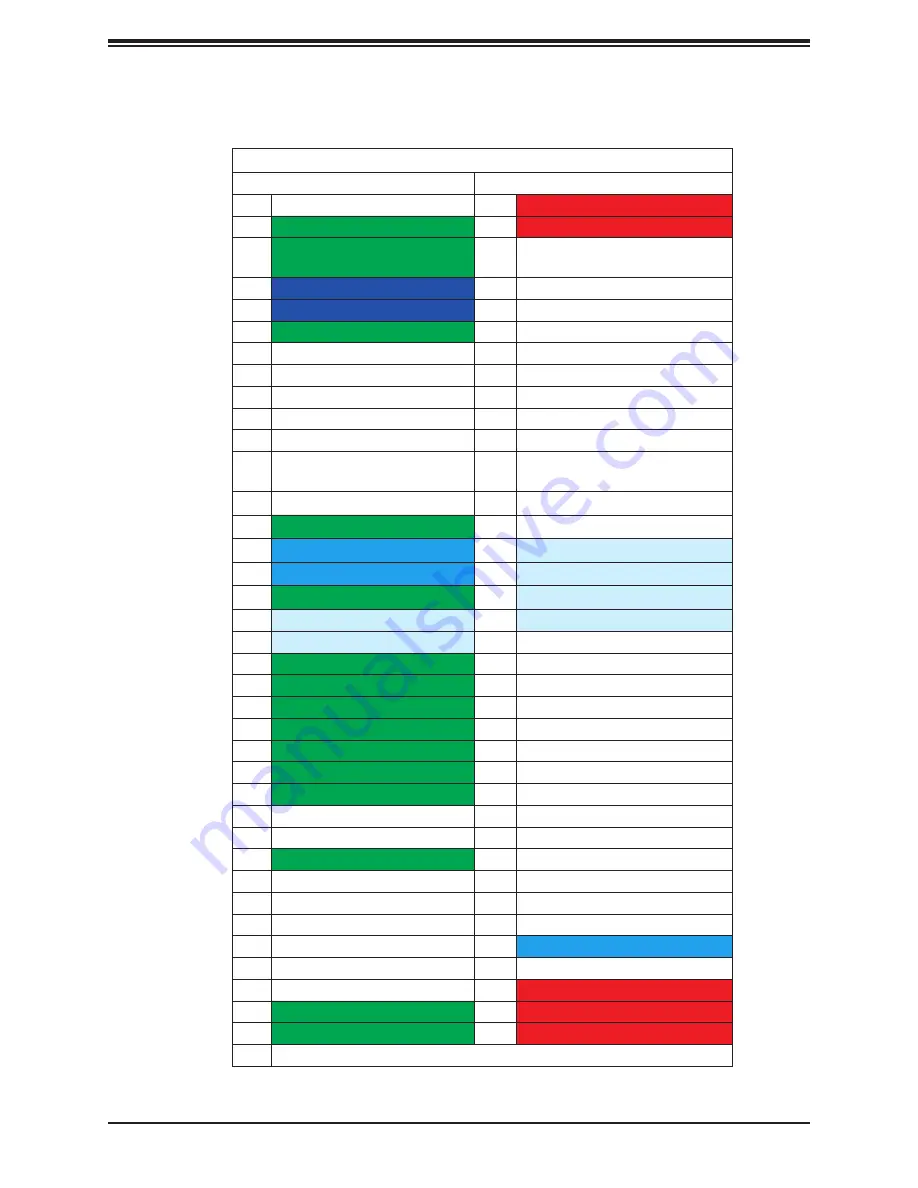
34
Chapter 4: Motherboard Connections
M.2 Pin Definition (JMD1)
Pin#
Definition
Pin#
Definition
1
N/C
2
P3V3SB
3
GND
4
P3V3SB
5
GND
6
FULL_CARD_POWER_OFF#(PU to
P1V8SB only)
7
USB_D-
8
W_DISABLE1#(PU to P3V3SB only)
9
USB_D+
10
LED (ACTIVE LOW)
11
GND
12
KEY B
13
KEY B
14
KEY B
15
KEY B
16
KEY B
17
KEY B
18
KEY B
19
KEY B
20
N/C
21
N/C
22
N/C
23
WAKE_ON_WWAN#(PU to
P1V8SB only)
24
N/C
25
N/C
26
RF_KILL_GPS#(PU to P1V8SB only)
27
GND
28
N/C
29
USB3.0-Rx-
30
UIM-RESET
31
USB3.0-Rx+
32
UIM-CLK
33
GND
34
UIM-DATA
35
USB3.0-Tx-
36
UIM-PWR
37
USB3.0-Tx+
38
N/C
39
GND
40
SMB_SCL (PU to P1V8SB only)
41
SATA-B+
42
SMB_SDA (PU to P1V8SB only)
43
SATA-B-
44
Alert# (PU to P1V8SB only)
45
GND
46
N/C
47
SATA-A-
48
N/C
49
SATA-A+
50
N/C
51
GND
52
N/C
53
N/C
54
N/C
55
N/C
56
N/C
57
GND
58
N/C
59
N/C
60
N/C
61
N/C
62
N/C
63
N/C
64
N/C
65
N/C
66
SIM_DETECT
67
Reset# (From PCH GPIO)
68
N/C
69
N/C
70
P3V3SB
71
GND
72
P3V3SB
73
GND
74
P3V3SB
75
N/C
M.2 Slot Pin Definition for JMD1
















































