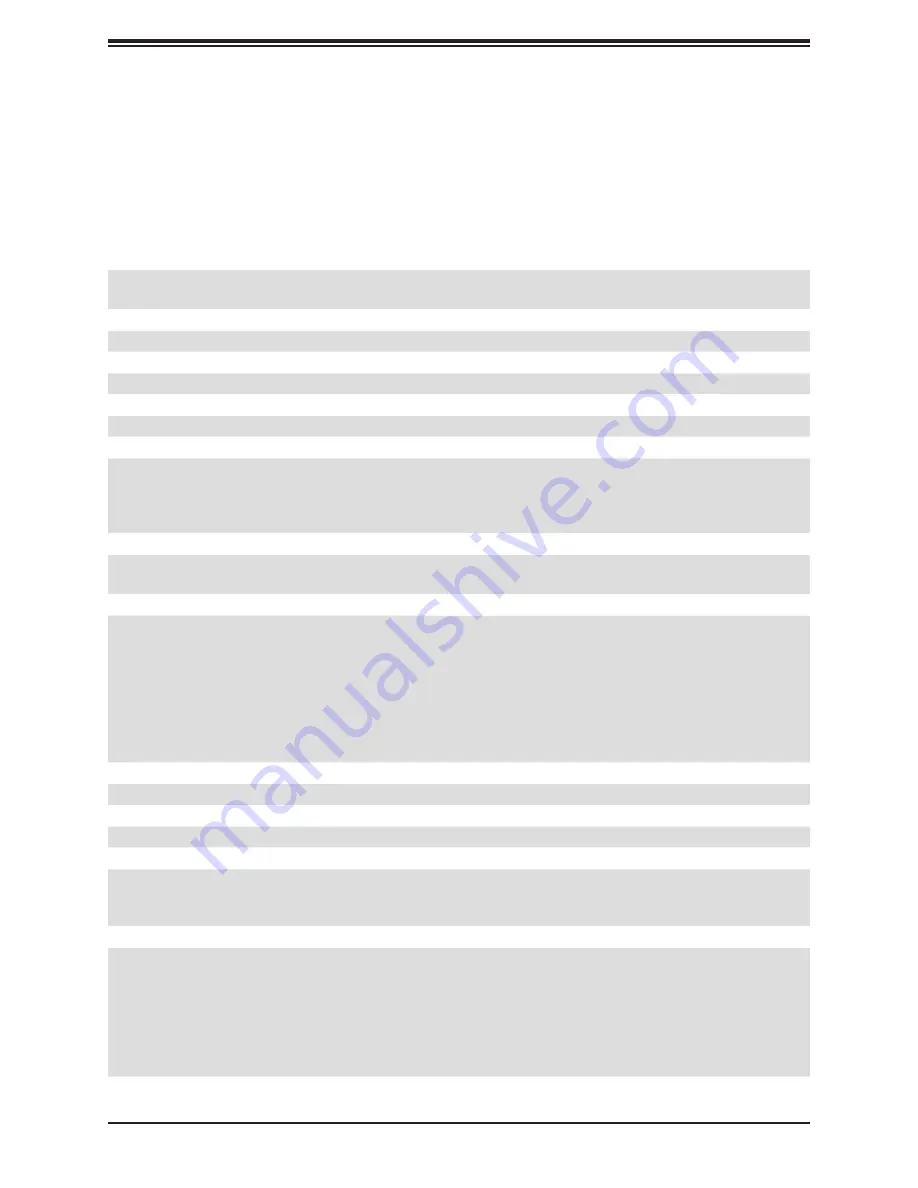
107
Appendix B: System Specifications
Appendix B
System Specifications
Processors
Single Intel® Xeon® E-2300, 10th Generation Pentium in an LGA1200 (H5) socket, Supports CPU TDP up to 95W.
Note: Refer to the motherboard specifications pages on our website for updates to supported processors.
Chipset
Intel® C256
BIOS
AMI 32MB SPI Flash EEPROM
Memory0
Four DIMM slots, up to 128GB 4x 32GB DRAM, ECC DDR4 UDIMM with speeds up to 3200MHz
Storage Drives
Four 3.5" hot-swap SATA/SAS/NVMe hybrid drive bays
One M.2 PCIe 3.0 x4
One M.2 PCIe 4.0 x4 (Xeon® CPU required)
Two 2.5" peripheral drive bays
PCI Expansion Slots
One PCIe 4.0 x16 FHFL or two PCIe 4.0 x8 FHFL auto-switching (using RSC-W-68G4 riser card)
One PCIe 3.0 x4 (in x8) LP (using RSC-R1UW-E8R riser card)
Input/Output
Eight SATA (6Gbps) port(s)
Two RJ45 10GbE LAN ports
One RJ45 dedicated IPMI LAN port
Five USB 3.2 Gen1 ports (2 headers; 2 rear, 1 Type A)
Four USB 2.0 ports (2 headers; 1 rear)
One VGA port(1 rear)
Two COM ports (1 header; 1 rear)
Two SuperDOM (Disk on Module) ports with built-in power
Motherboard
X12STW-TF; Length 13.0", Width 8" (330.2 mm x 203.2 mm)
Chassis
CSE-815TQC4-R504WBP7 1U Rackmount, 1.7 x 17.2 x 25.6in. / 43 x 437 x 650mm (HxWxD)
System Cooling
Four 4cm counter-rotating fans with optimal fan speed control
One air shroud
One CPU heatsink
Power Supply
Model: (default) PWS-504P-1R2 500W redundant module, 80Plus Platinum level;
AC Input
500W: 100-127Vac/50-60 Hz
+12V
Max: 42A (100Vac-240Vac); Min: 0.5A (100Vac-240Vac)
5V SB
Max: 4A / Min: 0A




































