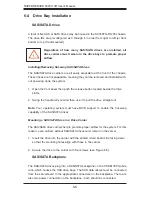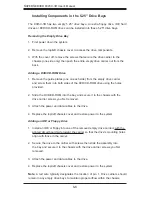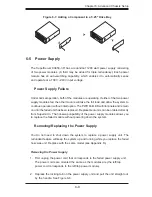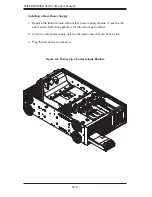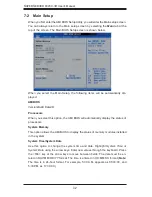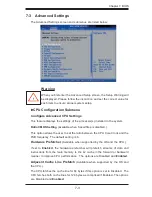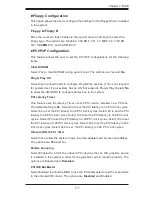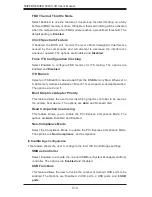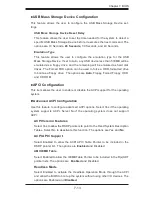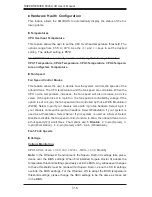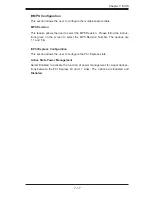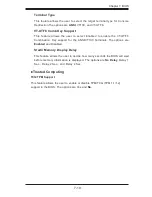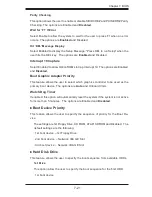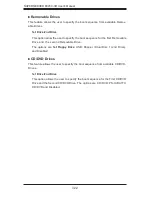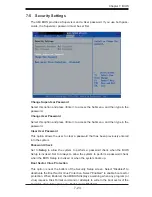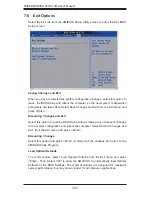7-10
S
UPER
S
ERVER 8045C-3R User's Manual
FBD Thermal Throttle Mode
Select Enabled to use the feature of closed-loop thermal throttling on a fully
buffered (FBD) memory module. If Enabled, thermal throttling will be activated
when the temperature of an FBD module reaches a predefi ned threshold. The
default setting is
Enabled
.
Clock Spectrum Feature
If Enabled, the BIOS will monitor the level of Electromagnetic Interference
caused by the components and will attempt to decrease the interference
whenever needed. The options are Enabled and
Disabled
.
Force ITK Confi guration Clocking
Select Enabled to confi gure FBD memory for ITK testing. The options are
Enabled and
Disabled
.
ITK Branch
Select an ITK Branch to be excluded from the BNB Memory Map. When set to
0, all memory modules installed on Branch 1 must support Lockstep Operation.
The options are 0 and
1
.
Boot Graphics Adapter Priority
This feature allows the user to decide which graphics controller to be used as
the primary boot device. The options are
Auto
and Onboard VGA.
Read Completion Coalescing
This feature allows you to enable the PCI-Express Compliance Mode. The
options are
Auto
, Disabled
and Enabled.
Non-Compliance Mode
Select the Compliance Mode to enable the PCI-Express Compliance Mode.
The options are
Non-Compliance
and Compliance.
SouthBridge Confi guration
This feature allows the user to confi gure the Intel ICH South Bridge settings.
SMBus Controller
Select Enabled to activate the onboard SMBus (System Management Bus)
controller. The options are
Enabled
and Disabled.
USB Functions
This feature allows the user to decide the number of onboard USB ports to be
enabled. The Options are: Disabled, 2 USB ports, 4 USB ports, and
6 USB
ports
.
Summary of Contents for SUPERSERVER 8045C-3R
Page 1: ...SUPER SUPERSERVER 8045C 3R USER S MANUAL Revision 1 0 ...
Page 5: ...v Preface Notes ...
Page 23: ...Chapter 2 Server Installation 2 9 Figure 2 5 Accessing the Inside of the System ...
Page 28: ...3 4 SUPERSERVER 8045C 3R User s Manual Notes ...
Page 92: ...7 26 SUPERSERVER 8045C 3R User s Manual Notes ...
Page 98: ...A 6 SUPERSERVER 8045C 3R User s Manual Notes ...
Page 104: ...B 6 SUPERSERVER 8045C 3R User s Manual Notes ...