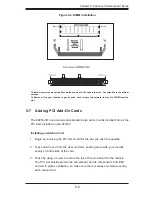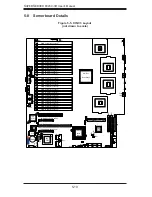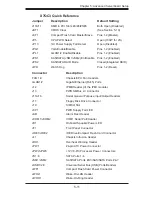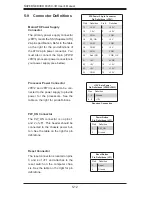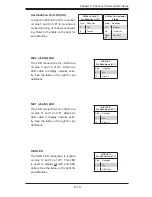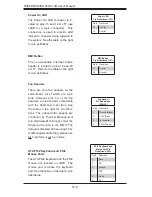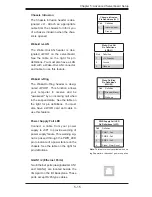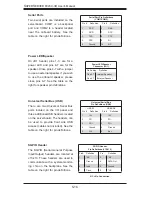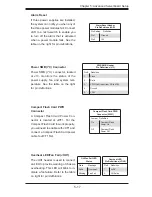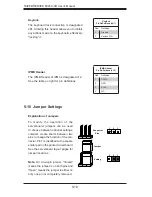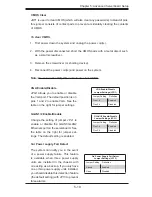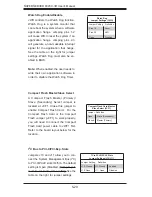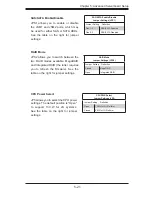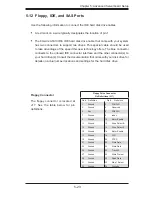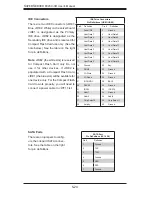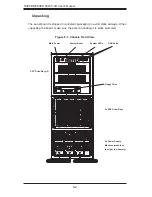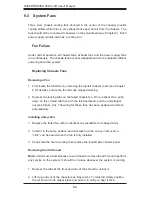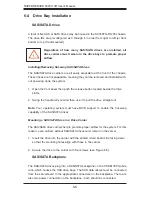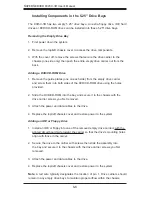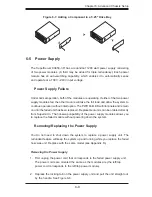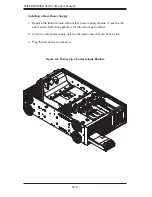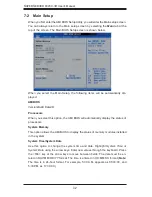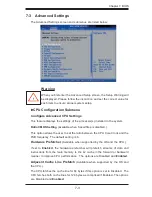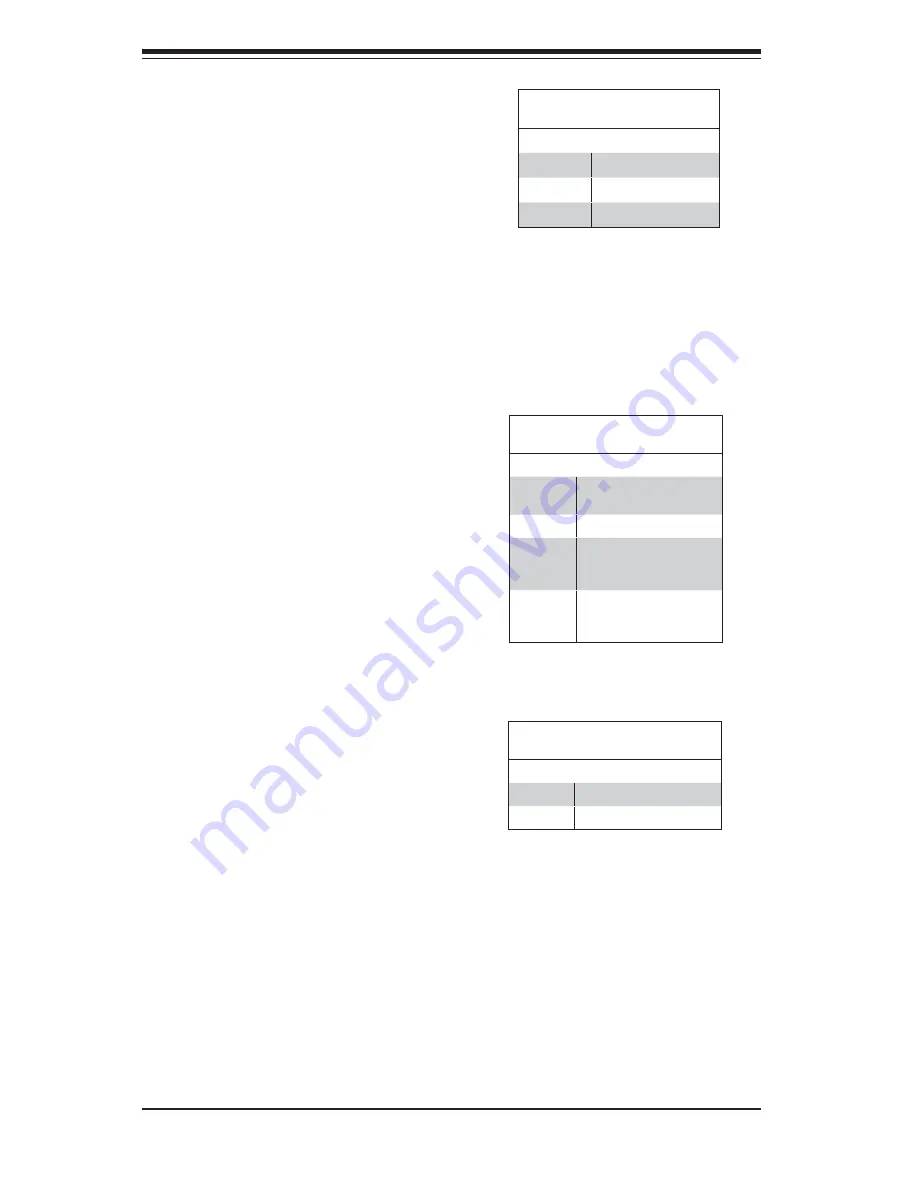
5-22
S
UPER
S
ERVER 8045C-3R User's Manual
5-11 Onboard Indicators
GLAN1/2 LEDs
The Ethernet ports (located beside
the VGA port) have two LEDs. On
each port, one LED indicates activity
while the other LED may be green,
amber or off to indicate the speed of
the connection. See the table on the
right for the functions associated with
the connection speed LED.
GLAN1/2 LED
(Connection Speed Indicator)
LED Color Defi nition
Off
10 MHz
Green
100 MHz
Amber
1 GHz
Onboard Power LED (LE1)
An Onboard Power LED is located at
LE1. This LED Indicator is on when
the system is on. Be sure to unplug
the power cable before removing or
adding any components. See the table
on the right for more details.
Onboard PWR LED Indicator
(LE1)
LED Color Defi nition
Off
System Off (PWR cable
not connected)
Green
System On
Green:
Flashing
Quickly
ACPI S1 State
Green:
Flashing
Slowly
ACPI S3 (STR) State
SAS Activity LED
LES1 is used to indicate the status of
SAS activity.
SAS Activity LED Indicator
(LES1)
LED Color Defi nition
On
SAS Port Active
Off
SAS Port Inactive
SAS Heartbeat LED
A SAS Heartbeat LED is located at
LES2. When on, it indicates that the
LSI1068E SAS controller is operat-
ing.
Summary of Contents for SUPERSERVER 8045C-3R
Page 1: ...SUPER SUPERSERVER 8045C 3R USER S MANUAL Revision 1 0 ...
Page 5: ...v Preface Notes ...
Page 23: ...Chapter 2 Server Installation 2 9 Figure 2 5 Accessing the Inside of the System ...
Page 28: ...3 4 SUPERSERVER 8045C 3R User s Manual Notes ...
Page 92: ...7 26 SUPERSERVER 8045C 3R User s Manual Notes ...
Page 98: ...A 6 SUPERSERVER 8045C 3R User s Manual Notes ...
Page 104: ...B 6 SUPERSERVER 8045C 3R User s Manual Notes ...