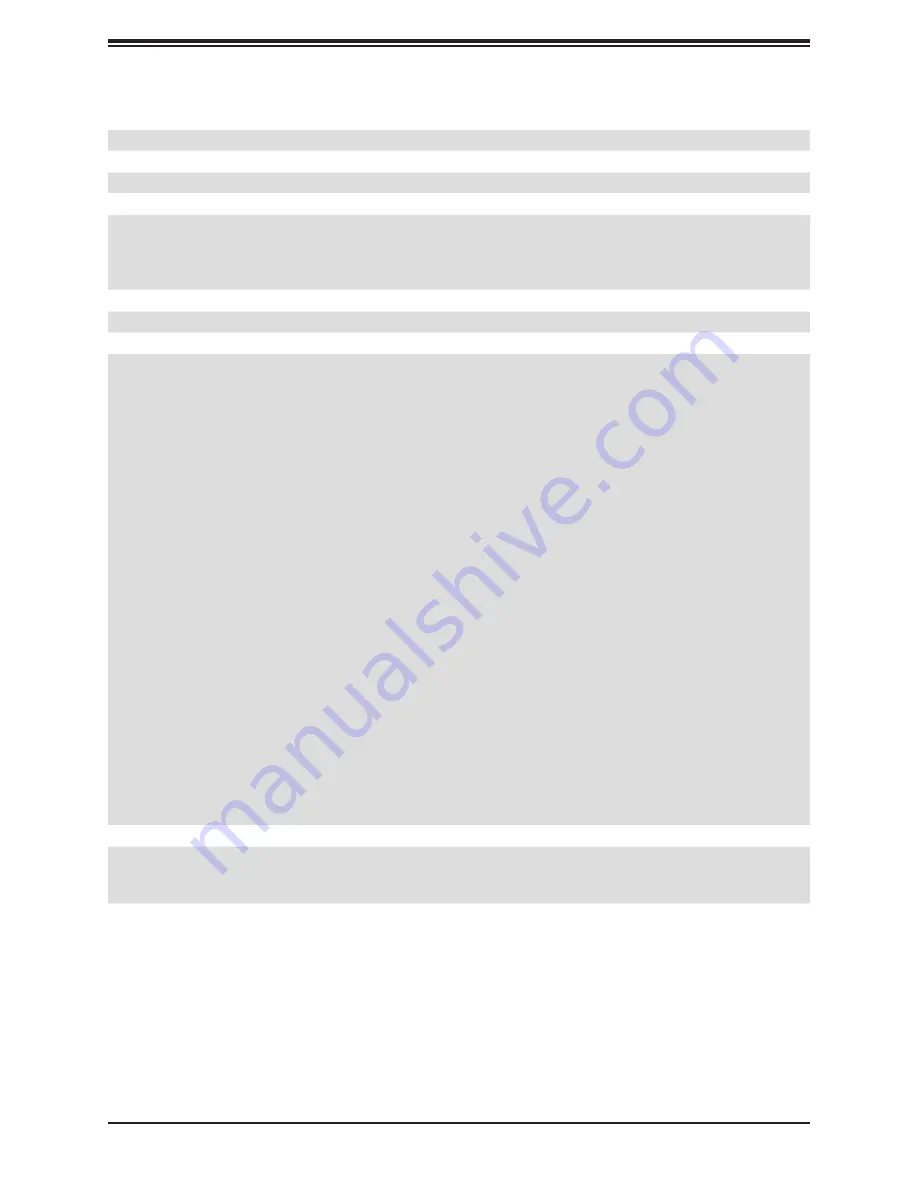
114
Appendix B: System Specifications
System Cooling
Three 8-cm fans, two CPU heatsinks, one air shroud
Power Supply
PWS-1K23A-1R, 1200W redundant modules, 80Plus Titanium level
Operating Environment
Operating Temperature: 10º to 40º C (50º to 95º F)
Non-operating Temperature: -40º to 60º C (-40º to 140º F)
Operating Relative Humidity: 8% to 90% (non-condensing)
Non-operating Relative Humidity: 5% to 95% (non-condensing)
Regulatory Compliance
FCC, ICES, CE, VCCI, RCM, NRTL, CB
Applied Directives, Standards
EMC/EMI: 2014/30/EU (EMC Directive)
FCC Part 15
ICE-003
VCC 32-1
AS/NZS CISPR 32
EN55032
EN55035
CISPR 24
EN 61000-3-2
EN 61000-3-3
EN 61000-4-2
EN 61000-4-3
EN 61000-4-4
EN 61000-4-5
EN 61000-4-6
EN 61000-4-8
EN 61000-4-11
Green Environment:
2011/65/EU (RoHS Directive)
EC 1907/2006 (REACH)
2012/19/EU (WEEE Directive)
Product Safety: 2014/35/EU (LVD Directive)
UL/CSA 60950-1, 62368-1 (USA and Canada)
IEC/EN 60950-1, 62368-1
Perchlorate Warning
California Best Management Practices Regulations for Perchlorate Materials: This Perchlorate warning applies only to products
containing CR (Manganese Dioxide) Lithium coin cells. “Perchlorate Material-special handling may apply. See















