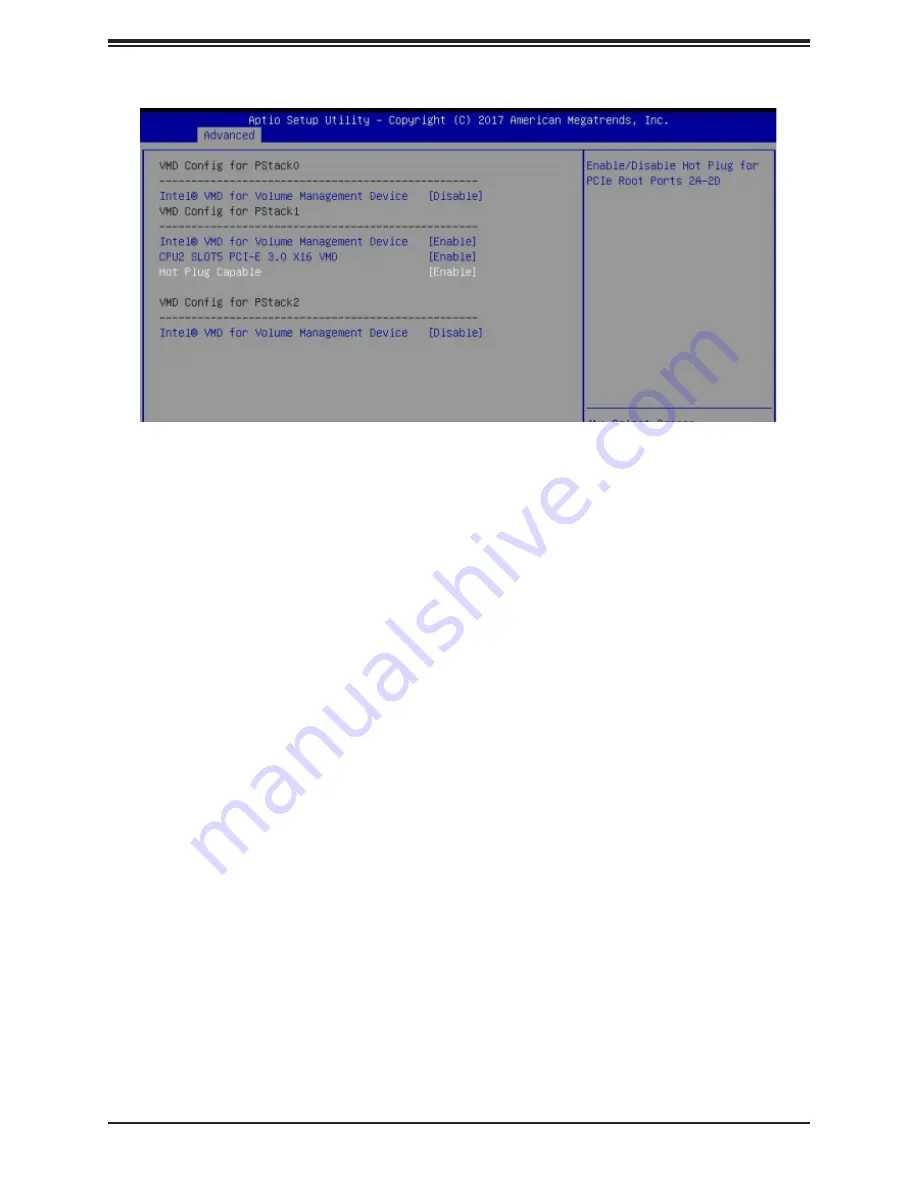
91
Chapter 6: Optional Components
Figure 6-12. BIOS, Enabling CPU2 Example
6.
Press [F4] to save the configuration and reboot the system and press [DEL] to enter
BIOS.
Note
: Disabling the VMD controller without first deleting the associated existing RAID
volume can lead to unexpected behavior. This action is strongly not recommended.
Note
: The effects of physically changing or swapping a CPU on the VMD controller
enablement has not yet been thoroughly tested or documented.
7. Switch to
Advanced > Intel(R) Virtual RAID on CPU > All Intel VMD Controllers >
Create RAID Volume
.
8. Set
Name
.
9. Set
RAID Level
.
















































