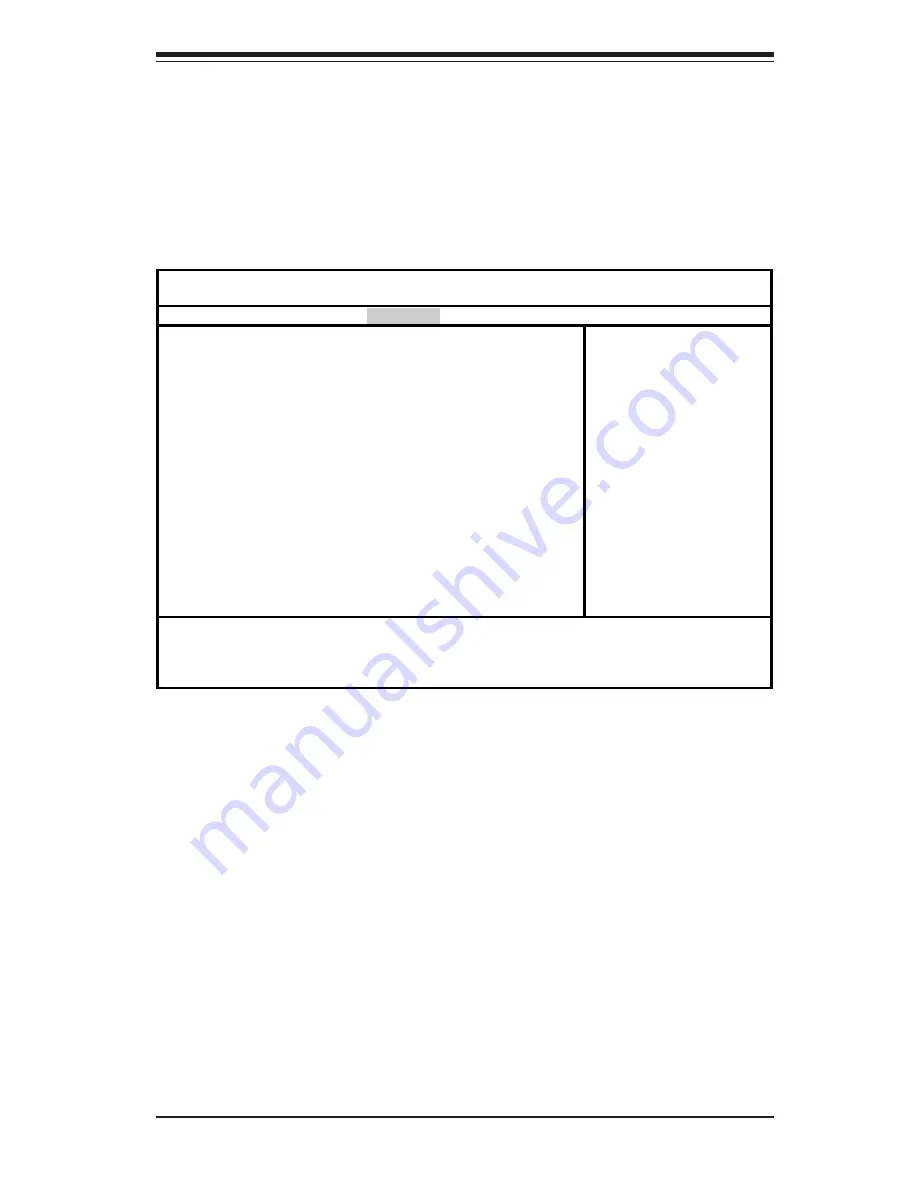
Chapter 7: BIOS
7-13
7-5
Security
Choose Security from the Phoenix BIOS Setup Utility main menu with the arrow
keys. You should see the following display. Security setting options are
displayed by highlighting the setting using the arrow keys and pressing <Enter>.
All Security BIOS settings are described in this section.
Supervisor Password Is:
This displays whether a supervisor password has been entered for the
system. Clear means such a password has not been used and Set means
a supervisor password has been entered for the system.
User Password Is:
This displays whether a user password has been entered for the system.
Clear means such a password has not been used and Set means a user
password has been entered for the system.
Phoenix BIOS Setup Utility
Main Advanced Security Power Boot Exit
Supervisor Password Is:
[Clear]
User Password Is:
[Clear]
Quiet Boot [Disabled]
Set Supervisor Password
[Enter]
Set User Password
[Enter]
Password on Boot [Disabled]
Fixed Disk Boot Sector [Normal]
Item Specific Help
F1 Help
↑↓
Select Item -/+ Change Values F9 Setup Defaults
Esc Exit
↔
Select Menu Enter Select
!
Sub-Menu F10 Save and Exit
Summary of Contents for SuperServer 6013P-8
Page 1: ...SUPERSERVER 6013P 8 USER SMANUAL 1 1b SUPER...
Page 5: ...v Preface Notes...
Page 10: ...SUPERSERVER 6013P 8 User s Manual x Notes...
Page 18: ...SUPERSERVER 6013P 8 Manual 1 8 Notes...
Page 64: ...5 28 SUPERSERVER 6013P 8 User s Manual Notes...
Page 73: ...Chapter 6 Advanced Chassis Setup 6 9 Figure 6 5 Removing Replacing the Power Supply...
Page 74: ...6 10 SUPERSERVER 6013P 8 Manual Notes...
Page 102: ...A 6 SUPERSERVER 6013P 8 Manual Notes...






























