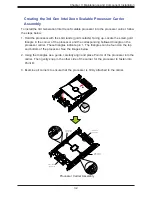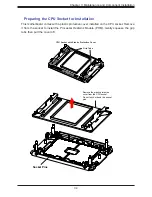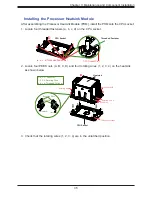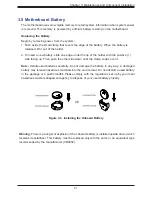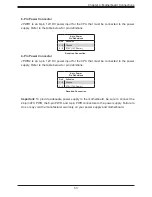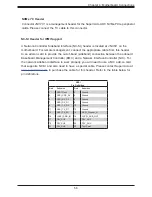42
Chapter 3: Maintenance and Component Installation
3.6 Storage Drives
The system supports eight hot-swap 3.5" NVMe/SAS/SATA storage drives in hybrid bays. For
compatible storage drives, see the 520P-WTR system page.
The drives are mounted in drive carriers that simplify their removal from the chassis. These
carriers also help promote proper airflow.
Note:
Enterprise level hard disk drives are recommended for use in Supermicro chassis and
servers. For information on recommended HDDs, visit the Supermicro website product pages.
Front Bezel
If your system has an optional bezel attached to the front of the chassis, you will need to
remove it to gain access to the drive bays.
1. Unlock the front of the chassis and then press the release knob.
2.
Carefully remove the bezel with both hands. A filter located within the bezel can be
removed for replacement/cleaning.
It is recommended that you keep a maintenance log to list filter cleaning/replacement dates,
since its condition affects the airflow throughout the whole system.
Hard Drives
Your server may or may not have come with hard drives installed. Up to eight 3.5" hard drives
are supported by the chassis.
SATA drives are mounted in drive carriers to simplify their installation and removal from the
chassis. (Both procedures may be done without removing power from the system.)
Installing Drives
The system supports eight SATA3 drives by default, but can also support two SATA3 drives
and eight SAS3 drives with optional add-on cards and cables.
Figure 3-4. Logical Drive Numbers
1
0
2
3
5
4
6
7