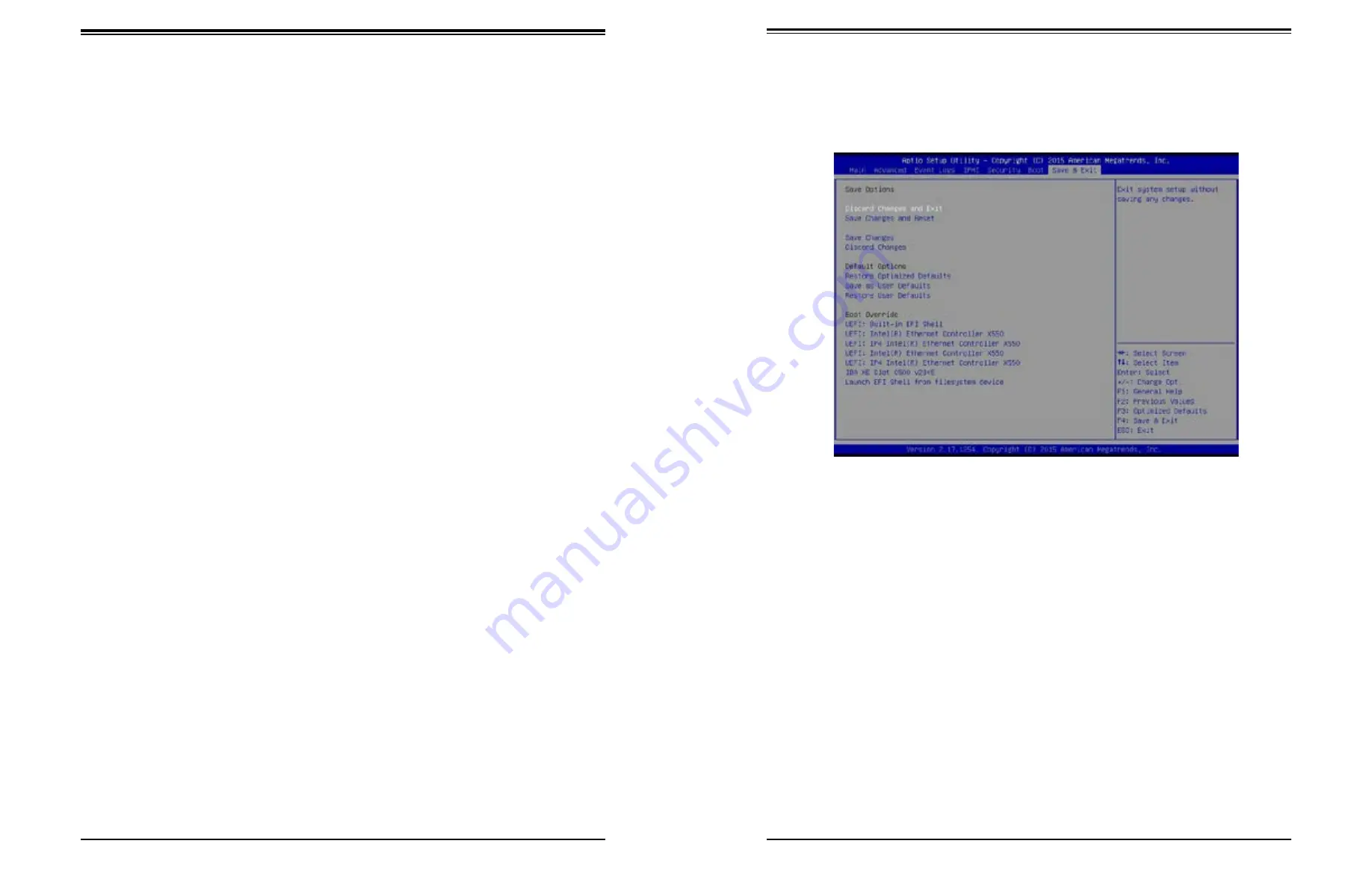
Chapter 6: BIOS
99
98
SuperServer 1019S-MC0T User's Manual
•
Legacy/UEFI/Dual/Boot Order #8
•
Legacy/UEFI/Dual/Boot Order #9
•
Legacy/UEFI/Dual/Boot Order #10
•
Legacy/UEFI/Dual/Boot Order #11
•
Legacy/UEFI/Dual/Boot Order #12
•
Legacy/UEFI/Dual/Boot Order #13
•
Legacy/UEFI/Dual/Boot Order #14
•
Legacy/UEFI/Dual/Boot Order #15
Delete Boot Option
Use this feature to remove a pre-defined boot device from which the system will boot during
startup.
The settings are [any pre-defined boot device].
UEFI NETWORK Drive BBS Priorities
This feature allows the user to specify which UEFI network drive devices are boot devices.
•
UEFI Boot Order #1
•
UEFI Boot Order #2
•
UEFI Boot Order #3
•
UEFI Boot Order #4
UEFI Application Boot Priorities
This feature allows the user to specify which UEFI devices are boot devices.
•
UEFI Boot Order #1
6.8 Save & Exit
Select the Exit tab from the BIOS setup utility screen to enter the Exit BIOS Setup screen.
Discard Changes and Exit
Select this option to quit the BIOS Setup without making any permanent changes to the
system configuration, and reboot the computer. Select Discard Changes and Exit from the
Exit menu and press <Enter>.
Save Changes and Reset
When you have completed the system configuration changes, select this option to leave the
BIOS setup utility and reboot the computer, so the new system configuration parameters can
take effect. Select Save Changes and Exit from the Exit menu and press <Enter>.
Save Changes
After completing the system configuration changes, select this option to save the changes
you have made. This will not reset (reboot) the system.
Discard Changes
Select this option and press <Enter> to discard all the changes and return to the AMI BIOS
utility Program.




























