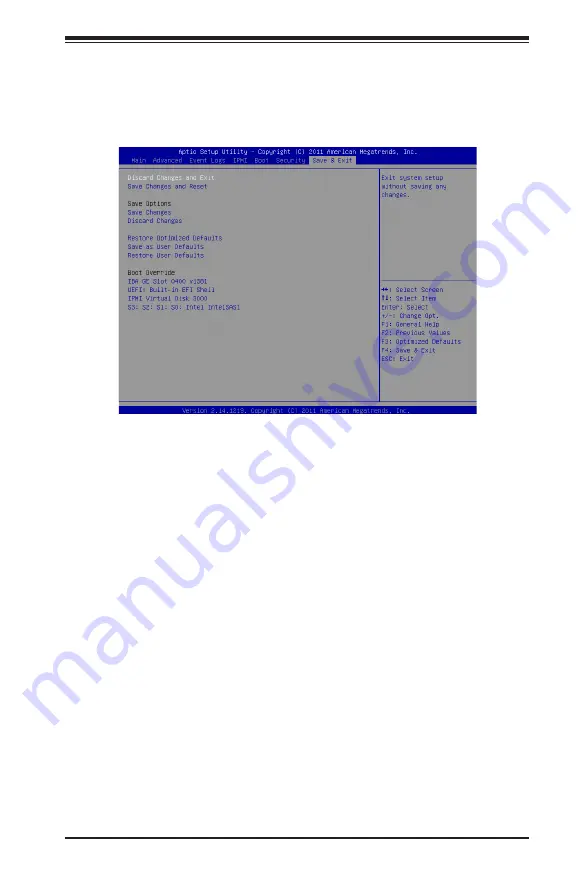
Chapter 4: AMI BIOS
4-31
4-8 Save & Exit
This submenu allows the user to configure the Save and Exit settings for the
system.
Discard Changes and Exit
Select this option to quit the BIOS Setup without making any permanent changes
to the system configuration, and reboot the computer. Select Discard Changes and
Exit, and press <Enter>. When the dialog box appears, asking you if you want to exit
the BIOS setup without saving, click
Yes
to quit BIOS without saving the changes,
or click No to quit the BIOS and save changes.
Save Changes and Reset
When you have completed the system configuration changes, select this option to
save the changes and reboot the computer so that the new system configuration
settings can take effect. Select Save Changes and Exit, and press <Enter>. When
the dialog box appears, asking you if you want to exit the BIOS setup without sav-
ing, click
Yes
to quit BIOS without saving the changes, or click No to quit the BIOS
and save changes.
Save Options
Save Changes
Select this option and press <Enter> to save all changes you've done so far and
return to the AMI BIOS utility Program. When the dialog box appears, asking you if
you want to save configuration, click
Yes
to save the changes, or click No to return
to the BIOS without making changes.








































