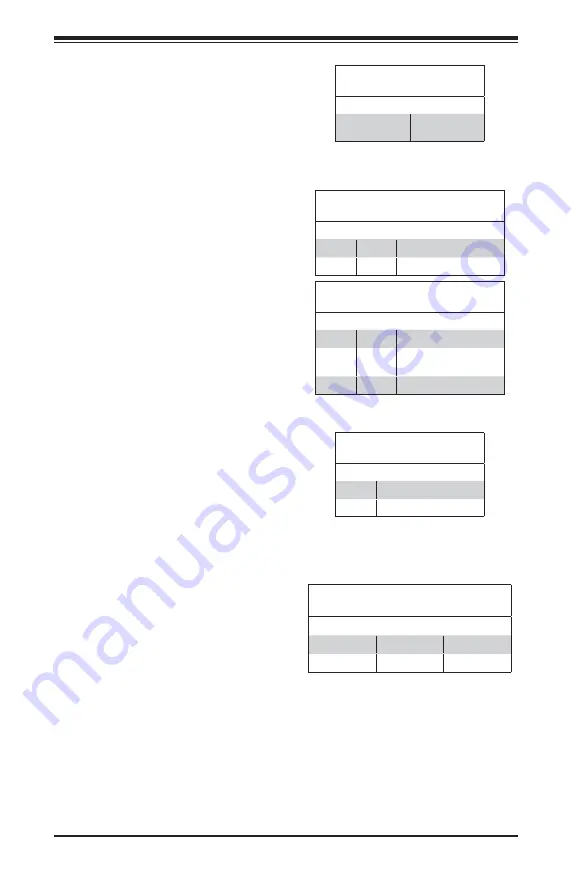
5-24
SUPERSERVER 6027TR-DTQRF/DTFRF/DTRF User's Manual
HDD/SATA LED (LE3)
Settings
Status Defi nition
On
HDD/SATA Connected
Off
No connection
HDD/SATA LED (LE3)
An HDD/SATA LED Indicator is located
at LE3 on the motherboard. This LED
indicates the status of hard drive
activities or SATA activities supported
by the South Bridge.
Rear UID LED
The rear UID LED is located at LE2 on
the rear of the motherboard. This LED
is used in conjunction with the rear UID
switch to provide easy identifi cation of a
system that might be in need of service.
Refer to UID Switch on Page 3-15 for
more information.
UID LED
Status
Color/State OS Status
Blue: On
Windows OS
Unit Identifi ed
Blue: Blinking
Linux OS
Unit Identifi ed
Infi niBand Link LED (LEB1)
Settings
Color Status Defi nition
Green
Solid
Infi niBand Connected
Off
Off
No connection
Infi niBand Activity LED (LEB2)
Settings
Color Status Defi nition
Yellow
Solid
Infi niBand: Active
Yellow
Dim
Infi niBand: Connected,
Activity: Idle
Off
Off
No connection
Infi niBand LED Indicators
B o t h t h e X 9 D R T - H I B Q F a n d
X9DRT-HIBFF
serverboards have
two
Infi niBand LED Indicators (LEB1/LEB2)
that are located on the motherboard. The
green LED (LEB1) is the Infi niBand Link
LED. The yellow LED (LEB2) indicates
activity. Refer to the table on the right
for details.
BMC Heartbeat LED (LEM1)
Status
Color/State Defi nition
Green: Blinking
BMC:Normal
BMC Heartbeat LED
A BMC Heartbeat LED is located at
LEM1 on the motherboard. When LEM1
is blinking, BMC functions normally. See
the table at right for more information.
Summary of Contents for Supero SUPERSERVER 6027TR-DTFRF
Page 1: ...SUPER User s Manual Revision 1 0 SUPERSERVER 6027TR DTRF 6027TR DTFRF 6027TR DTQRF...
Page 5: ...v SUPERSERVER 6027TR DTQRF DTFRF DTRF User s Manual Notes...
Page 10: ...x Notes SUPERSERVER 6027TR DTQRF DTFRF DTRF User s Manual...
Page 30: ...SUPERSERVER 6027TR DTQRF DTFRF DTRF User s Manual 3 4 Notes...
Page 50: ...4 20 SUPERSERVER 6027TR DTQRF DTFRF DTRF User s Manual Notes...
Page 80: ...5 30 SUPERSERVER 6027TR DTQRF DTFRF DTRF User s Manual Notes...
Page 87: ...Chapter 6 Advanced Chassis Setup 6 7 Figure 6 5 Replacing a System Fan in the Fan Housing...
Page 103: ...Chapter 6 Advanced Chassis Setup 6 23 Figure 6 20 Changing the Power Supply Release Tab...
Page 104: ...6 24 SUPERSERVER 6027TR DTQRF DTFRF DTRF User s Manual Notes...
Page 132: ...7 28 SUPERSERVER 6027TR DTQRF DTFRF DTRF User s Manual Notes...
Page 134: ...A 2 SUPERSERVER 6027TR DTQRF DTFRF DTRF User s Manual Notes...
















































