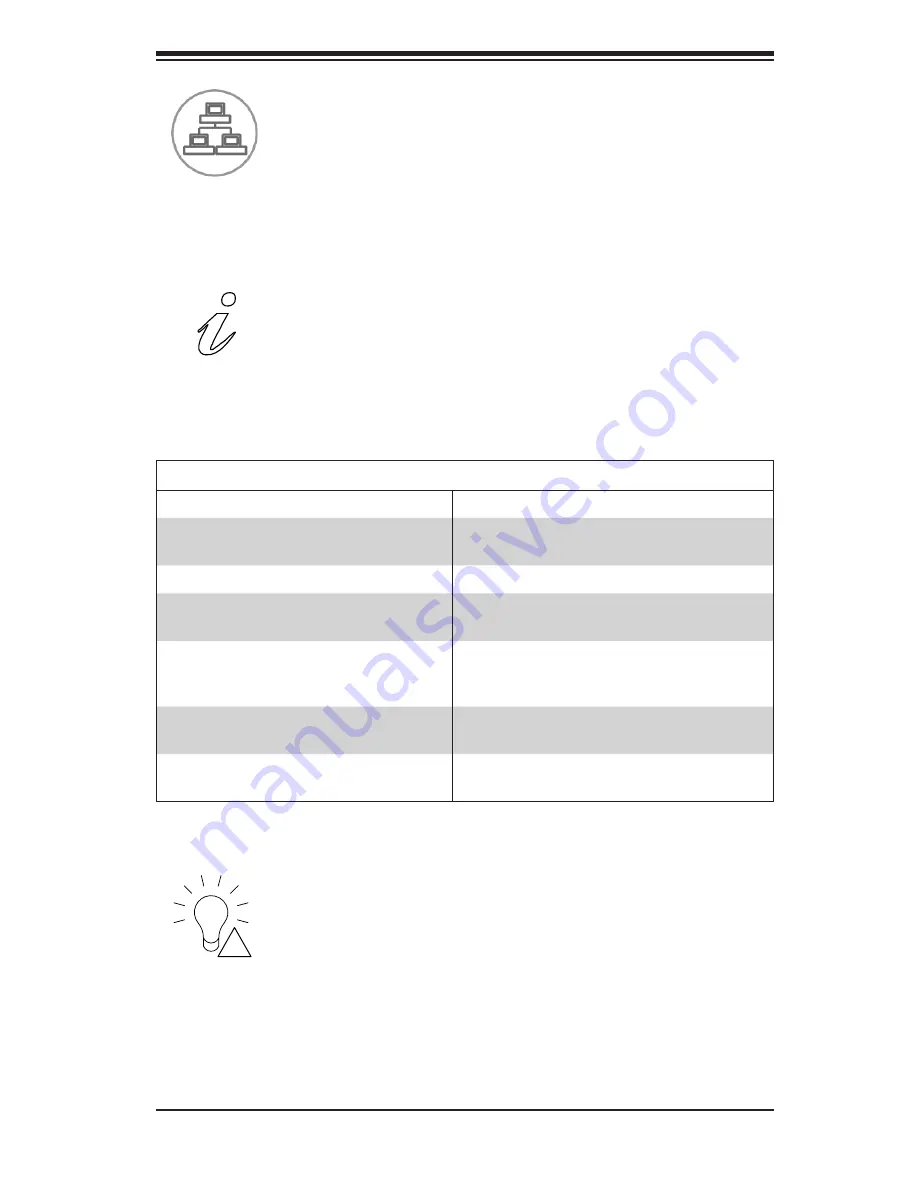
3-3
Chapter 3 System Interface
NIC1:
Indicates network activity on GLAN1 when flashing.
1
!
Power Failure:
When this LED flashes, it indicates a failure in the redundant power
supply.
Informational LED
Status
Description
Solid red
An overheat condition has occured.
(This may be caused by cable congestion).
Blinking red (1Hz)
Fan failure, check for an inoperative fan.
Blinking red (0.25Hz)
Power failure, check for a non-operational
power supply.
Solid blue
Local UID has been activated. Use this
function to locate the server in a rack
mount environment.
Blinking blue (300 msec)
Remote UID is on. Use this function to
identify the server from a remote location.
Blinking blue (500 msec)
System is ready to power up. See Section
4-4 of this manual.
Information LED:
Summary of Contents for Supero SC847DE16-R2K02JBOD
Page 8: ...SC847DJ Chassis Manual viii Notes ...
Page 32: ...2 20 SC847DJ Chassis User s Manual Notes ...
Page 40: ...5 4 SC847DJ Chassis Manual Notes ...
Page 62: ...SC847DJ Chassis Manual 4 22 Notes ...
Page 66: ...SC847DJ Chassis Manual B 2 Notes ...
Page 79: ...D 8 SC847DJ Chassis Manual Notes ...
















































