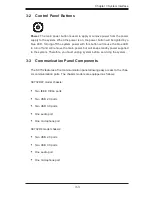iii
Preface
Preface
About This Manual
This manual is written for professional system integrators and PC technicians. It
provides information for the installation and use of the SC732 chassis. Installation
and maintenance should be performed by experienced technicians only.
Supermicro’s SC732 chassis features a unique and highly optimized design, al-
lowing the user to install components with minimal or no use of screws or tools.
The chassis is equipped with a either a 500 Watt or 865 Watt whisper-quiet, high-
efficiency power supply for superb power savings.
This manual lists compatible parts available when this document was published.
Always refer to the our Web site f
or updates on supported parts and configurations
at www.supermicro.com.
Summary of Contents for Supero SC732 Series
Page 6: ...SC732 Chassis Manual vi Notes ...
Page 20: ...SC732 Chassis Manual 3 6 Notes ...