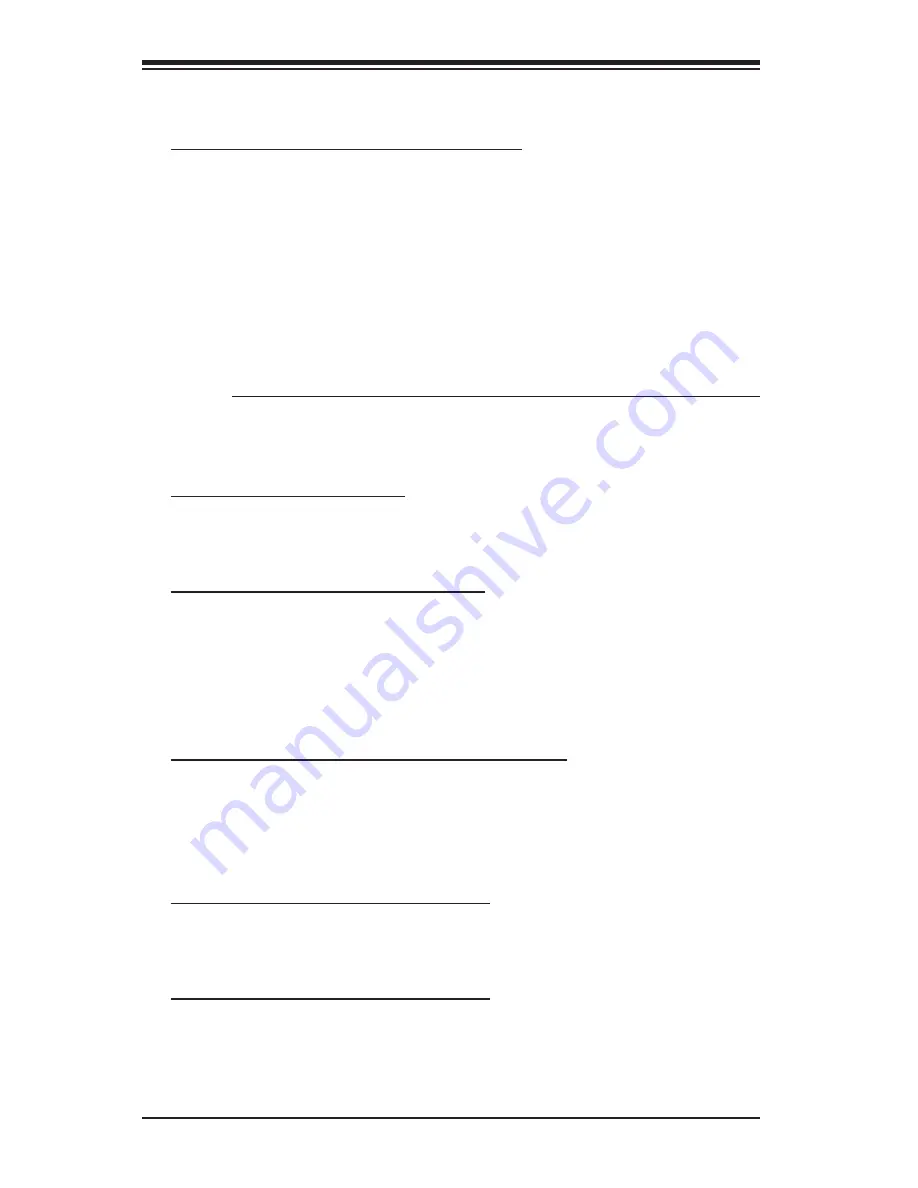
4-20
Supermicro C7Z97-M Series Motherboard User’s Manual
CPU Power Setting
Enhanced Intel SpeedStep Technology
Enhanced Intel SpeedStep Technology (EIST) allows the system to
automatically adjust processor voltage and core frequency in an effort
to reduce power consumption and heat dissipation.
Please refer to
Intel’s web site for detailed information.
The options are Disabled
and
Enabled
.
Turbo Mode
This feature allows processor cores to run faster than the frequency
recommended by the manufacturer. The options are Disabled and
En-
abled.
If this feature is set to Enabled, the following items will display:
CPU Turbo Setting
Package TDP Lock Enable
Select Enabled to lock the Thermal Design Power (TDP) value for the
processor. The options are
Disabled
and
Enabled.
Long Duration Power Limit (Watt)
This feature configures Package Power Limit 1, in watts. When the limit
is exceeded, the CPU ratio is lowered after a period of time (see item
below). A lower limit can save power and protect the CPU, while a higher
limit improves performance. Use the number keys on your keyboard to
enter the value. The default setting is dependent on the CPU.
Long Duration Power Limit Time (Seconds)
This item allows the user to determine how long the CPU should operate
at the power limit set by the user for the item above, if the power limit
is exceeded. Use the number keys on your keyboard to enter the value.
The default setting is
8
.
Short Duration Power Limit Switch
Select Enabled for power limit switch Package Power Limit 2. The settings
are Disabled and
Enabled
.
Short Duration Power Limit (Watt)
This feature configures Package Power Limit 2, in watts. When the limit
is exceeded, the CPU ratio is lowered immediately. A lower limit can save
power and protect the CPU, while a higher limit improves performance.














































