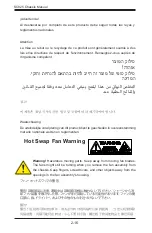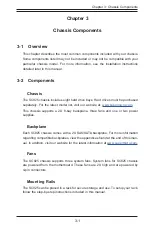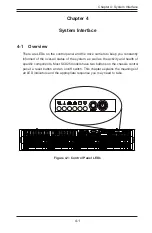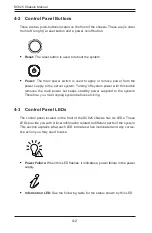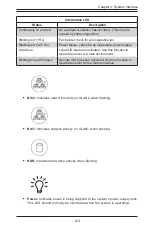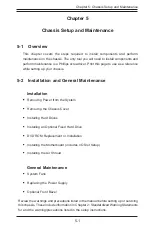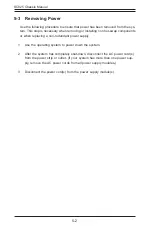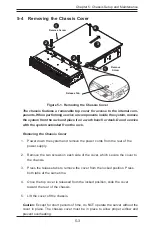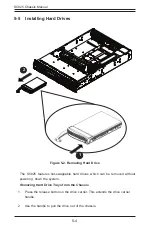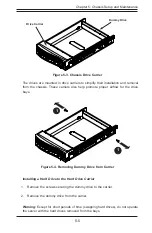2-16
SC825 Chassis Manual
Waarschuwing
De uiteindelijke verwijdering van dit product dient te geschieden in overeenstemming
met alle nationale wetten en reglementen.
¡Advertencia!
Al deshacerse por completo de este producto debe seguir todas las leyes y
reglamentos nacionales.
Attention
La mise au rebut ou le recyclage de ce produit sont généralement soumis à des
lois et/ou directives de respect de l'environnement. Renseignez-vous auprès de
l'organisme compétent.
경고!
이 제품은 해당 국가의 관련 법규 및 규정에 따라 폐기되어야 합니다.
ファン・ホットスワップの警告
警告!回転部品に注意。運転中は回転部(羽根)に触れないでください。 シャーシから冷
却ファン装置を取り外した際、ファンがまだ回転している可能性があります。 ファンの開
口部に、指、ドライバー、およびその他のものを近づけないで下さい。
警告!
警告!危险的可移动性零件。请务必与转动的风扇叶片保持距离。 当您从机架移除
风扇装置,风扇可能仍在转动。小心不要将手指、螺丝起子和其他物品太靠近风扇
רצומה קוליס
!הרהזא
.יקוחו תויחנהל םאתהב תויהל בייח הז רצומ לש יפוס קוליס
הנידמה
ينناىقلا عيمجل اقفو هعم لماعتلا يغبني جتنلما اذه نم ئياهنلا صلختلا
دنع ةينطىلا حئاىللاو
Hot Swap Fan Warning
Warning!
Hazardous moving parts. Keep away from moving fan blades.
The fans might still be turning when you remove the fan assembly from
the chassis. Keep fingers, screwdrivers, and other objects away from the
openings in the fan assembly's housing.