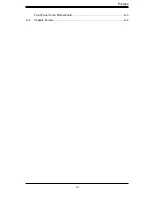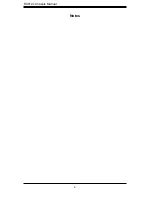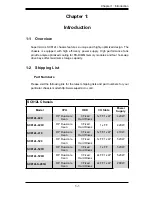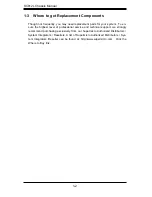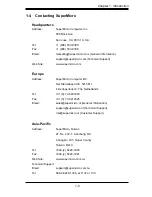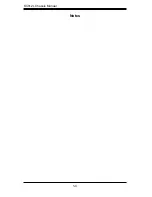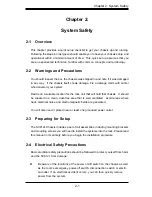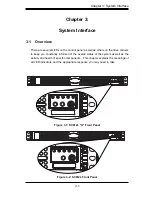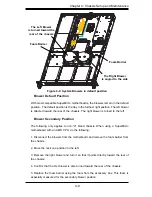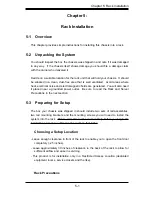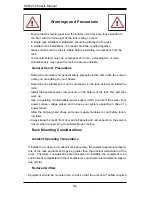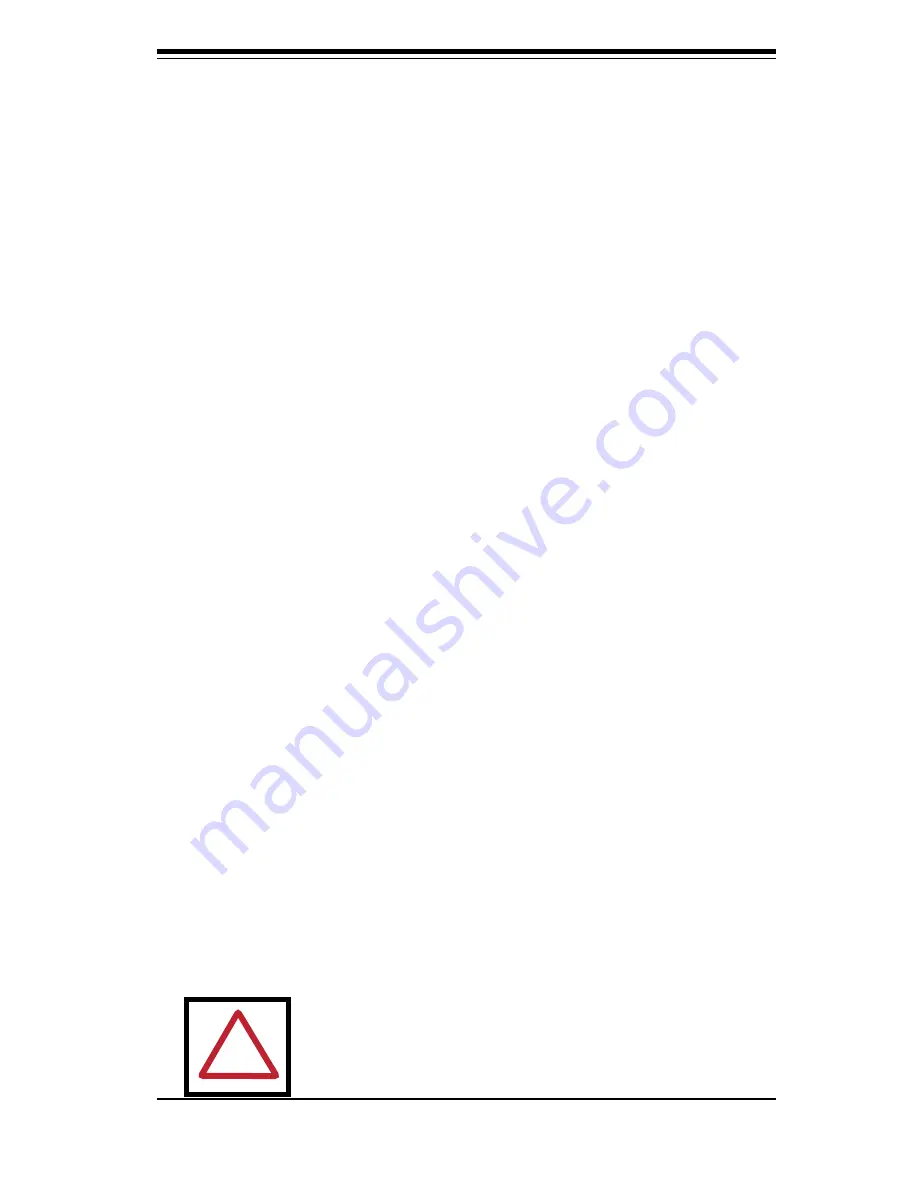
4-1
C
hapter
4
:
C
hassis
S
etup
and
M
aintenance
Chapter 4:
Chassis Setup and Maintenance
4-1 Overview
This
chapter
covers
the
steps
required
to
install
components
and
perform
maintenance
on
the
chassis
.
The
only
tool
you
will
need
to
install
components
and
perform
maintenance
is
a
Phillips
screwdriver
.
this
page
to
use
as
a
reference
while
setting
up
your
chassis
.
4-2 Installation Steps
4-
3
I
nstallation
S
tep
1
:
R
emove
the
C
hassis
C
over
.......................................4-2
4-4 I
nstallation
S
tep
2
:
I
nstall
H
ard
Drives
......................................................4-
3
4-5 I
nstallation
S
tep
3:
I
nstalling
the
M
otherboard
.........................................4-4
4-
6
I
nstallation
S
tep
4
:
S
ystem
Blowers
.........................................................4-8
4-
7
I
nstallation
S
tep
5
:
I
nstalling
the
A
ir
S
hroud
...........................................4-10
4-8 I
nstallation
C
omplete
.................................................................................4-11
Review the warnings and precautions listed in the manual be-
fore setting up or servicing this chassis. These include infor-
mation in Chapter 2: System Safety and the warning/precau-
tions listed in the setup instructions.
!
Summary of Contents for SC812L-280U
Page 4: ...SC812L Chassis Manual iv Notes ...
Page 9: ...ix Preface Front Panel to the Motherboard A 3 A 4 Chassis Screws A 4 ...
Page 10: ...SC812L Chassis Manual x Notes ...
Page 14: ...SC812L Chassis Manual 1 4 Notes ...
Page 22: ...SC812L Chassis Manual 3 4 Notes ...
Page 41: ...5 7 Chapter 5 Rack Installation Figure 5 3 Mounting the Chassis A B Rail Bracket C ...
Page 46: ...SC812L Chassis Manual 5 12 Notes ...
Page 47: ...1 Appendices Appendices Appendix A Compatible Cables ...
Page 48: ...SC812L Chassis Manual 2 Notes ...