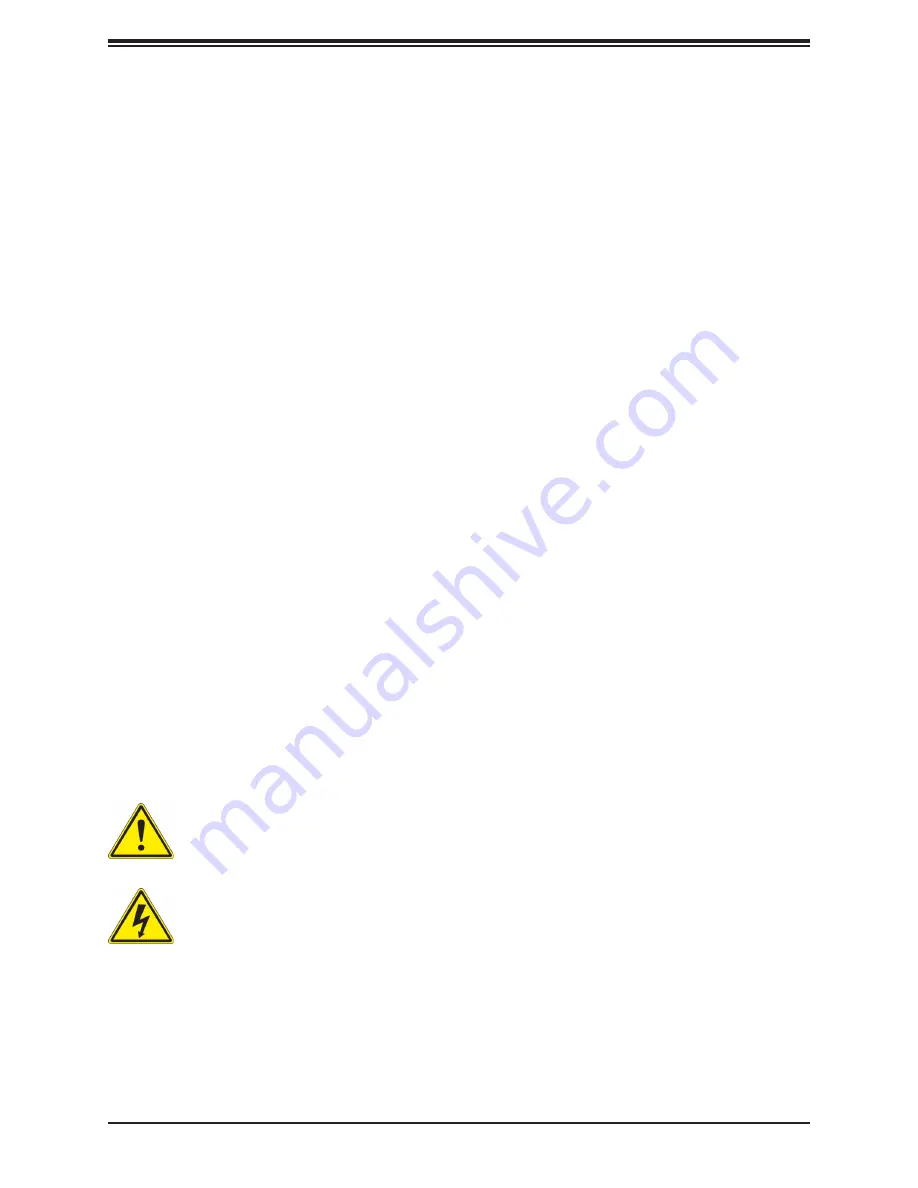
3
Preface
Preface
About this Manual
This manual is written for professional system integrators and PC technicians. It provides
information for the installation and use of the chassis. Installation and maintenance should
be performed by experienced technicians only.
This document lists compatible parts available when this document was published. Refer to
the Supermicro web site f
or updates on supported parts and configurations.
This manual may be periodically updated without notice. Check the Supermicro website for
possible updates.(
http://www.supermicro.com
).
Notes
Information on this and other chassis is available on the Supermicro website.
•
Supermicro product manuals:
http://www.supermicro.com/support/manuals/
•
Product safety info:
http://www.supermicro.com/about/policies/safety_information.cfm
If you have any questions, please contact our support team at:
.
Warnings
Special attention should be given to the following symbols used in this manual.
Warning!
Indicates high voltage may be encountered when performing a procedure.
Warning!
Indicates important information given to prevent equipment/property damage
or personal injury.


























