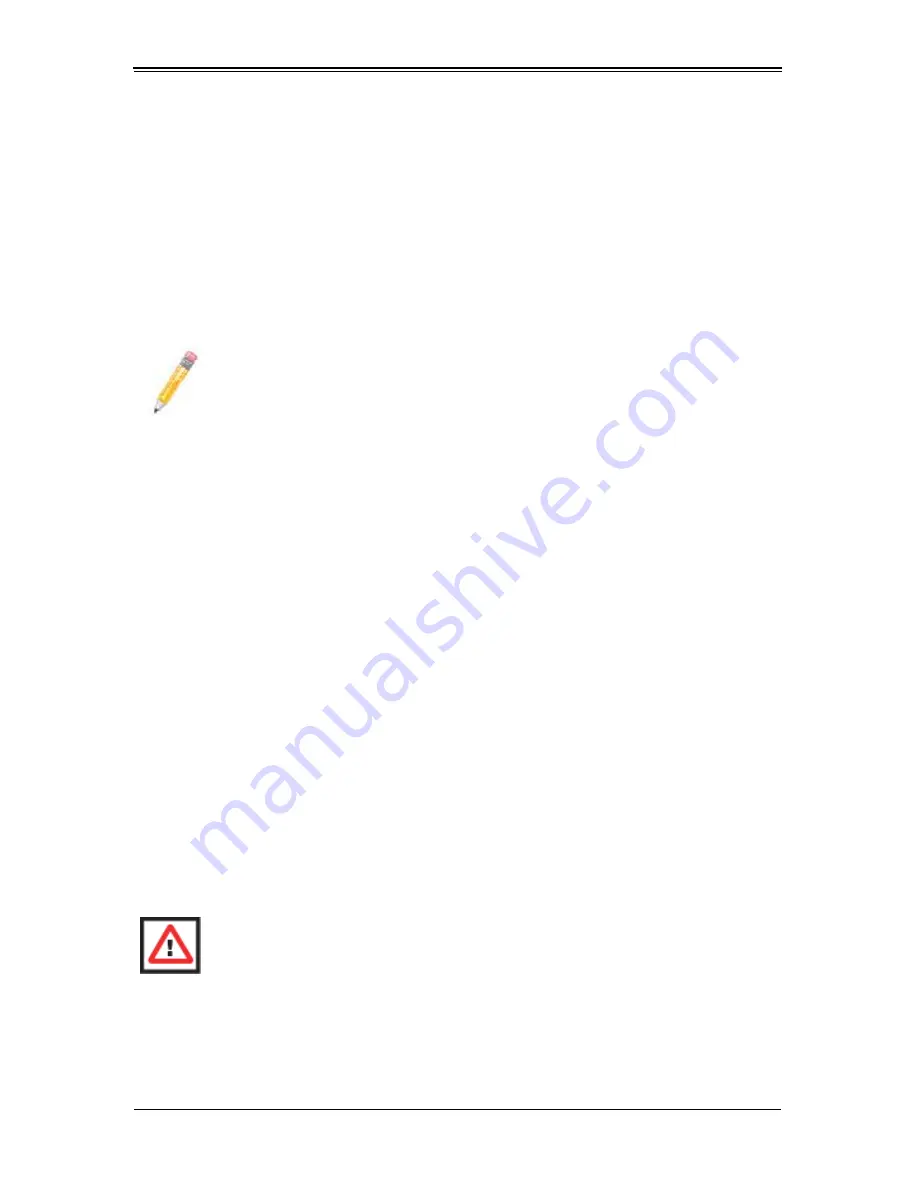
6-1
Chapter 6
BIOS
6-1
Introduction
This chapter describes the BIOS for Intel SuperBlade modules. The Intel Blade modules
use a AMI™ ROM BIOS that is stored in a flash chip. This BIOS can be easily upgraded
using a floppy disk-based program.
System BIOS
BIOS stands for Basic Input Output System. The AMI BIOS flash chip stores the system
parameters, types of disk drives, video displays, etc. in the CMOS. The CMOS memory
requires very little electrical power. When the blade unit is turned off, a backup battery
provides power to the BIOS flash chip, enabling it to retain system parameters. Each
time the blade is powered on it is configured with the values stored in the BIOS ROM by
the system BIOS, which gains control at boot up.
How To Change the Configuration Data
The CMOS information that determines the system parameters may be changed by
entering the BIOS Setup utility. This Setup utility can be accessed by pressing the
<D
ELETE
> key at the appropriate time during system boot. (See
"Starting the Setup
Utility"
below.)
Starting the Setup Utility
Normally, the only visible POST (Power-On Self-Test) routine is the memory test. As the
memory is being tested, press the <D
ELETE
> key to enter the main menu of the BIOS
Setup utility. From the main menu, you can access the other setup screens, such as the
Security and Power menus.
NOTE:
Due to periodic changes to the BIOS, some settings may have been
added or deleted and might not yet be recorded in this manual. Please refer to
the
http://www.supermicro.com/products/SuperBlade/module/
web site for
further details on BIOS setup and the BIOS menus for your SuperBlade blade
module.
WARNING:
To prevent possible boot failure, do not shut down or reset the
system while updating the BIOS.
Summary of Contents for SBI-7126T-S6
Page 1: ...SBI 7126T S6 Blade Module User s Manual Revison 1 0...
Page 4: ...SBI 7126T S6 Blade Module User s Manual iv Notes...
Page 7: ...vii Terminal POST Errors A 4...
Page 8: ...SBI 7126T S6 Blade Module User s Manual viii Notes...
Page 10: ...SBI 7126T S6 Blade Module User s Manual x Notes...
Page 12: ...SBI 7126T S6 Blade Module User s Manual xii Notes...
Page 28: ...SBI 7126T S6 Blade Module User s Manual 3 10 Figure 3 7 Installing a Hard Drive in a Carrier...
Page 40: ...SBI 7126T S6 Blade Module User s Manual 5 2 Notes...
Page 62: ...SBI 7126T S6 Blade Module User s Manual 6 22 Notes...
Page 72: ...SBI 7126T S6 Blade Module User s Manual A 10 Notes...
















































