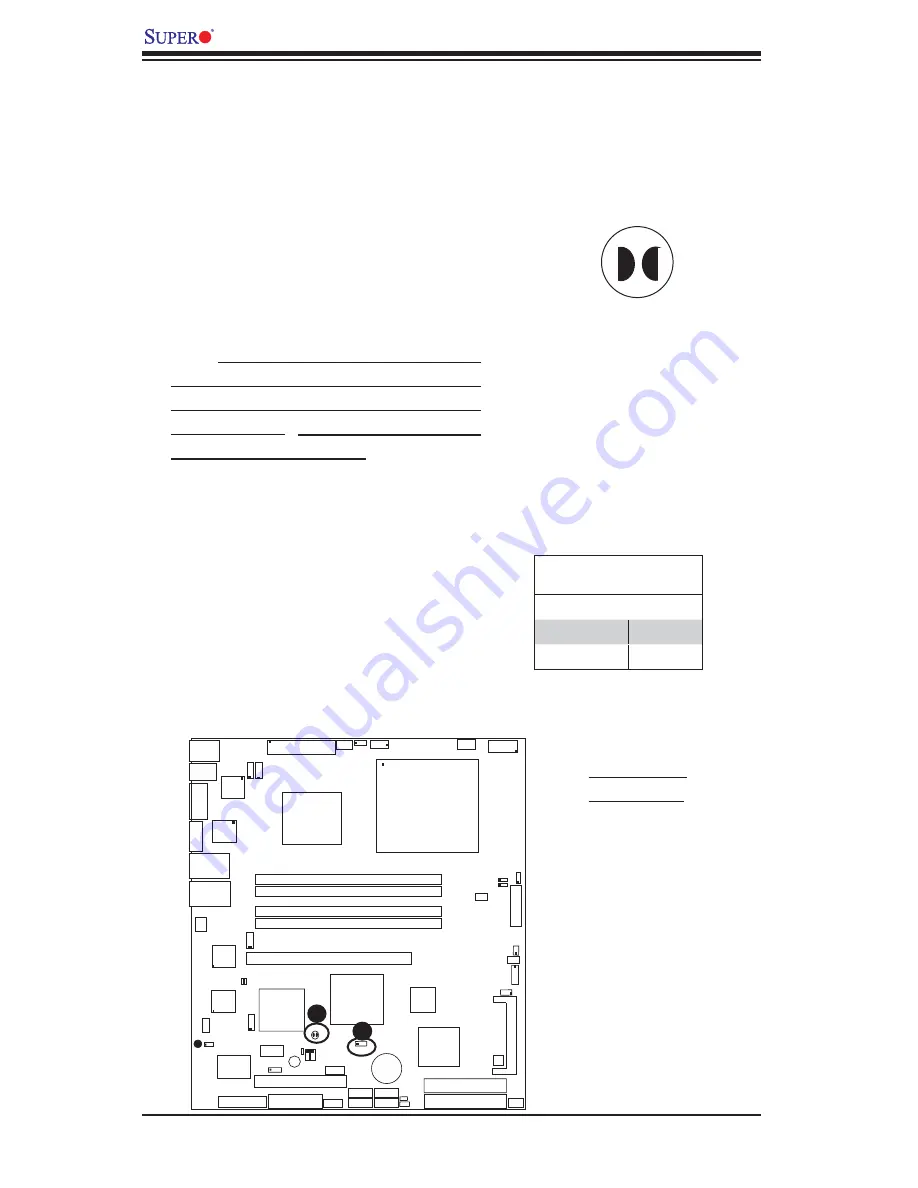
2-22
PDSMi-LN4+
User's
Manual
PCI 32 Bit/33 MHz
S
UPER PDSMi-LN4+
®
Dual Core CPU
LGA 775
KB/MS
COM1
Intel 3000
(North Bridge)
JPL3
Fan4
24-Pin ATX PWR
ICH7R
South Bridge
Fan6/CPU Fan
8-pin PWR
Battery
USB 1/2
VGA
S I/O
COM2
JPL4
Printer
Floppy
Slot1
DIMM 2B
PCI-X 133 MHz
BIOS
PXH-V
IDE
IDE (Primary)
JWF1
JPF
JWD
DIMM 1B
DIMM 2A
DIMM 1A
Fan1
VGA
CTRL
Slot6
SATA2
SATA3
(*Compact Flash Card only)
J P 3
Fan5
LAN
CTRL2
JPL1
WOL
JWOR
Buzzer
JL1
JI
2
C1
JI
2
C2
LE1
JBT1
SATA1
SATA4
JPG1
IPMI 2.0
H/W Monit
or
Fan3
NIC LED4
NIC LED3
FP Control
Fan2
JLED
JPR1
P W 3
LE3
LE4
USB3/4
USB5/6
LAN
CTRL1
LAN
CTRL3
LAN
CTRL4
SPKR
LAN1/2
LAN3/4
JPL2
CMOS Clear
JBT1 is used to clear CMOS. Instead of
pins, this "jumper" consists of contact pads
to prevent the accidental clearing of CMOS.
To clear CMOS, use a metal object such
as a small screwdriver to touch both pads
at the same time to short the connection.
Always remove the AC power cord from the
system before clearing CMOS.
Note:
For an ATX power supply, you must
completely shut down the system, remove
the AC power cord and then short JBT1
to clear CMOS.
Do not use the PW_ON
connector to clear CMOS.
VGA Enable/Disable
JPG1 enables or disables the VGA Con-
nector on the motherboard. See the table
on the right for jumper settings. The default
setting is enabled.
VGA Enable/Disable
Jumper Settings
Jumper Setting Defi nition
Pins 1-2
Enabled
Pins 2-3
Disabled
A. CMOS Clear
B. VGA Enable
A
B
















































