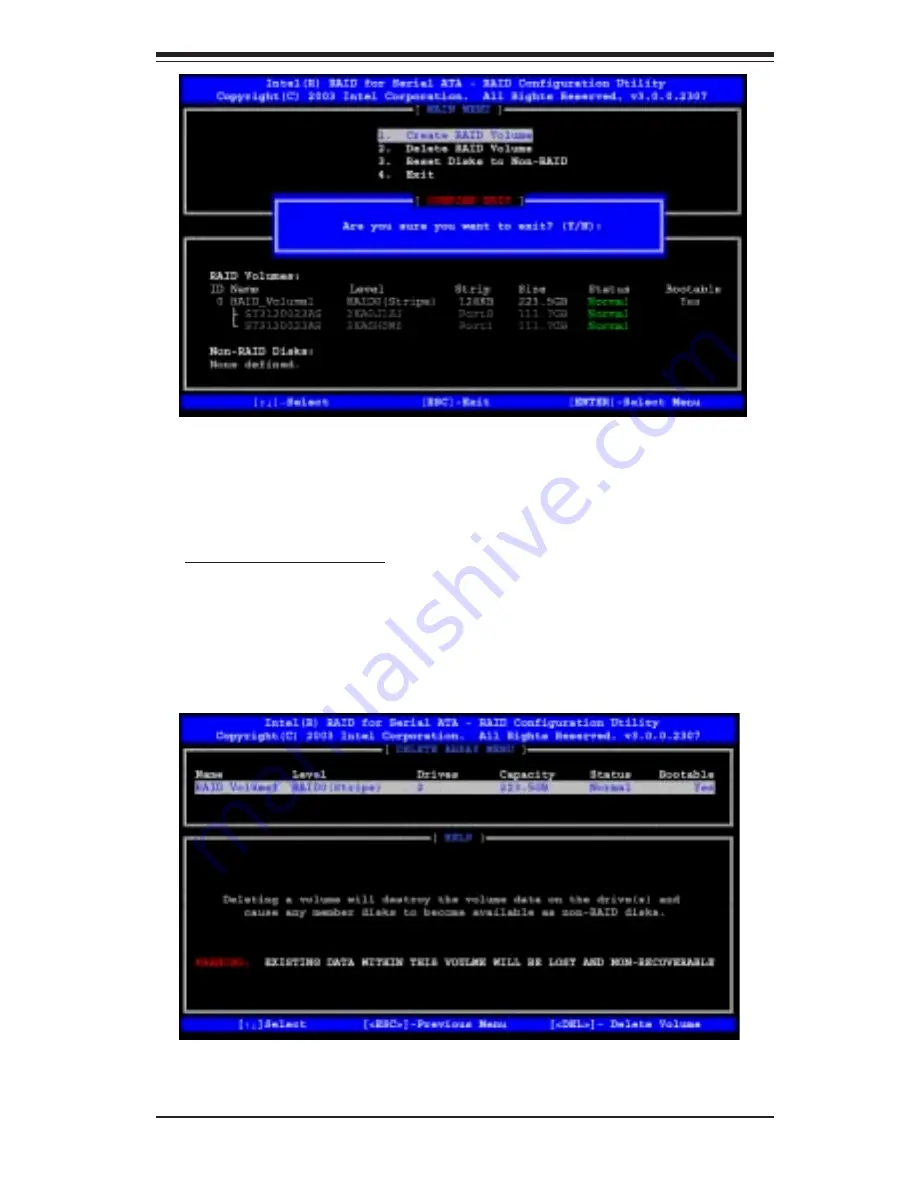
Appendix C: Software Installation
C-7
g. When asked "Are you sure you want to exit? (Y/N): ", type "Y" to
confirm the selections and exit the "Create RAID Volume" menu. Press the
<Enter> key to return to the main menu.
Deleting RAID Volume:
a. When you are in the main menu, use the <Down Arrow> and the
<Upper Arrow> keys to select item#2-"Delete RAID Volume" in the main
menu.
b When the item# 2 is highlighted, press the <Enter> key to select the
item: "Delete RAIDVolume". The following screen will appear:
c.Select the volume and press the <Delete> key to delete the RAID
volume. The following screen will appear:
Summary of Contents for P4SCA
Page 1: ...SUPER P4SCA SUPER P4SCE USER S MANUAL Revision 1 1 SUPER...
Page 9: ...Chapter 1 Introduction 1 3 Notes...
Page 10: ...1 4 SUPER P4SCA P4SCE User s Manual Figure 1 1 SUPER P4SCA Image SUPER P4SCA...
Page 12: ...1 6 SUPER P4SCA P4SCE User s Manual SUPER P4SCE Figure 1 3 SUPER P4SCE Image...
Page 46: ...3 6 SUPER P4SCA P4SCE User s Manual NOTES...
Page 64: ...SUPER P4SCA 4SCE User s Manual 4 18 Notes...
Page 66: ...A 2 SUPER P4SCA P4SCE User s Manual Notes...
Page 72: ...SUPER P4SCA P4SCE User s Manual B 6 APPENDIX A NOTES...
















































