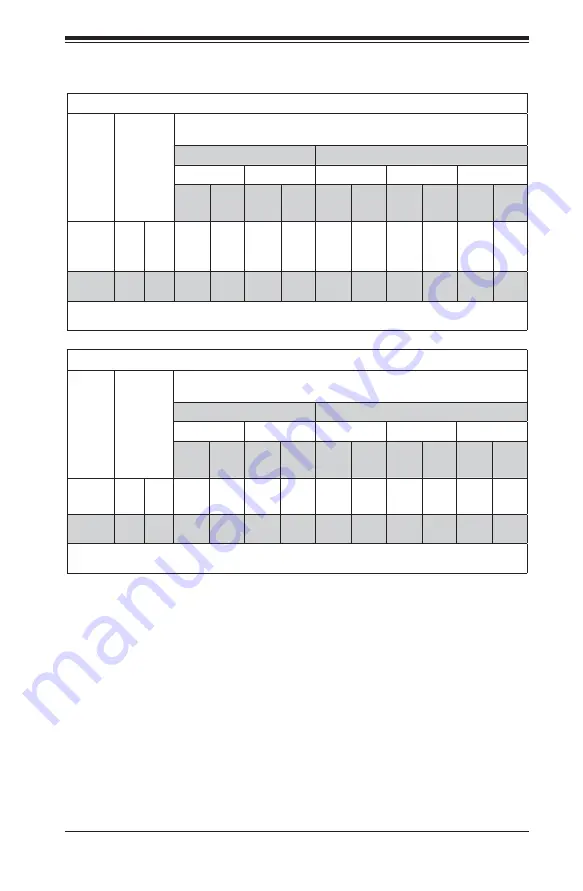
Chapter 5: Advanced Motherboard Setup
5-15
Populating LRDIMM (ECC) Memory Modules
Intel E5-2600(v2) Series Processor LRDIMM Memory Support
Ranks
Per
DIMM
& Data
Width
Memory
Capacity
Per DIMM
(in GB)
(See the
Note
Below)
Speed (MT/s) and Voltage Validated by Slot per Channel (SPC) and
DIMM Per Channel (DPC)
2 Slots Per Channel
3 Slots Per Channel
1DPC
2DPC
1DPC
2DPC
3DPC
1.35V
1.5V
1.35V
1.5V
1.35V
1.5V
1.35V
1.5V
1.35V
1.5V
QRx4
(DDP)
16
32
1066,
1333,
1600
1066,
1333,
1600,
1866
1066,
1333,
1600
1066,
1333,
1600
1066,
1333,
1600
1066,
1333,
1600,
1866
1066,
1333,
1600
1066,
1333,
1600
1066
1066
8Rx4
(QDP)
32
64
1066
1066
1066
1066
1066
1066
1066
1066
1066
1066
Note:
For detailed information on memory support and updates, please refer to the SMC Recommended
Memory List posted on our website at
http://www.supermicro.com/support/resources/mem.cfm.
Intel E5-2600 Series Processor LRDIMM Memory Support
Ranks
Per
DIMM
& Data
Width
Memory
Capacity
Per DIMM
(in GB)
(See the
Note
Below)
Speed (MT/s) and Voltage Validated by Slot per Channel (SPC) and
DIMM Per Channel (DPC)
2 Slots Per Channel
3 Slots Per Channel
1DPC
2DPC
1DPC
2DPC
3DPC
1.35V
1.5V
1.35V
1.5V
1.35V
1.5V
1.35V
1.5V
1.35V
1.5V
QRx4
(DDP)
16
32
1066
1066,
1333
1066
1066,
1333
1066
1066,
1333
1066
1066,
1333
1066
1066
QRx8
(QDP)
8
16
1066
1066,
1333
1066
1066,
1333
1066
1066
1066
1066
1066
1066
Note:
For detailed information on memory support and updates, please refer to the SMC Recommended
Memory List posted on our website at
http://www.supermicro.com/support/resources/mem.cfm.
Other Important Notes and Restrictions
•
For the memory modules to work properly, please install DIMM modules of the
same type, same speed and same operating frequency on the motherboard.
Mixing of RDIMMs, UDIMMs or LRDIMMs is not allowed. Do not install both ECC
and Non-ECC memory modules on the same motherboard.
•
Using DDR3 DIMMs with different operating frequencies is not allowed. All
channels in a system will run at the lowest common frequency.
Summary of Contents for FatTwin F627G2-F73+
Page 1: ...SUPER USER S MANUAL Revision 1 0b FatTwin F627G2 FT F627G2 FTPT F627G2 F73 F627G2 F73PT...
Page 5: ...v FatTwin F627G2 FT FTPT F73 F73PT USER S MANUAL Notes...
Page 10: ...x Notes FatTwin F627G2 FT FTPT F73 F73PT USER S MANUAL...
Page 20: ...1 10 FatTwin F627G2 FT FTPT F73 F73PT USER S MANUAL Notes...
Page 30: ...2 10 FatTwin F627G2 FT FTPT F73 F73PT USER S MANUAL Notes...
Page 34: ...FatTwin F627G2 FT FTPT F73 F73PT USER S MANUAL 3 4 Notes...
Page 86: ...5 32 FatTwin F627G2 FT FTPT F73 F73PT USER S MANUAL Notes...






























