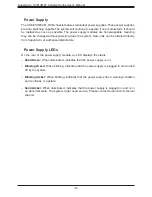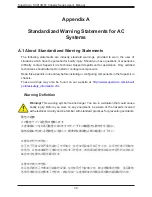Chapter 3: Server Installation
33
Figure 3-9. Removing the Screws at the Top of the Backplane
Backplane
The SC813MF2 chassis backplane is located behind the hard drives and in front of the front
system fans. In order to change the jumper settings on the backplane, it may be necessary
to remove the backplane from the chassis.
Removing the Backplane from the Chassis
1. Power down the system and remove the power cord from the rear of the power supply
as described in section 3.1. Remove the chassis from the rack and seat it on a work
bench (safety area). Then open the chassis cover as described in section 3.2.
2. Disconnect the cabling to the backplane.
3. Remove the two upper screws at the top of the backplane, indicated by the arrows
below.
4. Lift the backplane up and out of the chassis.
3
4