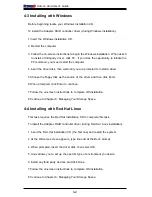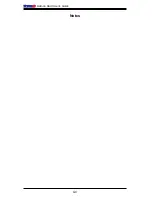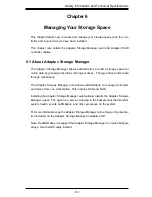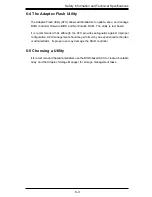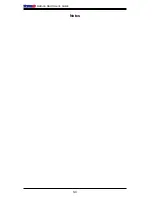3-2
Add-on Card User's Guide
Creating an Array with the ACU
Before starting, backup data on your hard disk before beginning. Initializing disks
erases data.
To create a RAID 1 array:
1 Confi rm that your Turn on your computer
2.. When asked, click Ctrl+A to use the ACU utility. If necessary, select your con-
troller from the list of controllers (if you have multiple controllers of the same type),
and then click the Enter button.
3 Select Array Confi guration Utility, and then click the Enter button.
4 Select Initialize Drives, then click Enter.
5 Select at least three disk drives for the array and do the following:
5a. Click Insert for each selected disk drive
5b. Click Enter.
6 Click Y, and then click Enter.
7 Select Create Array, and then click Enter.
8 Select the disk drives that were just initialized, click Insert for each selected disk
drive, then click Enter.
9 At the Array Properties screen opens, use the following settings:
9a. Array Type: Select RAID 1 and click Enter
9b. Array Label: Enter a name the array and click Enter
9c. Array Size: Press Enter twice to use the default GB granularity.
9d. Stripe Size: Click Enter to use the default (256 K)
9e. Read Caching: Click Enter to use the default (Yes)
9f. Write Caching: Click Enter to Enable Always
9g. Create RAID via: Click Enter to choose Build/Verify