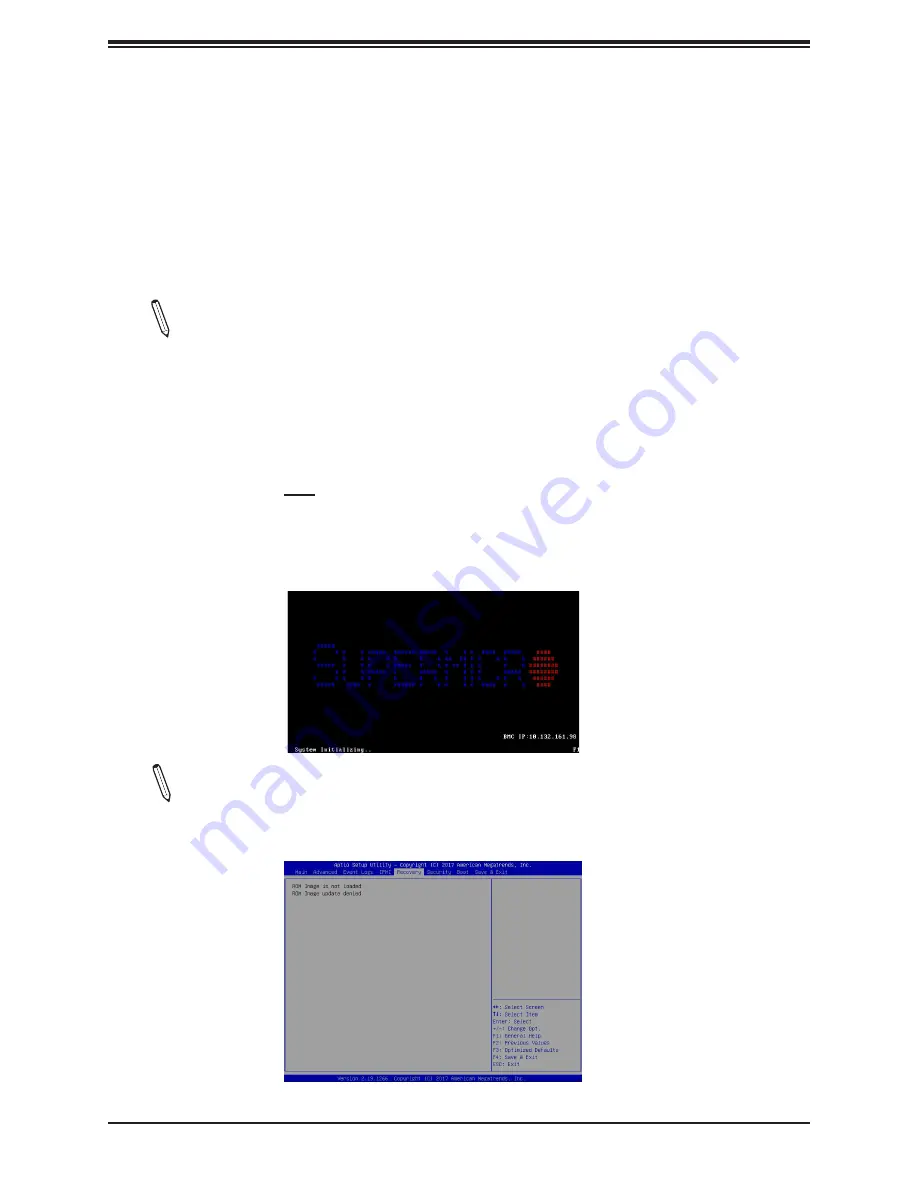
A2SDV-4C/8C-LN8F/LN10PF User's Manual
110
Note:
On the other hand, if the following screen displays, please load the "Super.
ROM" file to the root folder and connect this folder to the system. (You can do so by
inserting a USB device that contains the new "Super.ROM" image to your machine
for BIOS recovery.)
The file system supported by UEFI is FAT (including FAT12, FAT16, and FAT32) installed on
a bootable or non-bootable USB-attached device. However, the BIOS might need several
minutes to locate the SUPER.ROM file if the media size becomes too large because it contains
too many folders and files.
To perform UEFI BIOS recovery using a USB-attached device, follow the instructions below.
1.
Using a different machine, copy the "Super.ROM" binary image file into the disc Root "\"
Directory of a USB device or a writeable CD/DVD.
Note:
If you cannot locate the "Super.ROM" file in your driver disk, visit our website
at www.supermicro.com to download the BIOS image into a USB flash device and
rename it "Super.ROM" for BIOS recovery use.
2.
Insert the USB device that contains the new BIOS image ("Super.ROM") into your USB
drive and power on the system
3. While powering on the system, please keep pressing <Ctrl> and <Home> simultaneously
on your keyboard
until the following screen (or a screen similar to the one below)
displays
.
Warning:
Please
stop
pressing the <Ctrl> and <Home> keys immediately when you see the
screen (or a similar screen) below; otherwise, it will trigger a system reboot.
Summary of Contents for A2SDV-4C-LN10PF
Page 1: ...USER MANUAL Revision 1 0 A2SDV 4C LN8F A2SDV 8C LN8F A2SDV 4C LN10PF A2SDV 8C LN10PF...
Page 9: ...9 Chapter 1 Introduction Figure 1 1 A2SDV 4C LN8F Motherboard Image...
Page 10: ...10 A2SDV 4C 8C LN8F LN10PF User s Manual Figure 1 2 A2SDV 4C LN10PF Motherboard Image...
Page 11: ...11 Chapter 1 Introduction Figure 1 3 A2SDV 8C LN10F Motherboard Image...




















