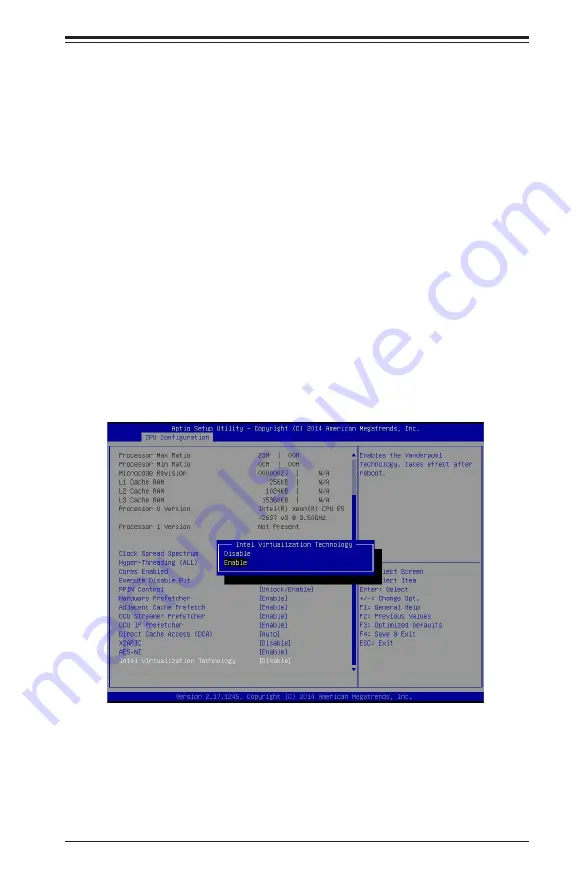
Chapter 7: BIOS
7-37
The following settings will be displayed:
Data Bits, Parity, Stop Bits
Enabling TPM in the BIOS
The steps below describe the proper procedure on how to enable the TPM in the
BIOS. This process is necessary to activate support in the system before you can
start using the TPM.
1. Enter the BIOS setup screen. You may do this either from the IPMI remote
console or from the server directly using KVM. Reboot the system and press
the <Del> key as the system boots until you reach the BIOS screen.
2. You will be presented with the BIOS setup main screen. Using the arrow
keys, navigate to the Advanced tab. From there, navigate down and select the
"CPU Configuration" option as shown below. Press <Enter>.
3.
You will be taken to the CPU Configuration page. Using the arrow keys, navi
-
gate down to the "Intel Virtualization Technology" option and press <Enter>.
Select "Enable" and press <Enter>.
4. Once you have enabled virtualization support, press your <Esc> key until you
are back to the Advanced tab. Navigate down to the "Trusted Computing"
option and press <Enter>.
5. The Trusted Computing window will appear. Select "TPM State" and press
<Enter>.
Summary of Contents for 6048R-E1CR24L
Page 1: ...SUPER STORAGE SYSTEM 6048R E1CR24L USER S MANUAL 1 0 ...
Page 5: ...Notes Preface v ...
Page 10: ...SUPERSTORAGESYSTEM 6048R E1CR24L User s Manual x Notes ...
Page 16: ...1 6 SUPERSTORAGESYSTEM 6048R E1CR24L User s Manual Notes ...
Page 28: ...3 4 SUPERSTORAGESYSTEM 6048R E1CR24L User s Manual Notes ...
Page 48: ...4 20 SUPERSTORAGESYSTEM 6048R E1CR24L User s Manual Notes ...
Page 88: ...6 12 SUPERSTORAGESYSTEM 6048R E1CR24L User s Manual Notes ...
Page 136: ...7 48 SUPERSTORAGESYSTEM 6048R E1CR24L User s Manual Notes ...
Page 138: ...A 2 SUPERSTORAGESYSTEM 6048R E1CR24L User s Manual Notes ...






























