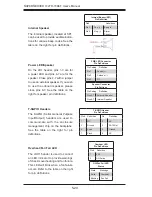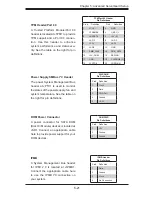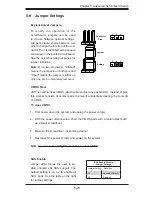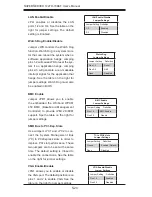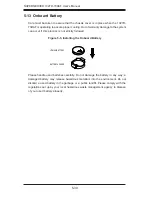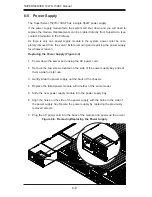Chapter 6: Advanced Chassis Setup
6-3
Replacing a System Fan (Figure 6-2)
1. Open the chassis while the system is running to determine which fan has
failed. Never run the server for an extended period of time with the chassis
open.
2. Turn off the power to the system and unplug the power cord from the power
supply.
3. Remove the failed fan's wiring from the fan header on the serverboard.
4. Lift the failed fan from the chassis and pull it completely out.
5. Place the new fan into the vacant space in the housing while making sure the
arrows on the top of the fan (indicating air direction) point in the same direc-
tion as the arrows on the other fans.
6. Reconnect the fan wires to the same chassis fan header as the previous fan.
7. Power up the system and check that the fan is working properly before re-
placing the chassis cover.
Summary of Contents for 1027R-73DAF
Page 1: ...SUPERSERVER 1027R 73DAF SUPER USER S MANUAL 1 0...
Page 5: ...Notes Preface v...
Page 14: ...1 6 SUPERSERVER 1027R 73DAF User s Manual Notes...
Page 24: ...2 10 SUPERSERVER 1027R 73DAF User s Manual Notes...
Page 48: ...4 20 SUPERSERVER 1027R 73DAF User s Manual Notes...
Page 120: ...A 2 SUPERSERVER 1027R 73DAF User s Manual Notes...