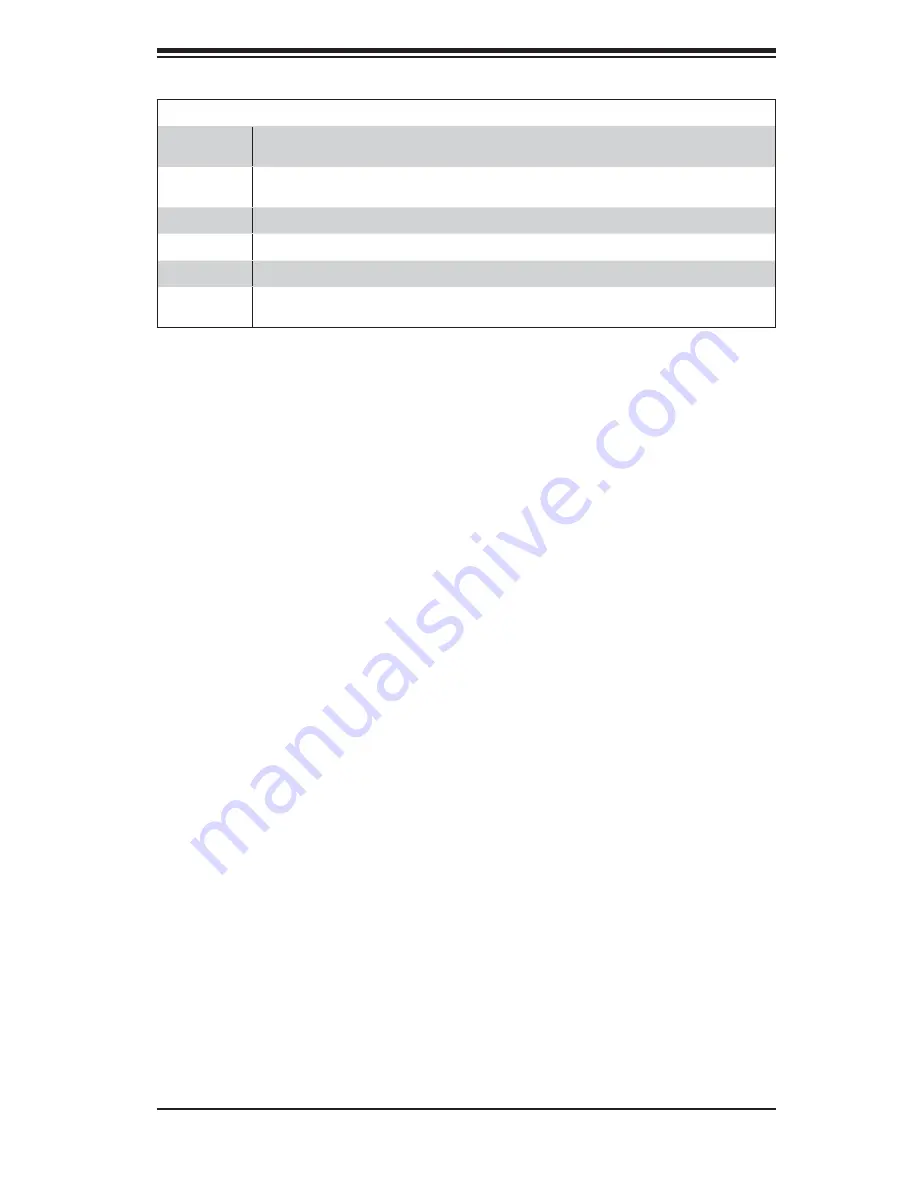
B-7
Appendix B: BIOS POST Codes
Checkpoint Code Description
A9h
Returned from adaptor ROM at E000h control. Performing any initialization required
after the E000 option ROM had control next.
Aah
Initialization after E000 option ROM control has completed. Displaying the system
confi guration next.
Abh
Uncompressing the DMI data and executing DMI POST initialization next.
B0h
The system confi guration is displayed.
B1h
Copying any code to specifi c areas.
00h
Code copying to specifi c areas is done. Passing control to INT 19h boot loader
next.
Summary of Contents for 1020A-8
Page 1: ...A Server 1020A 8 USER S MANUAL 1 0...
Page 5: ...v Preface Notes...
Page 10: ...x Notes A Server 1020A 8 User s Manual...
Page 16: ...1 6 A Server 1020A 8 User s Manual Notes...
Page 86: ...7 20 A Server 1020A 8 User s Manual Notes...
Page 88: ...A 2 A Server 1020A 8 User s Manual Notes...






































