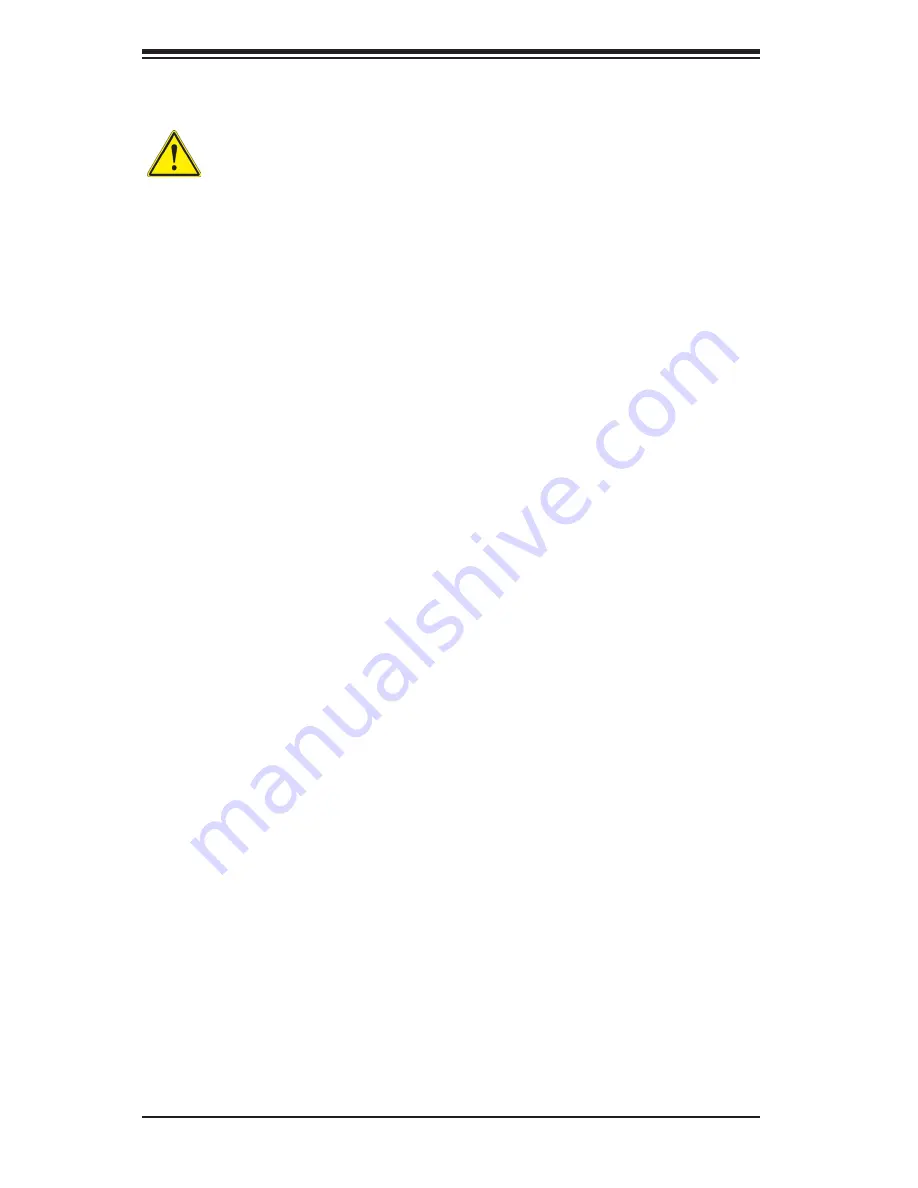
4-4
A+ Server 1012A-MTF User's Manual
Installation Instructions
Warning!
Read the installation instructions before connecting the system to the power source.
Warnung
Vor dem Anschließen des Systems an die Stromquelle die Installationsanweisungen
lesen.
¡Advertencia!
Lea las instrucciones de instalación antes de conectar el sistema a la red de
alimentación.
Attention
Avant de brancher le système sur la source d'alimentation, consulter les directives
d'installation.
設置手順書
システムを電源に接続する前に、設置手順書をお読み下さい。
لا تاداشرإ رقا
بيكرت
ليصوت لبق
ىلإ ماظنلا
ةقاطلل ردصم
אורקל שי
רוקמל תכרעמה רוביח ינפל הנקתה תוארוה תא
חתמ
.
시스템을 전원에 연결하기 전에 설치 안내를 읽어주십시오.
Waarschuwing
Raadpleeg de installatie-instructies voordat u het systeem op de voedingsbron
aansluit.
警告
将此系统连接电源前,请先阅读安装说明。
警告
將系統與電源連接前,請先閱讀安裝說明。
Summary of Contents for 1012A-MTF
Page 1: ...A Server 1012A MTF SUPER USER S MANUAL 1 0a...
Page 8: ...A Server 1012A MTF User s Manual viii v Notes...
Page 14: ...1 6 A Server 1012A MTF User s Manual Notes...
Page 22: ...2 8 A Server 1012A MTF User s Manual Notes...
Page 46: ...4 20 A Server 1012A MTF User s Manual Notes...
















































