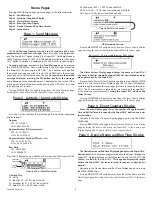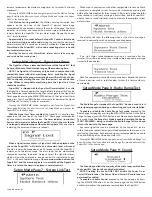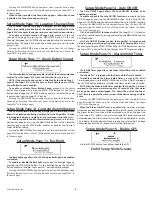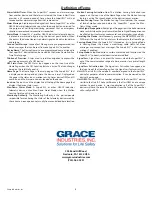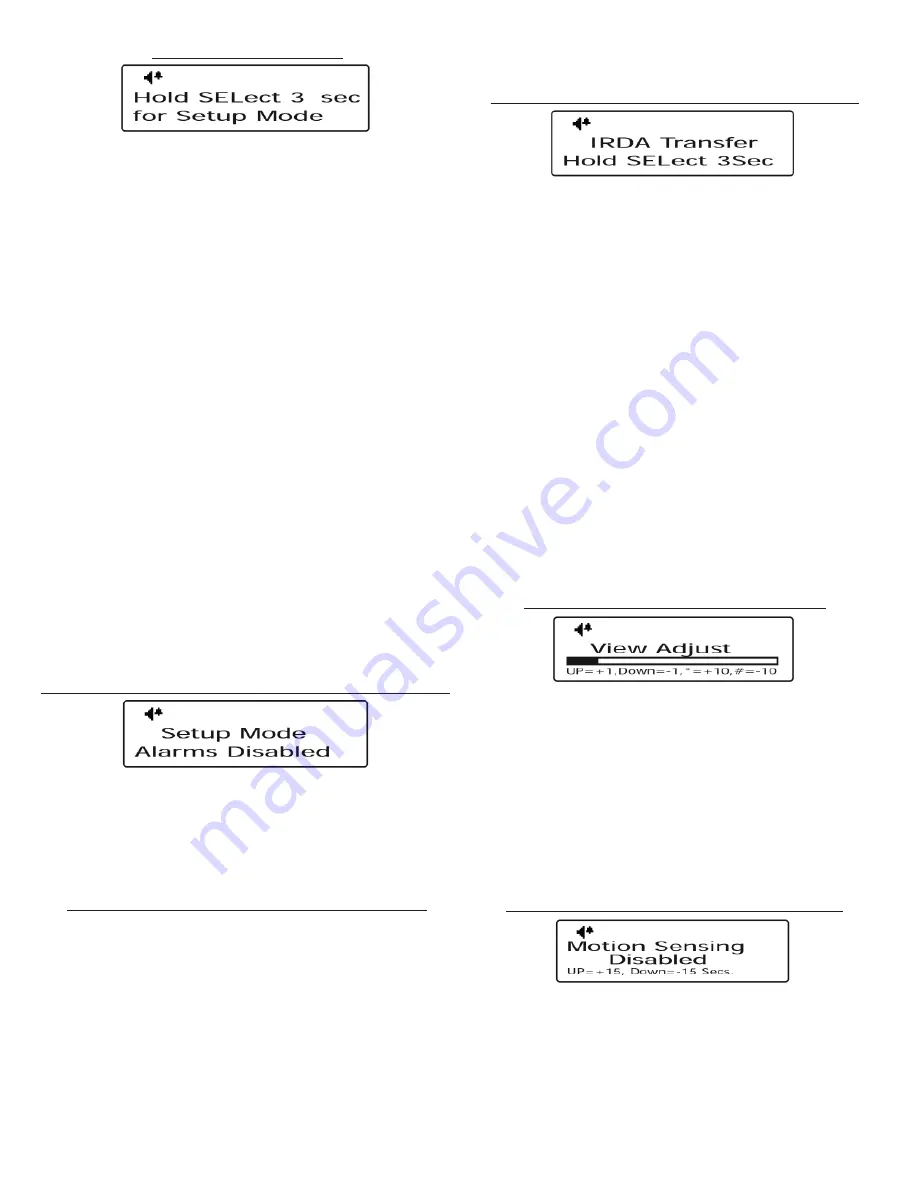
Grace Industries, Inc.
4
Page 6 - Setup Mode
The Setup Mode page allows the user to put the SuperCELL® into
Setup Mode, where the various user preferences of the device can be
changed.
To enter Setup Mode
, proceed to the Setup Mode page by pressing the
MENU/PWR button. Next, press and hold the SEL/PWR button for three
seconds. The SuperCELL® device is now in Setup Mode.
Press the MENU/
PWR button while in Setup Mode to cycle through the Setup Mode
pages.
WARNING:
While in Setup Mode, Alarm, Page, Par, and Roll Call mes-
sages
CANNOT
be monitored or be logged in the SuperCELL® devices
Event Counter. Any Alarm, Page, Par, or Roll Call messages received,
while in Setup Mode, will be subject to the SuperCELL® device’s inhibit
timer.
Resetting the device or waiting two minutes without a button press will exit
out of Setup Mode and return the SuperCELL® to the home page.
Setup Mode Page 1 - Alarm Disabled Notifi cation
Setup Mode Page 2 - Firmware Versions
Setup Mode Page 3 - IrDA Transfer Mode
Setup Mode Page 4 - View Adjust
Setup Mode Page 5 - Motion Sensing
Setup Mode Page 6 - Signal Lost Timer
Setup Mode Page 7 - SysTest TMR Set
Setup Mode Page 8 - Radio Range Test
Setup Mode Page 9 - Sound
Setup Mode Page 10 - Location Change Chirp
Setup Mode Page 11 - Alarm Button Sound
Setup Mode Page 12 - Constant Alarm Vibration
Setup Mode Page 13 - Backlight
Setup Mode Page 14 - Charger Auto Off
Setup Mode Page 15 - Alarm Inhibit Timer
Setup Mode Page 16 - Enable GPS
Setup Mode Page 1 - Alarm Disabled Notifi cation
The Alarm Disabled Notifi cation page acts as a reminder the Super-
CELL® will not monitor Alarm, Page, Par, or Roll Call transmissions while
in Setup Mode.
Pressing MENU/PWR will navigate away from the Alarm Disabled Notifi -
cation page. Resetting the device will exit out of Setup Mode and return the
SuperCELL® to the home page.
Setup Mode Page 2 - Firmware Versions
The Firmware Versions page displays the model number, CPU
fi rmware version, and radio fi rmware version found on the SuperCELL®
device.
Navigate to the Firmware Versions page by pressing the MENU/PWR
button.
The top text line displays the model number of the device.
The middle text line displays the CPU fi rmware version found on the
device.
The Bottom text line displays the creation date of this fi rmware version.
Press the SEL/PWR button to display the radio fi rmware version.
Pressing MENU/PWR will navigate away from the Firmware Versions page;
resetting the device will exit out of Setup Mode and return SuperCELL® to the
home page.
Setup Mode Page 3 - IrDA Transfer Mode
The IrDA Transfer Mode allows the SuperCELL® device to be loaded
with over 60,000 names (254 groups of 255 names) of 16 characters
each. The SuperCELL® can also be loaded with 80 user-programmed
canned text messages, plus the unit ID
. This information is programmed
into the SuperCELL® through the SuperCELL® Database Manager Utility
Program via the ACTiSYS IrDA USB Adapter, available for the SuperCELL®.
To enter the IrDa Transfer Mode
, navigate to the IrDA Transfer page
by pressing the MENU/PWR button. Once arriving on the IrDA Transfer
page, press and hold the SEL/PWR button for three seconds to enter the
IrDA Transfer Mode. In the IrDA Transfer Mode, the SuperCELL® will only
respond to commands from the host computer running the SuperCELL®
Database Manager Utility Program.
WARNING
: While in IrDA Transfer Mode, the device
CANNOT
monitor
or send Alarm, Page, Par, or Roll Call messages, nor will these messages
be logged in the SuperCELL® device’s Event Counter. Any Alarm, Page,
Par, or Roll Call messages received, while in IrDA Transfer Mode, will be
subject to the SuperCELL® device’s inhibit timer.
Interrupting an IrDA transfer while in progress may corrupt the Super-
CELL® device’s name database. If this should occur, the SuperCELL® name
database will need to be reloaded.
Pressing the MENU/PWR button navigates away from the IrDA Transfer
page. Resetting the device exits out of IrDA Transfer Mode and returns the
SuperCELL® to the home page.
Setup Mode Page 4 - View Adjust
The View Adjust page allows the display contrast to be adjusted
for easier viewing of the SuperCELL® device’s display
. Adjusting the
display contrast may be necessary if the SuperCELL® is used in extreme
temperatures.
To adjust the display contrast
, navigate to the View Adjust page by
pressing the MENU/PWR button. At the View Adjust page, press the UP
and DWN buttons to increase (or decrease) the display contrast by 1, and
the * and # to increase (or decrease) the display contrast by 10.
Pressing MENU/PWR will navigate away from the View Adjust page.
Resetting the device will exit out of Setup Mode and return the SuperCELL® to
the home page.
Setup Mode Page 5 - Motion Sensing
The Motion Sensing capability of SuperCELL® is intended to alert
personnel that the wearer of the device has stopped moving.
SuperCELL® is shipped with Motion Sensing timer set to 120 seconds
.
To enable or disable Motion Sensing, and to adjust the length of time the
device must remain motionless before going into alarm mode - proceed
to the Motion Sensing page by pressing the MENU/PWR button. Once on
the Motion Sensing page, press the UP and DWN buttons to increase (or
decrease) the motion sensing timer by 15 seconds and the
*
and
#
buttons