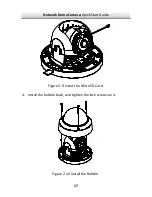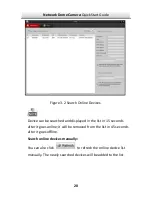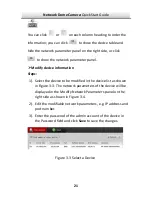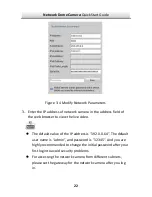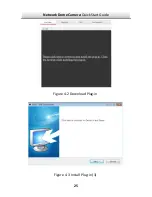Network Dome Camera·
Quick Start Guide
19
Use client software and to list the online devices. Please refer to
the user manual of client software for detailed information.
2.
Change the IP address and subnet mask to the same subnet as of
your PC.
Refer to the following introductions to set IP address with SADP
software:
Search active devices online
Search online devices automatically
:
After launch the SADP software, it automatically searches the
online devices every 15 seconds from the subnet where your
computer locates. It displays the total number and information of
the searched devices in the Online Devices interface. Device
information including the device type, IP address, port number,
gateway, etc. will be displayed.
Summary of Contents for wl-ic4d
Page 1: ...1 Network Dome Camera Quick Start Guide ...
Page 28: ......