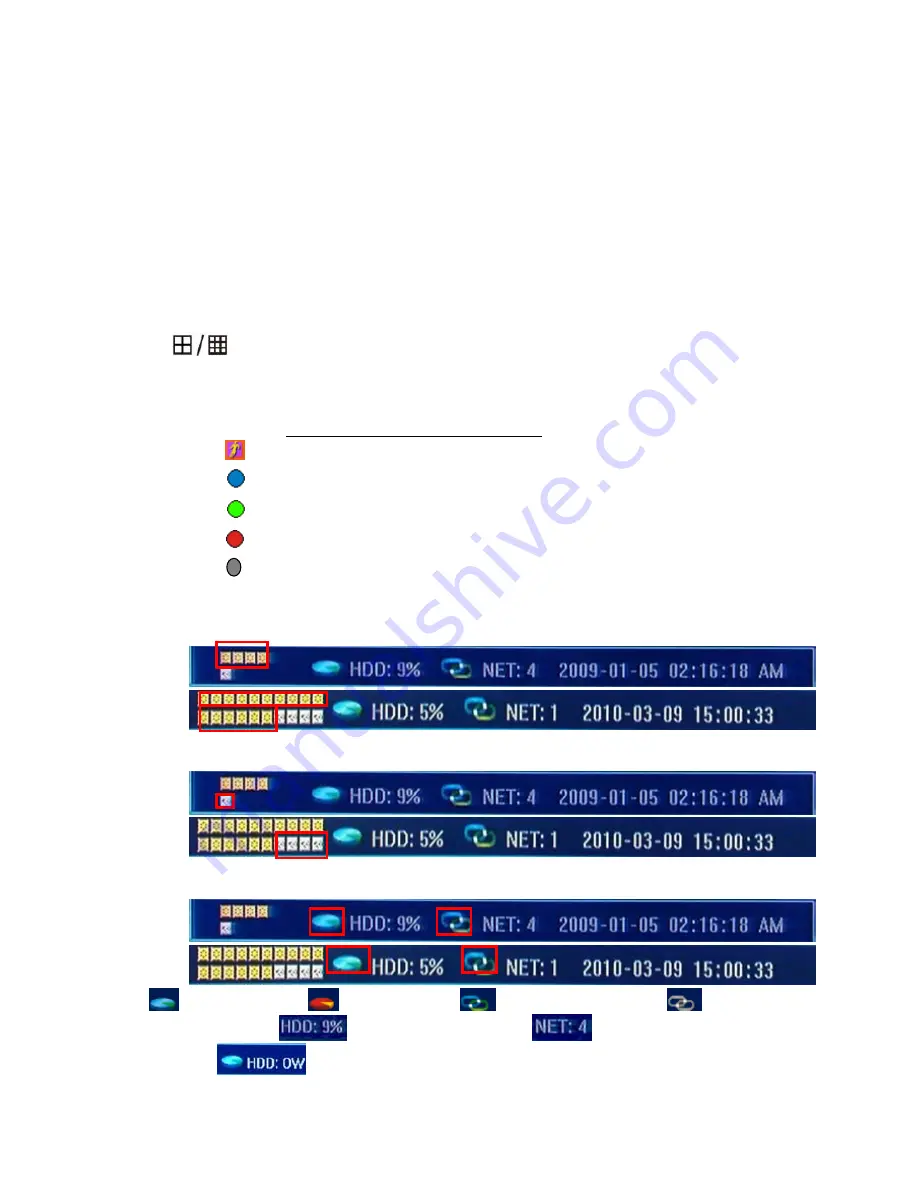
- 16 -
DVR system status bar at the bottom of the screen. Right-click mouse key or press
【
Enter
】
at
front panel will open
【
Tools Bar
】
for system setting and operating.
4.1 Live view screen(Status Bar)
Single Channel display
When in 4/9/16 split view modes, the window with highlight
green border
is the current
selected one. User can use mouse or press
【
Direction
】
buttons to switch to another channel.
If the audio output device is connected, the audio can also be monitor together with video. User
can select to display a single particular channel by pressing the corresponding
【
Numbers
】
buttons 0~9.
When in single split view mode, user can enter into 4/9/16 splits view mode by pressing
button directly, or reverse.
Channel Status Display
Indication of “motion detection” / “common recording” / “alarm recording” and etc. will be
displayed on the right upper corner of each split screen. The details are as follows:
Indicates “ motion detection” .
Blue indicates “ common recording”
Green indicates “ motion detection triggered recording”
Red indicates “ alarm triggered recording”
Grey indicates “ manual recording
”
Status Bar - Peripheral alarm input / alarm output/HDD/Network display
Indication will be displayed on system status bar:
8CH
16CH
The four icons(8CH) or 16 icons(16CH) indicate the alarm input status. When happened, it
changes into
red color
8CH
16CH
The last icon(8CH) or four icons(16CH) indicates alarm output. When happened, it changes
into
red
color.
8CH
16CH
HDD normal(blue)
HDD Failure(red)
Network connected(blue)
Network
disconnected(gray)
HDD percentage recorded
No. of cameras network
connected
Hard Disk Overwrite
Summary of Contents for DMR81U
Page 1: ......
Page 10: ......
Page 12: ......
Page 28: ... 27 5 DVR Setting 5 1 Menu Tree Operate ...
Page 55: ... 54 SerialÆPTZ Setting ...
Page 57: ... 56 UserÆUser account and authority setting State HDD capacity Channel and Network status ...
















































