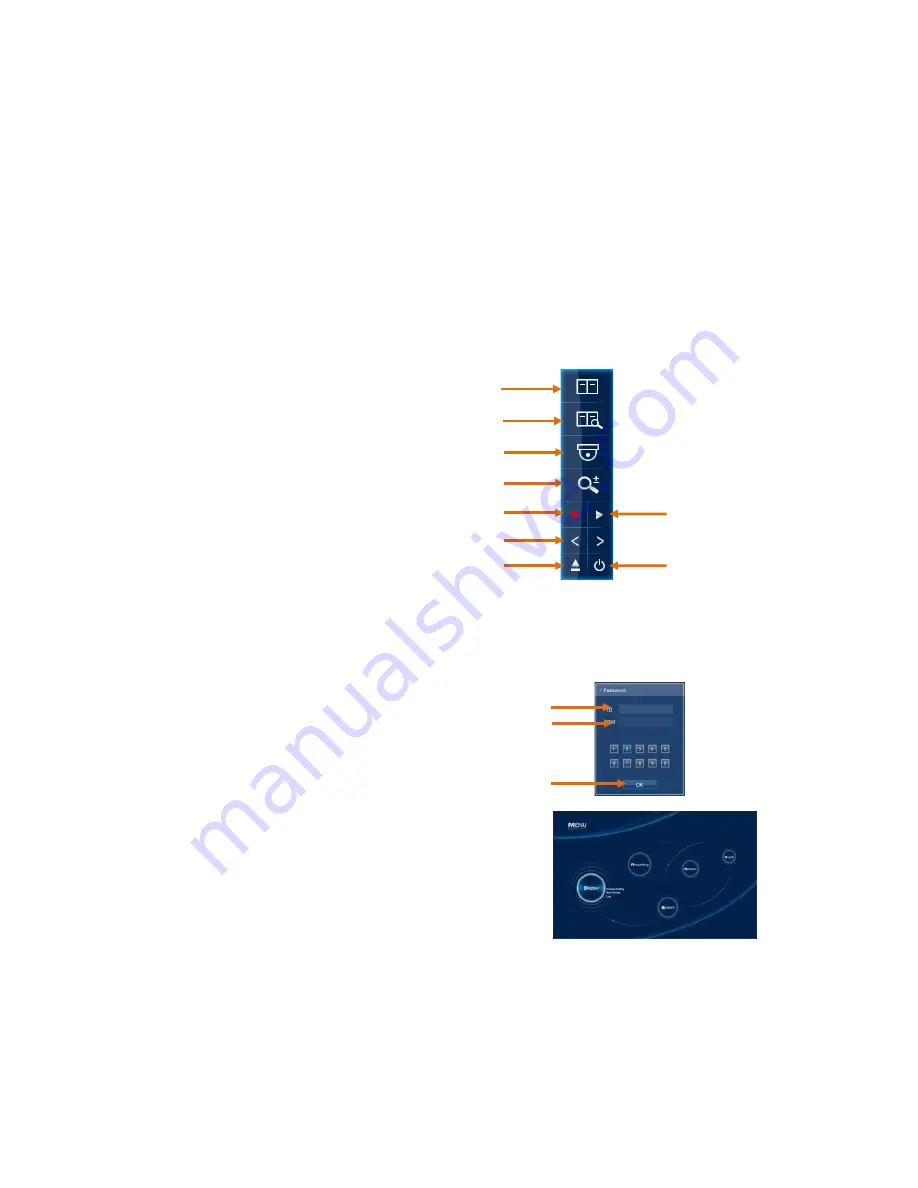
17
Operation
1. Navigation
You can navigate the on screen menus using the front panel buttons, remote controller or
mouse.
1-1. Mouse Control
Right clicking the mouse brings up the following popup menu.
①
Setup Menu
②
Search Menu
③
PAN/Tilt Menu
④
Focus/Zoom Menu
⑤
Instant Record Button
⑥
Playback Button
⑦
Channel Up/Down Button
⑧
Eject Button
⑨
Power Button
1-2. Menu Navigation
To enter the Setup menu, the user has to have the required access rights and be logged on.
Press the Menu button or right click with mouse on screen and select the menu icon.
The following screen will be displayed asking for password.
①
Select the user ID.
②
Enter the password.
The default password is 00000000(8 zeros).
③
Press OK, the setup menu will be displayed
on screen.
All menus are navigated around using the Left/
Right/ Up/ Down and the Select button or mouse.
To step back out of the menus, press MENU button
or click the right button of the mouse.
①
②
③
④
⑤
⑦
⑧
⑥
⑨
①
②
③
Summary of Contents for DVR16D1
Page 1: ...SupaVu Real time D1 16ch DVR with HD Display SupaVu Installation and User manual ...
Page 2: ...2 This page is intentionally left blank ...
Page 4: ...4 This page is intentionally left blank ...
Page 7: ...7 Overview 1 Contents of Packing Mouse Power Cable User Manual Remote Controller Battery ...
Page 26: ...26 Network IP Set NTP Set DDNS Set Event Beep SMTP Set E mail Registration ...






























