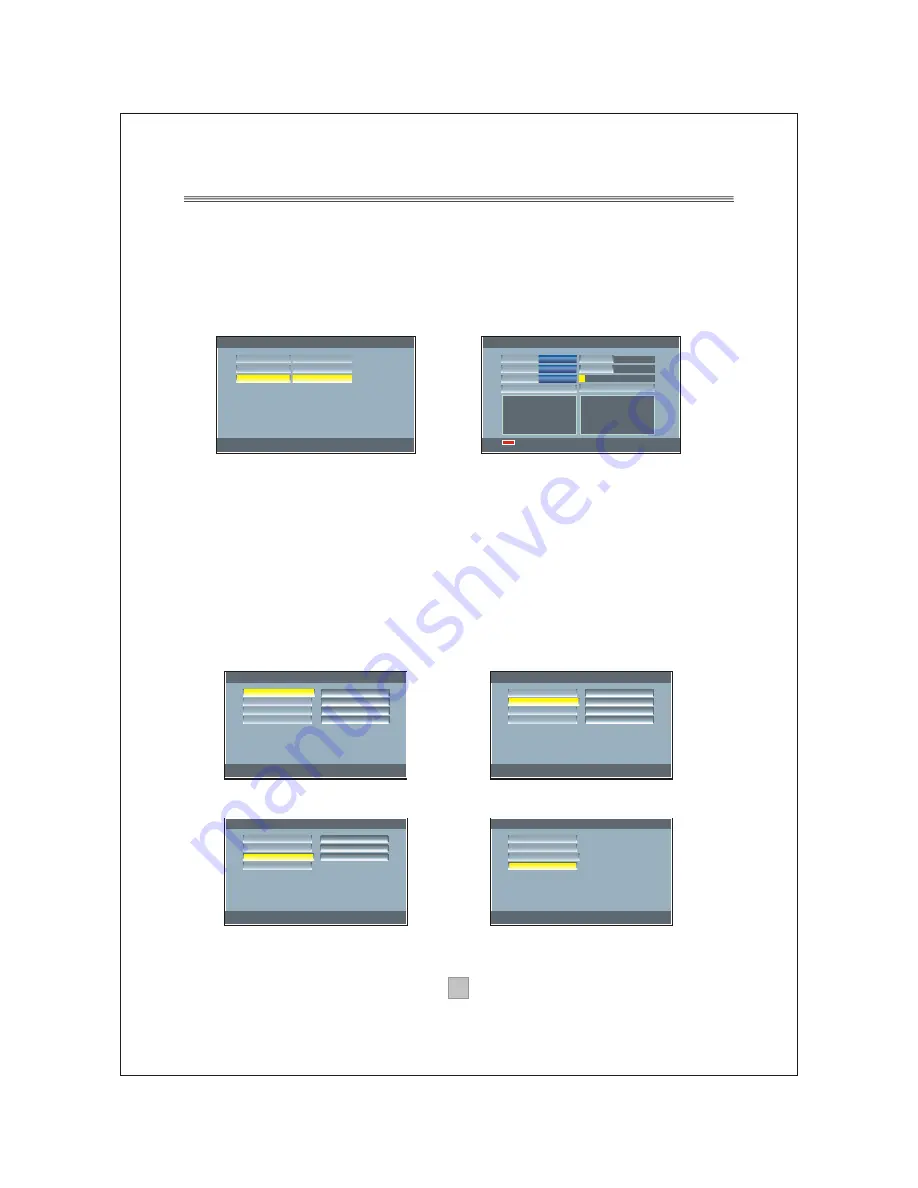
The setup menu system Advanced Features
10
10
1 Switch on for the first time
Ensure all connections have been made following the diagrams on the
previous pages for reference. To switch on the set top box, press
POWER button on the set top box.
When you first start to use this unit, the unit enters auto scanning menu
2 The Main menu
Press SETUP button to enter the main menu, which is shown in
figure(2)
Press SETUP button again or EXIT button to exit the main menu.
The main menu has four setting items which includes DTV channel,
Configuration, Game and USB. The four setting items are displayed on
the left side of the screen. The right side is the submenu of the left
selected item.
Figure(2)
Figure(3)
Figure(5)
Figure(4)
Figure(1)
Scanning...
0
0
Quality
Strength
RADIO : 0000
Stop scan
Press
SETUP
to stop and exit
Channel
4/57
198500KHz
8
Frequency
Progress
TV : 0000
DTV Channel
Use UP/Down to move cursor or ENTER to select
Press SETUP to cancel or return
DTV Channel
Configuration
GAME
USB
>
>
>
>
TV Channel
>
Radio Channel
Program Guide
DVB Booking
>
>
>
Configuration
Use UP/Down to move cursor or ENTER to select
Press SETUP to cancel or return
DTV Channel
Configuration
GAME
USB
>
>
>
>
System Setting
>
Area Scan
Manual Scan
Receiver Info
>
>
>
GAME
Use UP/Down to move cursor or ENTER to select
Press SETUP to cancel or return
DTV Channel
Configuration
GAME
USB
>
>
>
>
BoxMan
>
Burning Tetris
Hit Rat
>
>
USB
Use UP/Down to move cursor or ENTER to select
Press SETUP to cancel or return
DTV Channel
Configuration
GAME
USB
>
>
>
>
Install menu
Spain
English
OSD Language
Set ScanArea
Auto scan
>
>
>
>
>
>
Press OK
Press ENTER button to Area Scan!
Press EXIT button to exit install-menu!
Figure(0)
Summary of Contents for DTB-3500
Page 8: ...7 7 Connecting to a Television TV Set top box Option AC100 240V 50 60Hz...
Page 25: ...DTB 3500...
Page 26: ...1 1...
Page 27: ...2 2 Digital Video Broadcasting...
Page 28: ...3 3...
Page 30: ...5 5 O PEN O PEN...
Page 32: ...7 7 TV Set top box Option AC100 240V 50 60Hz...
Page 33: ...8 8 VCR or Video system TV Set top box Option Option AC100 240V 50 60Hz...
Page 34: ...9 9 Audio system Set top box TV Option AC100 240V 50 60Hz...
Page 46: ...21 21...
Page 47: ...22 22...
Page 48: ...23 23...


























