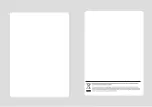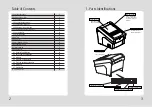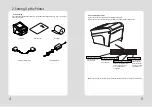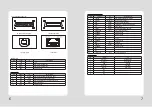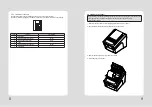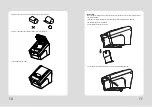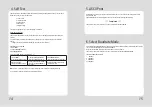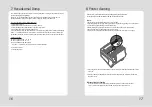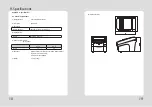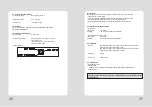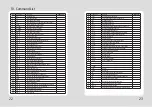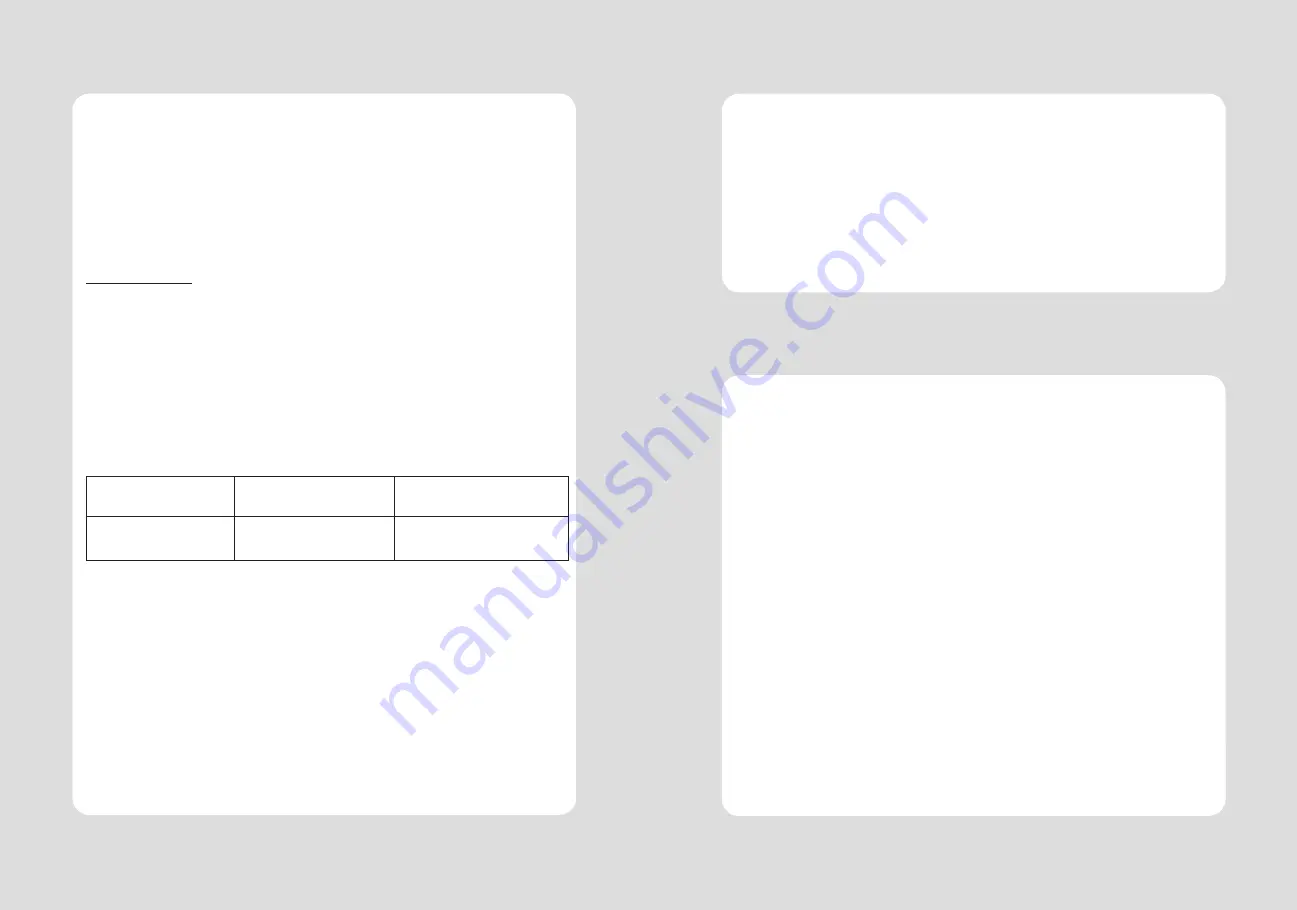
14
15
The self-test result indicated whether the printer is operating properly. Also with this, user can check
following options or status of the printer.
Control circuit
Printer mechanism
Printing quality
ROM version
Interface setting
This test is independent of any other equipment or software.
Running the self test
1. Make sure the printer is turned off and the printer cover is closed properly before performing the
self test
2. Turn the printer on holding the FEED button, then the self-test will start. The self-test prints the
printer
setting value and then prints the following, and pauses. (Error LED On)
SELECT MODE BY BUTTON
1. ASCII PRINT
2. SELECT BAUDRATE MODE
3. HEXADUMP MODE
3. Press the FEED button consecutively (1~3)
1. ASCII PRINT
(press the FEED button once)
2. SELECT BAUDRATE MODE
(press the FEED button twice)
3. HEXADUMP MODE
(press the FEED button triple time)
Printing test page
constructed with ACII code.
Set the speed of Serial Interface
(You can set the BAUDRATE in
this mode)
Printing the HEX value received
from the interface
♣
Wait for 5~6 seconds if you want to exit. Printer performs a cutting when exiting this mode
4. The printer is ready to receive data after finishing setting.
4. Self Test
ASCII PRINT is printing a test page constructed ASCII code. You can able to check the printer works
properly with this
The ASCII PRINT test automatically ends and cuts the paper after printing the following:
*** Completed ***
The printer is ready to receive data as soon as it completes the ASCII PRINT.
5. ASCII Print
After entering the BAUDRATE MODE, the list which can select the BPS will be printed. Similar like Self Test,
you can press the FEED button to select a BAUDRATE.
Once the input performs properly, the printer shows a result and store.
The printer is ready to receive data as soon as it completes the SELECT BAUDRATEMODE.
SELECT BAUDRATE BY BUTTON
1. 9600bps
2. 19200bps
3. 38400bps
4. 115200bps
6. Select Baudrate Mode
Summary of Contents for WTP-200 v3
Page 2: ......