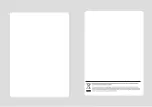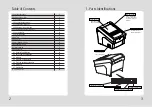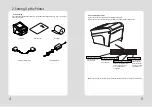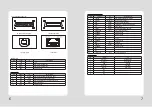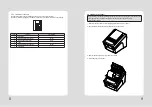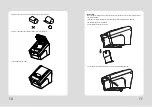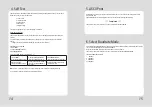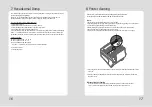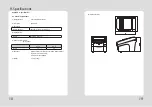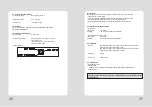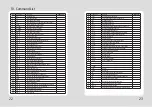16
17
8. Printer cleaning
If the interior of the printer is dusty, printing quality can be lowered.
In this case, follow the instructions below to clean the printer.
1. Use an applicator swab moistened with an alcohol solution to clean the print head and remove
any dusts.
2. Once the cleaning is completed, insert paper roll into the printer few minutes later and close
the printer cover.
♣
Preventing Overheating
To prevent the motor from overheating, continuous operation of the printer should be
1.5 m or less in print length. Set the pause time for 30 seconds or more than it.
♣
Note :
1. Make sure to turn the printer power off prior to cleaning
2. Regarding print head cleaning, as the print head is very hot during printing, turn off the printer
power and wait approximately 10 minute before start.
3. When cleaning the print head, take care not to touch the heated part of the print head.
The print head subject to be damaged by static electricity.
4. Take care not to allow the print head to become scratched and /or damaged in any way.
This feature allows experienced users to see exactly what data is coming to the printer. This can be
useful in finding software problems.
When you go into the hex dump function, the printer prints all commands and other data in
hexadecimal format along with a guide section to help you find specific commands.
To use the hex dump feature, follow these steps
1. Please turn printer off.
2. Please turn printer on while press down “Feed” button.
3. Press the FEED button three times when the Self Test printed.
4. Now printer had entered into Hexa dump mode.
5. Run any software program that sends data to the printer. The printer prints ”Hexadecimal printing
mode…” and then all the codes it receives in a two-column format. The first column contains the
hecadecimal codes and the second column gives the ASCII characters that correspond to the codes.
Hecadecimal Dump
1B 21 00 1B 26 02 40 40 .!..& . @ @
1B 25 01 1B 63 34 00 1B .%..c4 ..
41 42 43 44 45 46 47 48 ABCDEFGH
□
A period (.) is printed for each code that has no ASCII equivalent.
6. Turn off the printer.
7. Turn on the printer.
7. Hexadecimal Dump
Summary of Contents for WTP-200 v3
Page 2: ......