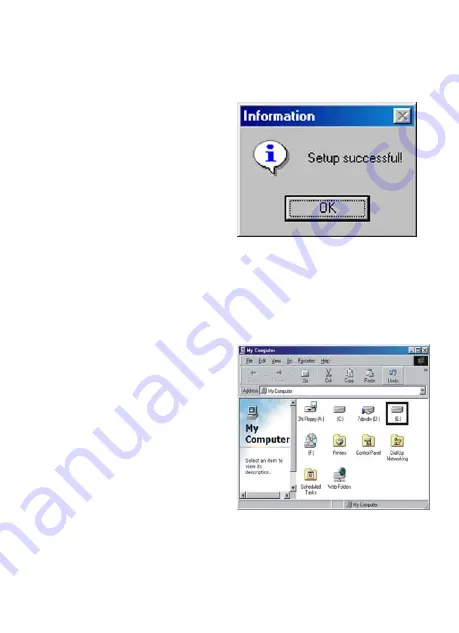
Nov/06
MN6000000014
8
3.
At the Windows desktop, click
Start
, then
Run
.
4.
Type
D:\JM20337\Setup.exe
, click
OK
.
(Change
D:\
to match your CD-ROM drive letter)
5.
When the driver installation is
complete, click
“OK”
.
6.
Power on the 3.5’’ HDD Enclosure and plug-in a USB cable to the
USB connector port of the drive. Plug-in other end of the USB cable
to the USB port of your computer.
7.
Windows will automatically
detect the drive and will use
the pre-installed driver to
setup the drive.
Click My
Computer to check if the
device drive is properly
detected and the drive letter is
properly assigned (Drive E:)
8.
If the drive is properly detected, the Safe Remover icon will also















