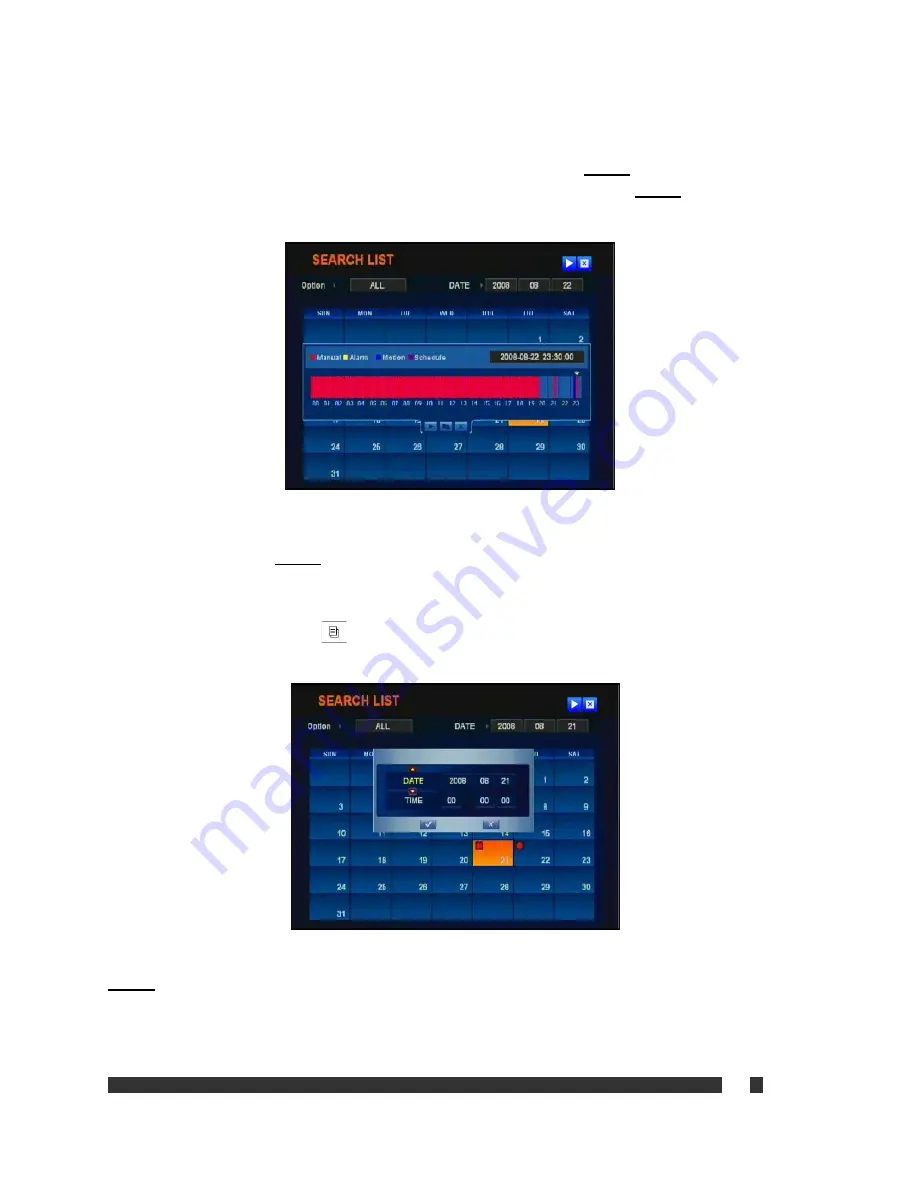
v
32
6-2. Search by Recording Type
From search list, after selecting desired option and date to search, press
ENTER
. Then the Calendar can be
browsed by direction buttons. Make a change on date selection if desired, and press
ENTER
again. The following
screen displays:
From the 24 hour time bar, select a desired segment to search. Recorded data are blocked in 15 minutes. Once
segment is selected, press
ENTER
to playback. Refer to
6-4.Playback
for detail instruction on playback.
6-3. Search by Time & Date
From Search List, press
MENU
(
) button to search a specific date and time. The following screen will be
displayed:
The user is able to select specific date and time to start playback. Once the date and time are selected, press
ENTER
to playback from that moment. Refer to
6-4.Playback
for detail instruction on playback.
Summary of Contents for IRIS-L series
Page 16: ...v 16 4 2 DVR Menu Tree ...
























