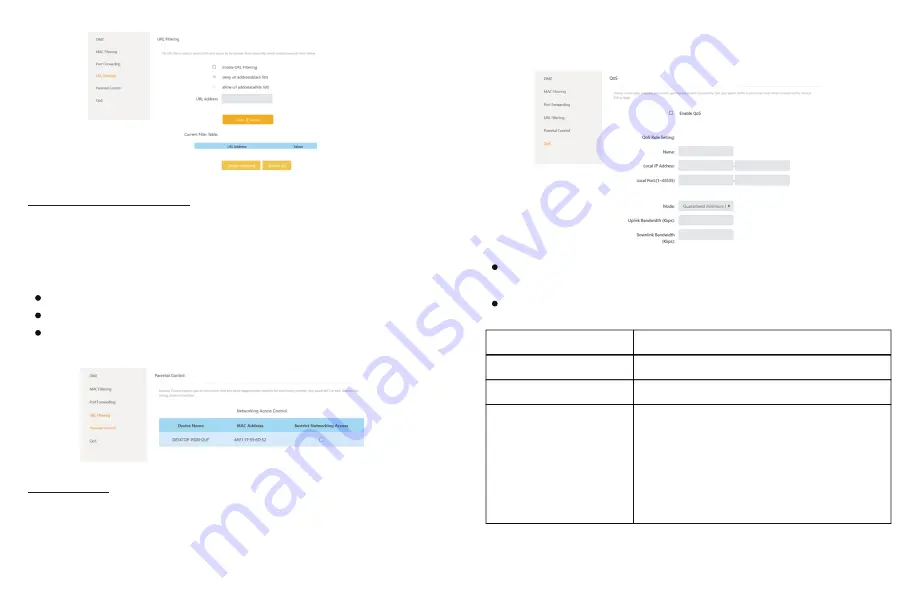
Page - 18
Page - 19
6.4 Setup Parental Controls
Parental Control enables you to limit online time, block inappropriate contents
for each family member, and pause WiFi on kids’ devices like during dinner or
bedtime.
To set up Parental Controls:
Access The Basic home page > Select Firewall > Select Parental Controls.
A list of connected devices are shown.
Click to enable the parental control and limit the device from accessing the
network.
6.5 Setup QoS
Quality of Service (QoS) allows you to prioritize the online activities that are most
important to users on your network, You can set a high-priority time during
which the bandwidth for a device is guaranteed. For example, if you are using
your laptop for an important video conference and want to avoid a dropped call,
you can set your laptop as high-priority during the time of your video conference.
Access the Home page > Select Firewall > Select QoS, then the Port
Forwarding page displays.
Click to enable QoS, then type the IP address in the Local IP address fields.
Name the QoS rule
Name
Local IP Address
Description
Field
Choose the devices to which this rule will apply
Local Port Range
For the local port range and Remote port range,
use the same port range for Internal port check
box selected or enter the ports in the Internal
port range field. FTP
(
21
),
TELNET
(
23
),
SMTP
(
25
),
DNS
(
53
),
HTTP
(
80
),
POP3
(
110
),
PPTP(1723
) or
Remote Desktop
(
3389)
Type 1 - 65535 if not sure













