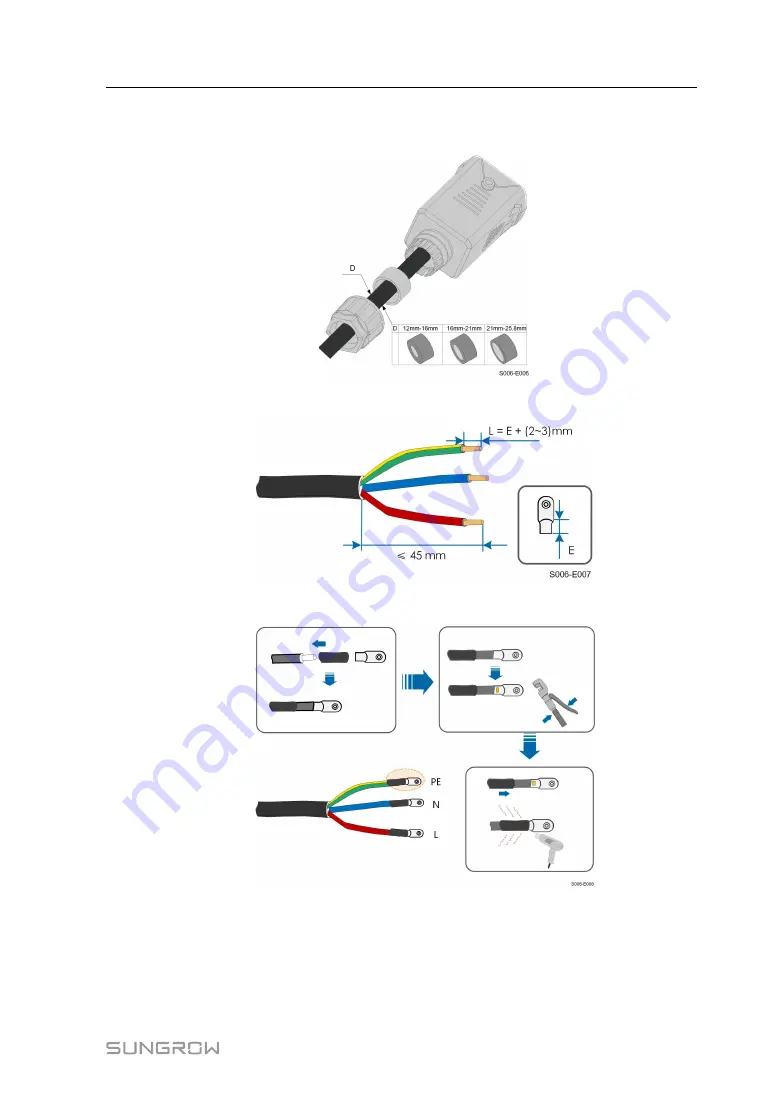
37
step 3
Thread the AC cable through the swivel nut, appropriate sealing and waterproof cover in
sequence.
step 4
Strip the cable jacket and the wire insulation as shown in the following figure.
step 5
Crimp the OT/DT terminal.
step 6
Remove the waterproof lid from the G
GR
RIID
D terminal.
User Manual
















































