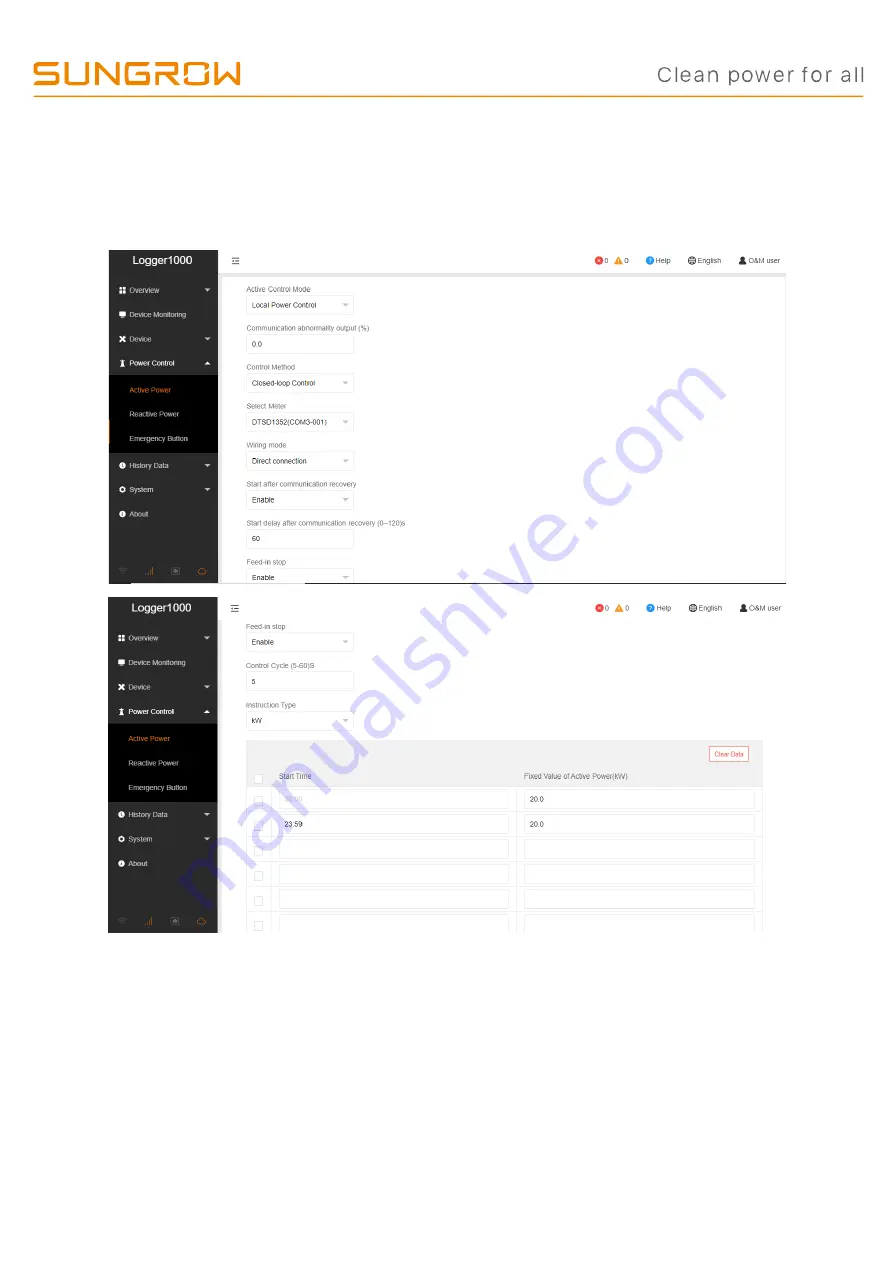
TD_202003_Logger1000_Quick Guide for 3-Phase Inverters_V1.0
Page 12 of 16
© Sungrow Power Supply Co., Ltd. All rights reserved.
As we continuously improving our services, changes to this document may occur without notice.
How to set the export limit
After login the web portal, select the
Power Control -> Active Power.
Then you can
set all the parameters as following figures. The
Fixed Value of Active Power
is the
part to set the power limit.
















