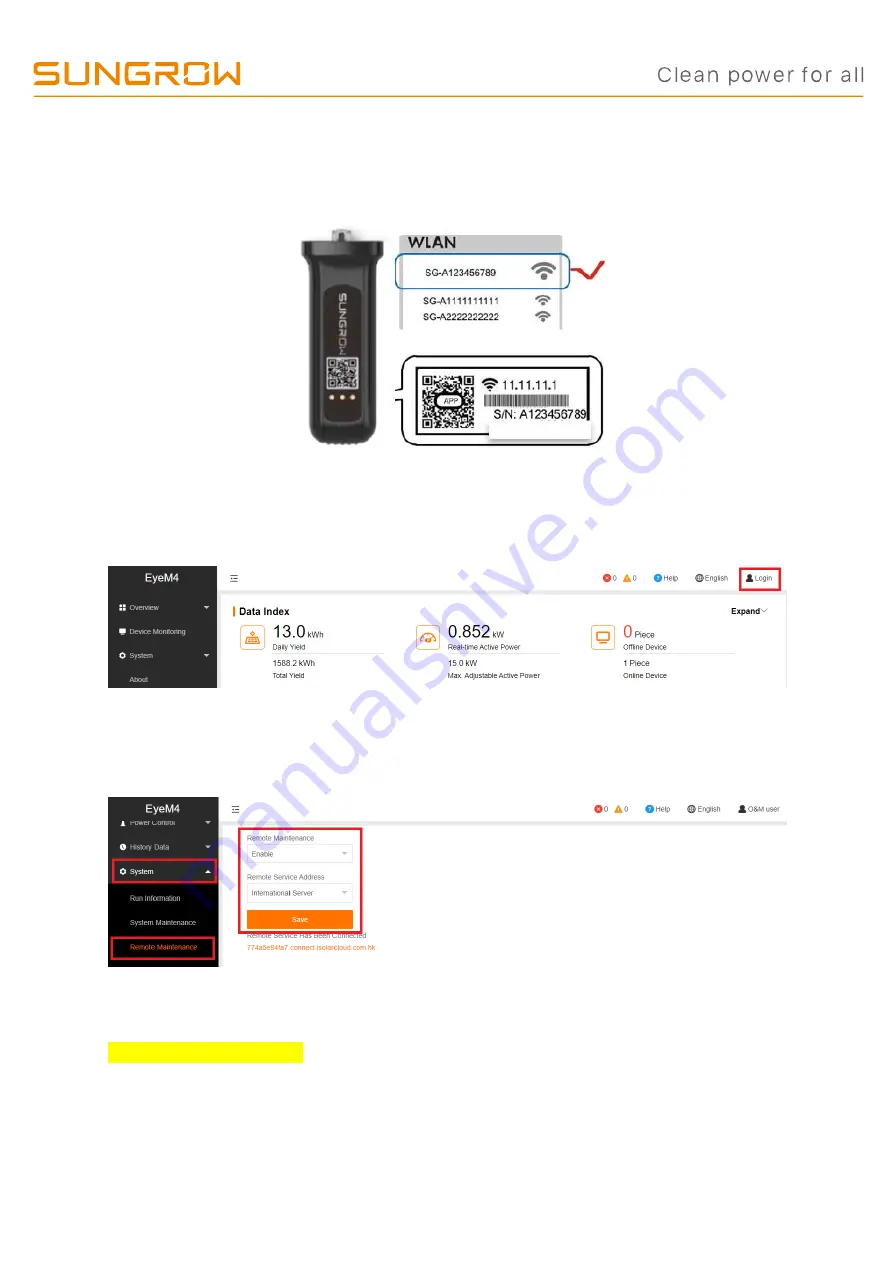
TD_202107_Sungrow 4G Communication Module (EyeM4A) Quick Guide_V1.0
Page 3 of 4
© Sungrow Australia Group Pty. Ltd. All rights reserved.
As we continuously improving our services, changes to this document may occur without notice.
4. 4G Communication Module Setup
Step 1:
Using your Laptop, Tablet or Smart Phone, open your WiFi settings and
connect to the EyeM4 (SG network)
Step 2:
Open a browser and type 11.11.11.1
into the address bar. Tap “Login” at the
top right corner and the password is “
pw1111
”.
Step 3:
From the menu on the
left, select ‘
System
’ > ‘
Remote Maintenance
’.
Enable
the Remote Maintenance and set to
“
International Server
”
and Save.
Step 4:
select ‘
System
’ >
‘Transfer configuration’
and ensure the server is set to
api.isolarcloud.com.hk
(set by tapping the gearwheel on the top right and select
International Server
).




