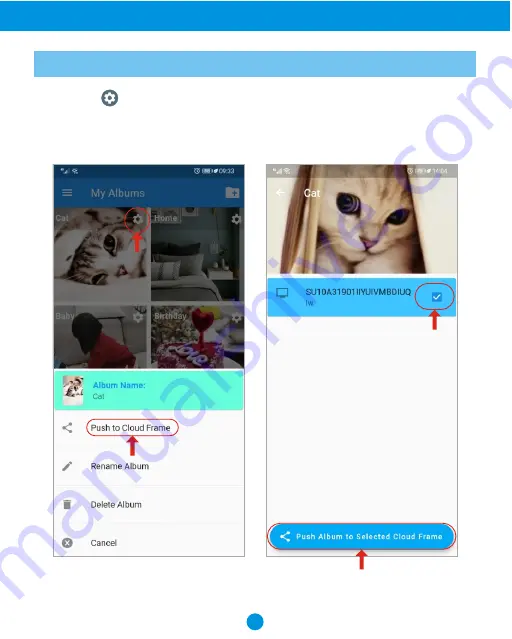
36
Helpful Tips on the "Sungale Cloud" App
2. Manage Album
Step 6:
Tap icon then tap
"Push to Cloud Frame"
.
Step 7:
Select your frame then tap
"Push Album to selected Cloud Frame"
.
Now the cloud album you pushed will appear on your cloud frame shortly.