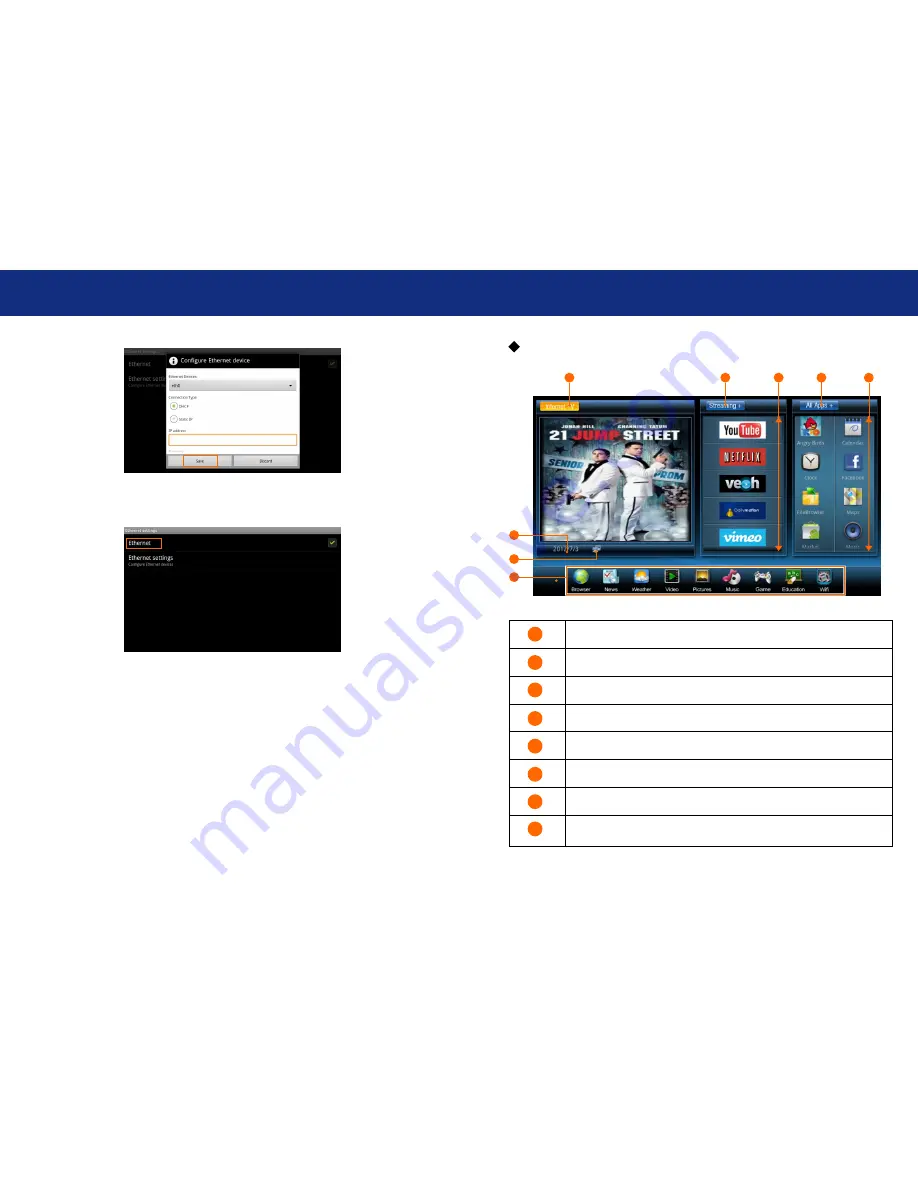
Page 7
Introduce
(4) Click
“Ethernet”
and now the “Ethernet” is turned on.
Now you can enjoy the all the networks function.
Main menu overview
1
2
3
4
5
7
8
6
7
Click the button for Online TV programs
Click the button to add more Internet video sources
Move the focus up and down for more Internet video
Click the buttons for all APPs
Move the focus up and down for more APPs
Date
Show if the network is available
For more functions
1
2
3
4
5
6
7
8
















