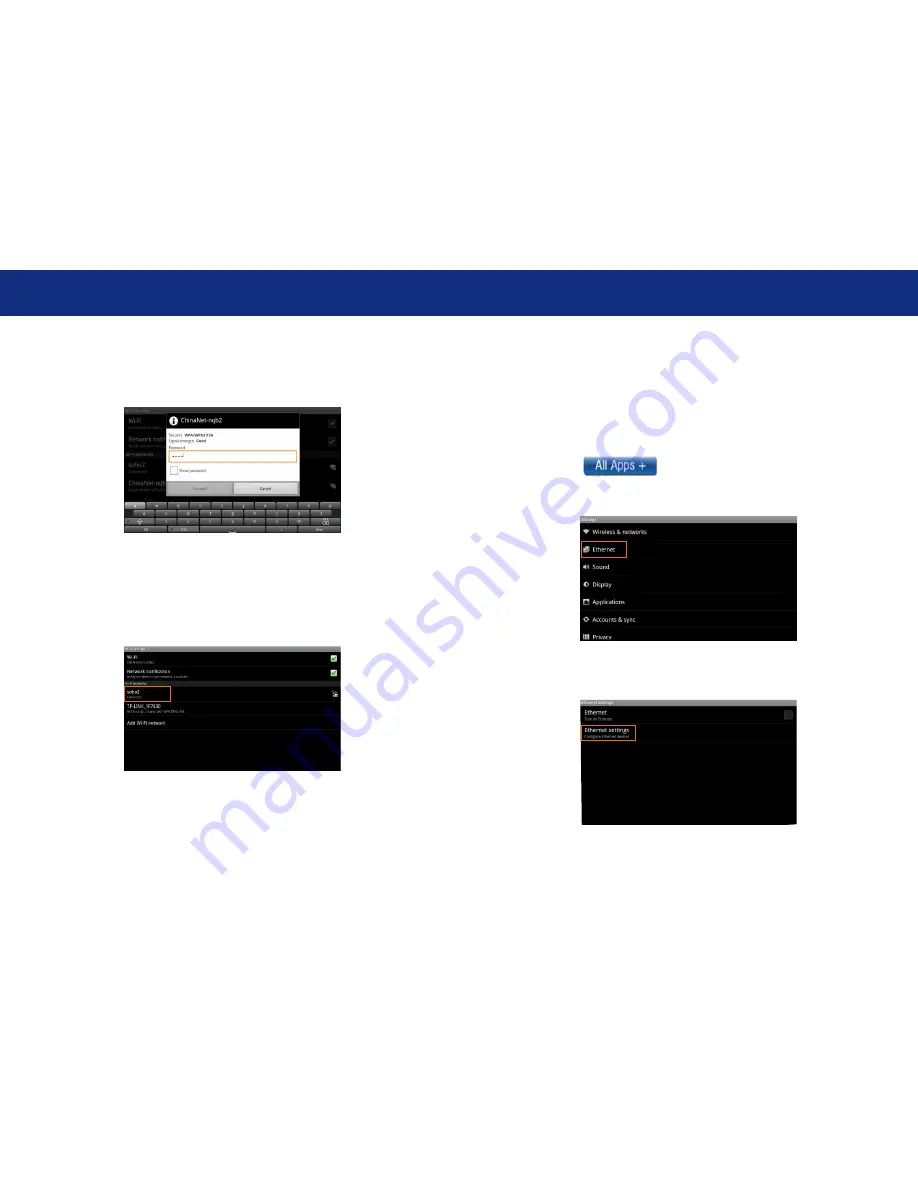
Page 6
Introduce
(4)
If you did not set a password for your router, the TV Box will link to
internet automatically. If you have set a password for your router,
the below square will appear on screen, click on the Password
bar,
(5) Soft Keyboard will appear on screen, input the password you set
for your router, then, click
“Done”
on the keyboard. Finally, click
“Connect”
.
Now, you can see your router has been connected, which means
your TV Box has been linked to internet.
Now, you can enjoy all networked functions.
2. Wired Network Ethernet:
1.
Plug the network cable into the Ethernet port of your
Cloud TV Box.
2.
When turn on the Cloud TV Box every time, you need to open
the Ethernet, the step is as follows:
Start for the main manu:
(1) Click “ ” on the main menu, then click
“Setting”
icon.
(2) Click
“Ethernet”
(3) Click
“Ethernet settings”
, and Configure Ethernet device,
you don't need to choose anything and click
“save”
directly.
















