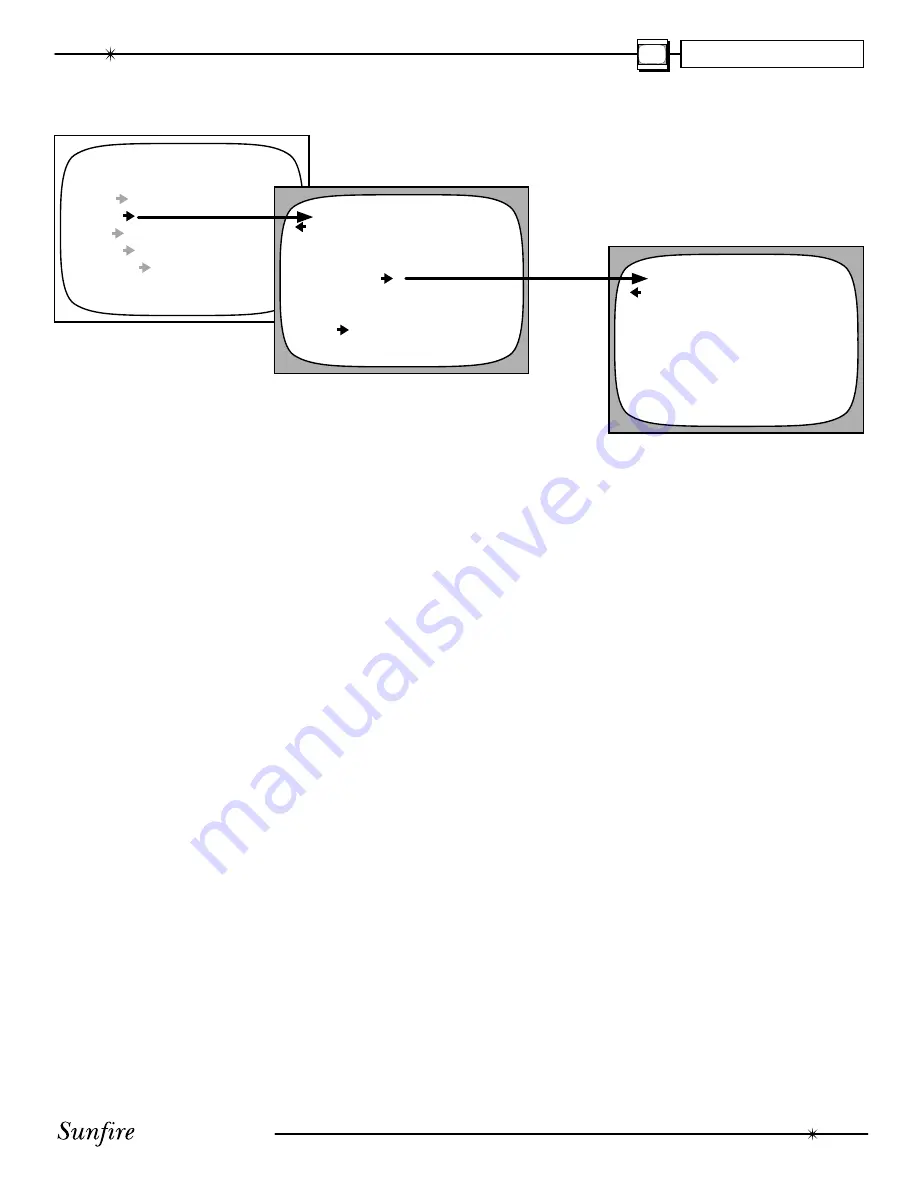
User's Manual
33
CHAPTER 4
MAIN MENU
TRIMS
MODES
TONE
INPUTS
SETTINGS
Modes Menu
Dynamic Range
This is the range in level be-
tween the loudest sound and
quietest sound during Dolby
Digital and DTS playback only.
The options are Quiet (nar-
row range), Medium (average
range) and Large (wide range).
Select Quiet for late night listen-
ing if you do not want to disturb
anyone. Select Loud for full
dynamic range.
Dolby Back Surround
The Mono option allows you
to force the two back surround
speakers to be "dual mono" if
you like it that way. We recom-
mend setting it to PLIIX which
provides stereo output for these
channels.
Pro Logic IIx
Select this for Dolby Surround
playback, or to enhance any
stereo program. A second menu
will show the available options.
DTS LFE
Set your subwoofer (LFE)
channel for either Cinema or
Music during DTS playback. In
the Cinema setting, there is no
change to the DTS subwoofer
level from that mastered on the
DTS disk. For the Music set-
ting, there is a 10 dB reduction,
necessary to accurately match
the levels on DTS music discs.
DTS Neo:6
This allows you to select either
Cinema or Music for DTS
Neo:6 playback. These two
options are described in more
detail on page 43.
Party
This mode allows you to play
a stereo source with multiple
speakers. A second menu al-
lows you to select which speak-
ers are present.
Jazz Club Ambience
This adjusts the ambience and
effects of the Jazz Club mode,
simulating various venue sizes
and strength of the rear refl ec-
tions.
Pro Logic IIx Menu
Modes
The available modes are :
PLII Music, PLIIx Music, PLII
Movie, PLIIx Movie, Matrix, or
Dolby Pro Logic.
These are described in more
detail on page 43.
PLII Music and PLIIx Music
modes have three extra op-
tions which allow you to create
a realistic and natural surround
effect from 2 channel sources:
Center Width
This spreads the center chan-
nel between the front left and
right channels.
Panorama
This wraps the front left and
right channels around to the
surround channels.
Dimension
This adjusts the balance be-
tween the front and surround
speakers.
Modes Menu
PRO LOGIC IIx
MODE
MUSIC
CENTER WIDTH
0
PANORAMA
ON
DIMENSION
4
MODES
DOLBY D/DTS DYN RNG
MEDIUM
DOLBY BACK SURROUND PLIIX
PRO LOGIC IIx
DTS LFE
CINEMA
DTS NEO:6
MUSIC
PARTY
JAZZ CLUB AMBIENCE
3
















































