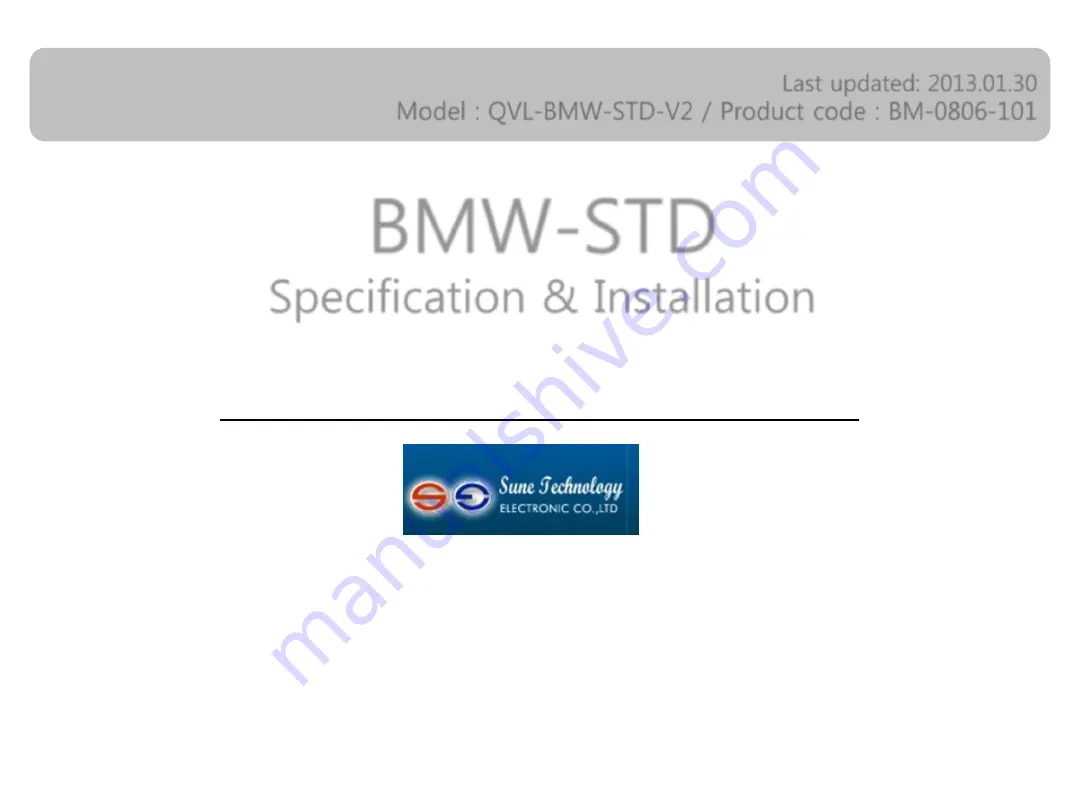
Your best partner for better driving
BMW-STD
Specification & Installation
Compatible with BMW E60/61/90
Last updated: 2013.01.30
Model : QVL-BMW-STD-V2 / Product code : BM-0806-101
SUNE TECHNOLOGY ELECTRONIC CO., LTD
No.9, Land 606,Anping Rd., Tainan City 70849 Taiwan
Tel: +886-62292246 Fax:+886-62288104
Website http://www.sune-tech.com
Shop http://www.carnavi-tech.com
Skype : hsin_han99 or sune_tech
CarNavi-Tech
Summary of Contents for BM-0806-101
Page 18: ...C a r N a v i T e c h ...
Page 19: ...C a r N a v i T e c h ...


































