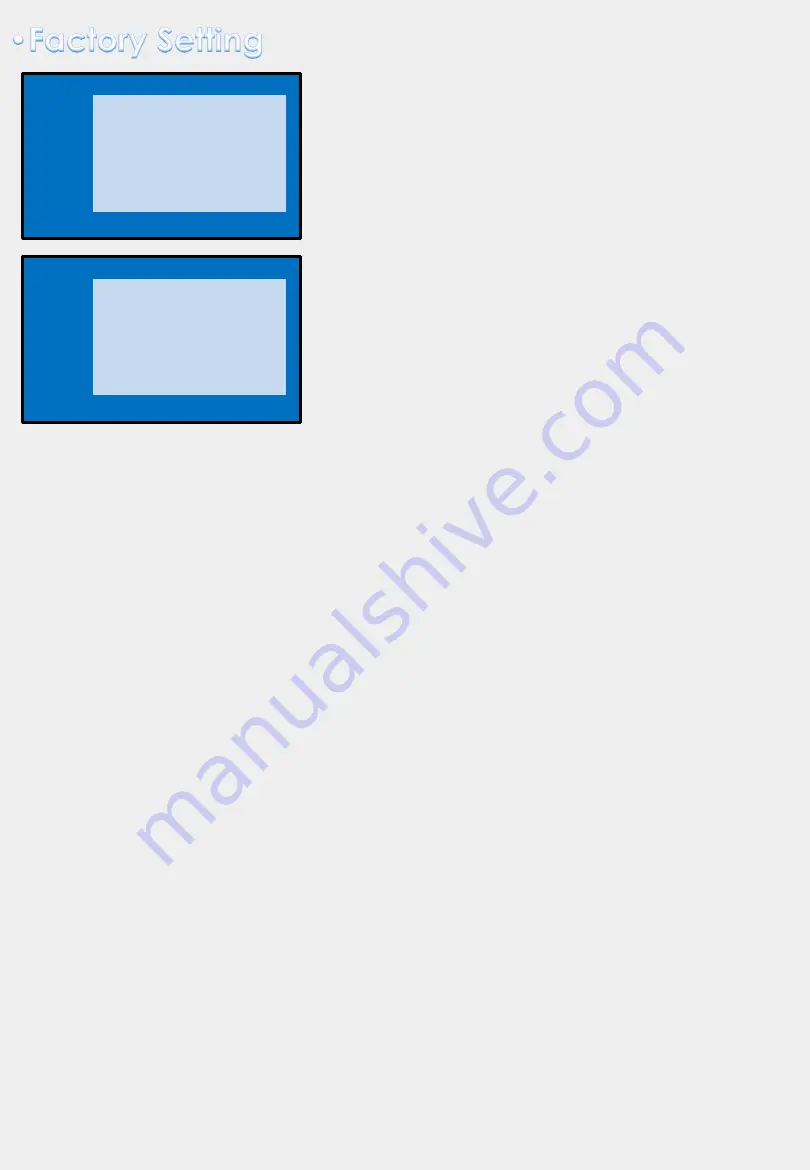
PARK
PAS TYPE:
Select parking line type.
- NOT USED: Do not use parking line
- PAS ON: Use Flexible Parking Lines
- PAS OFF: Use fixed parking line
PAS SETUP:
You can move the position of parking line.
REAR TYPE :
Choose rear camera recognition.
- CAN :
By connecting to “CAN” cable of the car gear, changing to rear camera
mode when shifting into reverse. (Connect “CAN” cable of the power cable to the
“CAN” cable of the car gear)
- LAMP :
By connecting to the rear lamp of the car, switch to rear camera mode
when shifting into rear. (Connect “Rear-C” cable of the power cable to the rear
lamp of the car)
SAFE ENABLE :
If it is enable, HDMI, RGB, and A/V mode doesn’t show up while
driving. (Default : OFF)
RADAR ENABLE:
Set the parking distance alarm sensor to ON/OFF.
IMAGE
H-POSITION:
Move the screen left and right.
V-POSITION:
Move the screen up and down.
H-SIZE (NAVI):
Adjust the left and right size of
navigation.
IMAGE
PARK
UTIL
INFO
H-POSITION
V-POSITION
H-SIZE(NAVI)
Menu of FACTORY
MENU to Return SEL to Select/Save
IMAGE
PARK
UTIL1
UTIL2
INFO
PAS TYPE
PAS SETUP
REAR TYPE
SAFE ENABLE
RADAR ENABLE
Menu of FACTORY
MENU to Return SEL to Select/Save
6






































