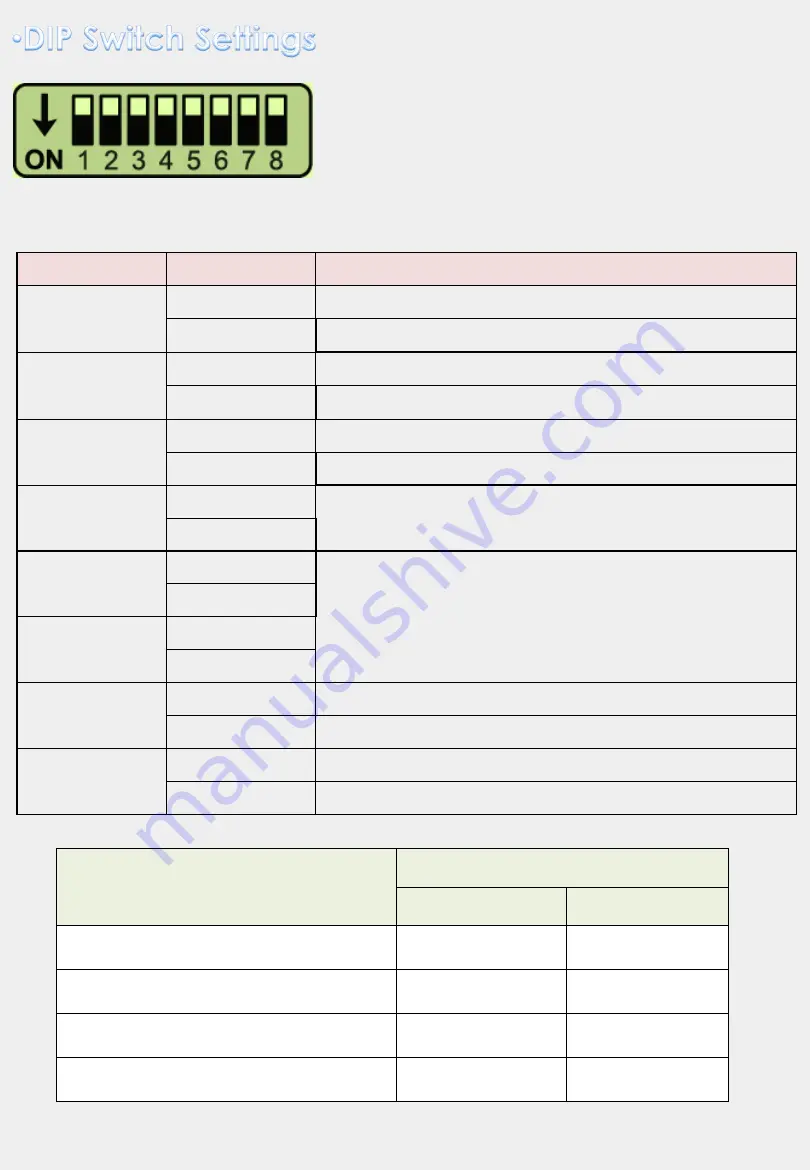
ON: DOWN / OFF: UP
* Please make sure to disconnect the power cable
of interface and reconnect to apply dip switch
setting whenever changing DIP switch.
4
8POL DIP SWITCH SETTING
DIP S/W
STATUS
DESCRIPTION
DIP1
OFF
LVDS Navigation Mode
ON
LVDS Navigation Mode Skip
DIP2
OFF
Ext. Front Camera Mode
ON
Ext. Front Camera Mode Skip
DIP3
OFF
NTG5.0 CAN Speed
ON
NTG5.1 CAN Speed
DIP4
OFF
No Use
ON
DIP5
OFF
Please refer below chart
ON
DIP6
OFF
ON
DIP7
OFF
OEM Rear Camera Mode
ON
Ext. Rear Camera Mode
DIP8
OFF
CAN Data In/Out Mode for Jog Dial
ON
CAN Data Bypass Mode for Jog Dial
MONITOR TYPE
DIP S/W SETTING
DIP #5
DIP #6
7”/8”
800*480
ON
OFF
8.4”
965*540
OFF
OFF
12.3”
1440*540
OFF
ON
12.3”
1440*540 DUAL
ON
ON































